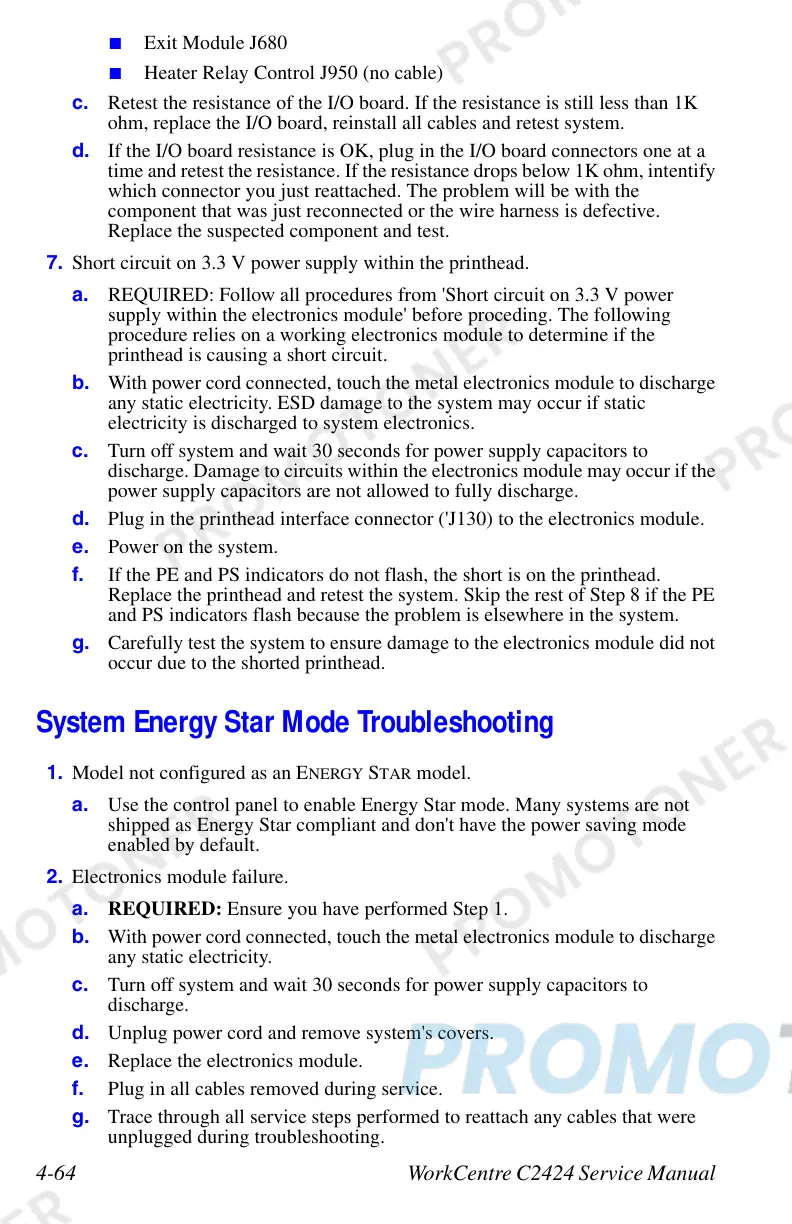4-64 WorkCentre C2424 Service Manual
■ Exit Module J680
■ Heater Relay Control J950 (no cable)
c. Retest the resistance of the I/O board. If the resistance is still less than 1K
ohm, replace the I/O board, reinstall all cables and retest system.
d. If the I/O board resistance is OK, plug in the I/O board connectors one at a
time and retest the resistance. If the resistance drops below 1K ohm, intentify
which connector you just reattached. The problem will be with the
component that was just reconnected or the wire harness is defective.
Replace the suspected component and test.
7. Short circuit on 3.3 V power supply within the printhead.
a. REQUIRED: Follow all procedures from 'Short circuit on 3.3 V power
supply within the electronics module' before proceding. The following
procedure relies on a working electronics module to determine if the
printhead is causing a short circuit.
b. With power cord connected, touch the metal electronics module to discharge
any static electricity. ESD damage to the system may occur if static
electricity is discharged to system electronics.
c. Turn off system and wait 30 seconds for power supply capacitors to
discharge. Damage to circuits within the electronics module may occur if the
power supply capacitors are not allowed to fully discharge.
d. Plug in the printhead interface connector ('J130) to the electronics module.
e. Power on the system.
f. If the PE and PS indicators do not flash, the short is on the printhead.
Replace the printhead and retest the system. Skip the rest of Step 8 if the PE
and PS indicators flash because the problem is elsewhere in the system.
g. Carefully test the system to ensure damage to the electronics module did not
occur due to the shorted printhead.
System Energy Star Mode Troubleshooting
1. Model not configured as an ENERGY STAR model.
a. Use the control panel to enable Energy Star mode. Many systems are not
shipped as Energy Star compliant and don't have the power saving mode
enabled by default.
2. Electronics module failure.
a. REQUIRED: Ensure you have performed Step 1.
b. With power cord connected, touch the metal electronics module to discharge
any static electricity.
c. Turn off system and wait 30 seconds for power supply capacitors to
discharge.
d. Unplug power cord and remove system's covers.
e. Replace the electronics module.
f. Plug in all cables removed during service.
g. Trace through all service steps performed to reattach any cables that were
unplugged during troubleshooting.