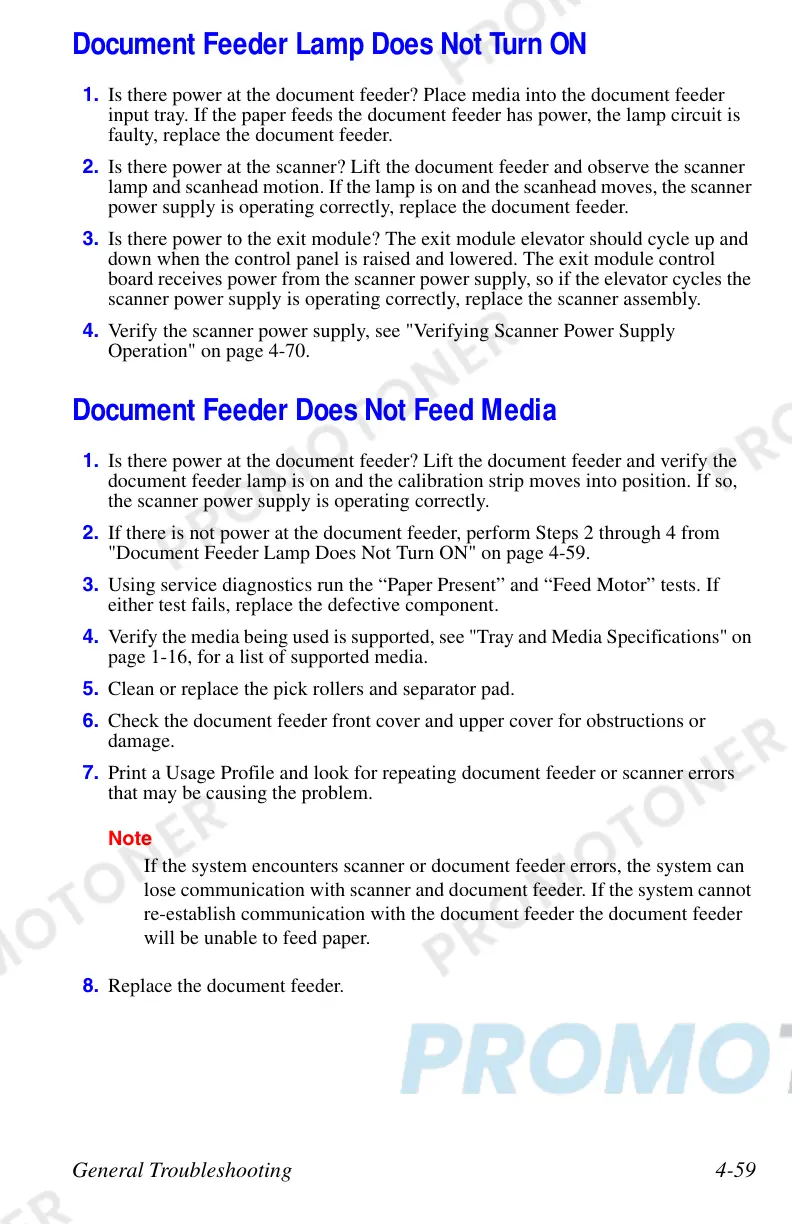General Troubleshooting 4-59
Document Feeder Lamp Does Not Turn ON
1. Is there power at the document feeder? Place media into the document feeder
input tray. If the paper feeds the document feeder has power, the lamp circuit is
faulty, replace the document feeder.
2. Is there power at the scanner? Lift the document feeder and observe the scanner
lamp and scanhead motion. If the lamp is on and the scanhead moves, the scanner
power supply is operating correctly, replace the document feeder.
3. Is there power to the exit module? The exit module elevator should cycle up and
down when the control panel is raised and lowered. The exit module control
board receives power from the scanner power supply, so if the elevator cycles the
scanner power supply is operating correctly, replace the scanner assembly.
4. Verify the scanner power supply, see "Verifying Scanner Power Supply
Operation" on page 4-70.
Document Feeder Does Not Feed Media
1. Is there power at the document feeder? Lift the document feeder and verify the
document feeder lamp is on and the calibration strip moves into position. If so,
the scanner power supply is operating correctly.
2. If there is not power at the document feeder, perform Steps 2 through 4 from
"Document Feeder Lamp Does Not Turn ON" on page 4-59.
3. Using service diagnostics run the “Paper Present” and “Feed Motor” tests. If
either test fails, replace the defective component.
4. Verify the media being used is supported, see "Tray and Media Specifications" on
page 1-16, for a list of supported media.
5. Clean or replace the pick rollers and separator pad.
6. Check the document feeder front cover and upper cover for obstructions or
damage.
7. Print a Usage Profile and look for repeating document feeder or scanner errors
that may be causing the problem.
Note
If the system encounters scanner or document feeder errors, the system can
lose communication with scanner and document feeder. If the system cannot
re-establish communication with the document feeder the document feeder
will be unable to feed paper.
8. Replace the document feeder.