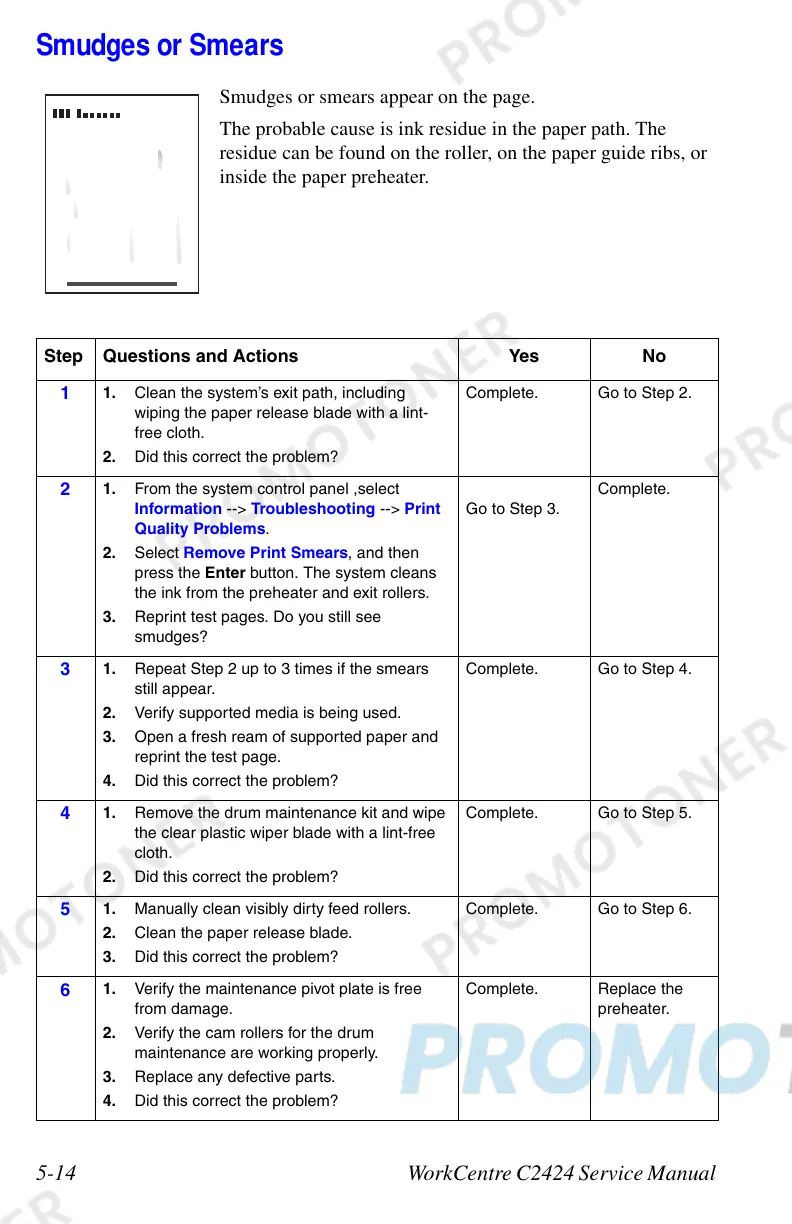5-14 WorkCentre C2424 Service Manual
Smudges or Smears
Smudges or smears appear on the page.
The probable cause is ink residue in the paper path. The
residue can be found on the roller, on the paper guide ribs, or
inside the paper preheater.
Step Questions and Actions Yes No
1
1. Clean the system’s exit path, including
wiping the paper release blade with a lint-
free cloth.
2. Did this correct the problem?
Complete. Go to Step 2.
2
1. From the system control panel ,select
Information --> Troubleshooting --> Print
Quality Problems.
2. Select Remove Print Smears, and then
press the Enter button. The system cleans
the ink from the preheater and exit rollers.
3. Reprint test pages. Do you still see
smudges?
Go to Step 3.
Complete.
3
1. Repeat Step 2 up to 3 times if the smears
still appear.
2. Verify supported media is being used.
3. Open a fresh ream of supported paper and
reprint the test page.
4. Did this correct the problem?
Complete. Go to Step 4.
4
1. Remove the drum maintenance kit and wipe
the clear plastic wiper blade with a lint-free
cloth.
2. Did this correct the problem?
Complete. Go to Step 5.
5
1. Manually clean visibly dirty feed rollers.
2. Clean the paper release blade.
3. Did this correct the problem?
Complete. Go to Step 6.
6
1. Verify the maintenance pivot plate is free
from damage.
2. Verify the cam rollers for the drum
maintenance are working properly.
3. Replace any defective parts.
4. Did this correct the problem?
Complete. Replace the
preheater.