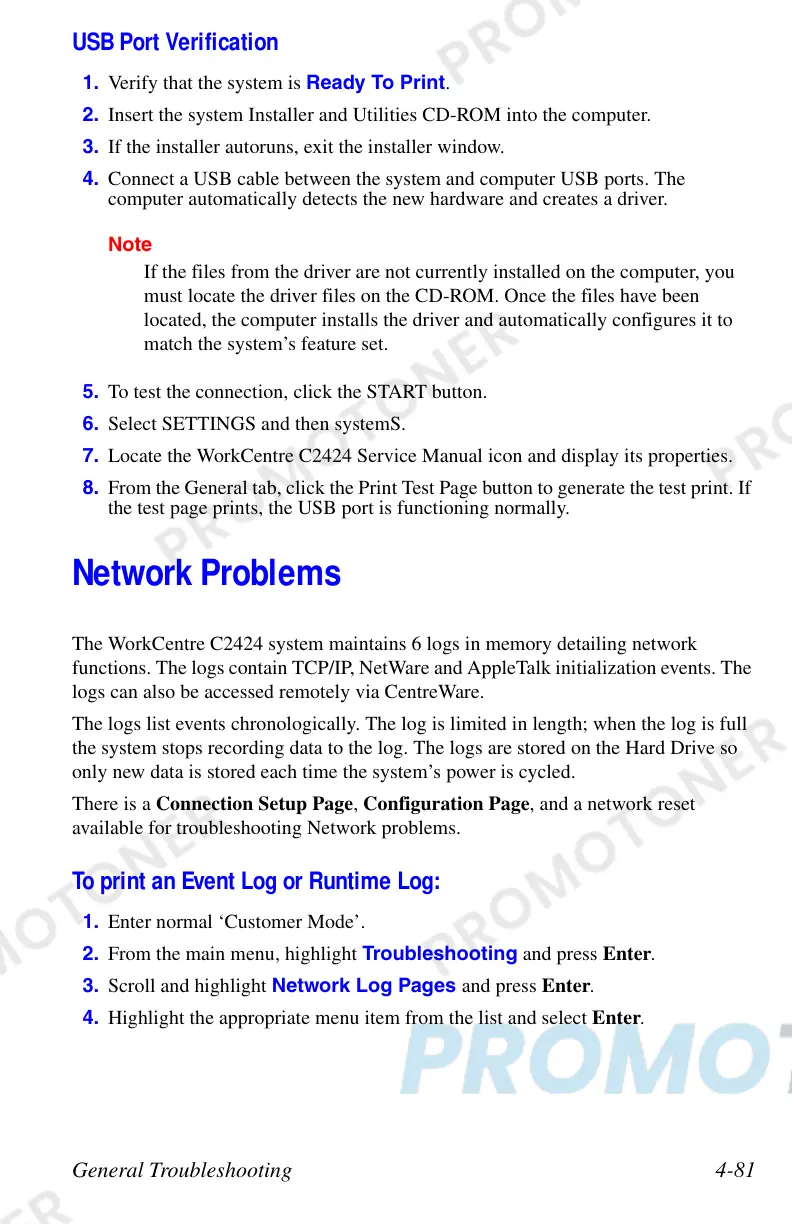General Troubleshooting 4-81
USB Port Verification
1. Verify that the system is Ready To Print.
2. Insert the system Installer and Utilities CD-ROM into the computer.
3. If the installer autoruns, exit the installer window.
4. Connect a USB cable between the system and computer USB ports. The
computer automatically detects the new hardware and creates a driver.
Note
If the files from the driver are not currently installed on the computer, you
must locate the driver files on the CD-ROM. Once the files have been
located, the computer installs the driver and automatically configures it to
match the system’s feature set.
5. To test the connection, click the START button.
6. Select SETTINGS and then systemS.
7. Locate the WorkCentre C2424 Service Manual icon and display its properties.
8. From the General tab, click the Print Test Page button to generate the test print. If
the test page prints, the USB port is functioning normally.
Network Problems
The WorkCentre C2424 system maintains 6 logs in memory detailing network
functions. The logs contain TCP/IP, NetWare and AppleTalk initialization events. The
logs can also be accessed remotely via CentreWare.
The logs list events chronologically. The log is limited in length; when the log is full
the system stops recording data to the log. The logs are stored on the Hard Drive so
only new data is stored each time the system’s power is cycled.
There is a Connection Setup Page, Configuration Page, and a network reset
available for troubleshooting Network problems.
To print an Event Log or Runtime Log:
1. Enter normal ‘Customer Mode’.
2. From the main menu, highlight Troubleshooting and press Enter.
3. Scroll and highlight Network Log Pages and press Enter.
4. Highlight the appropriate menu item from the list and select Enter.