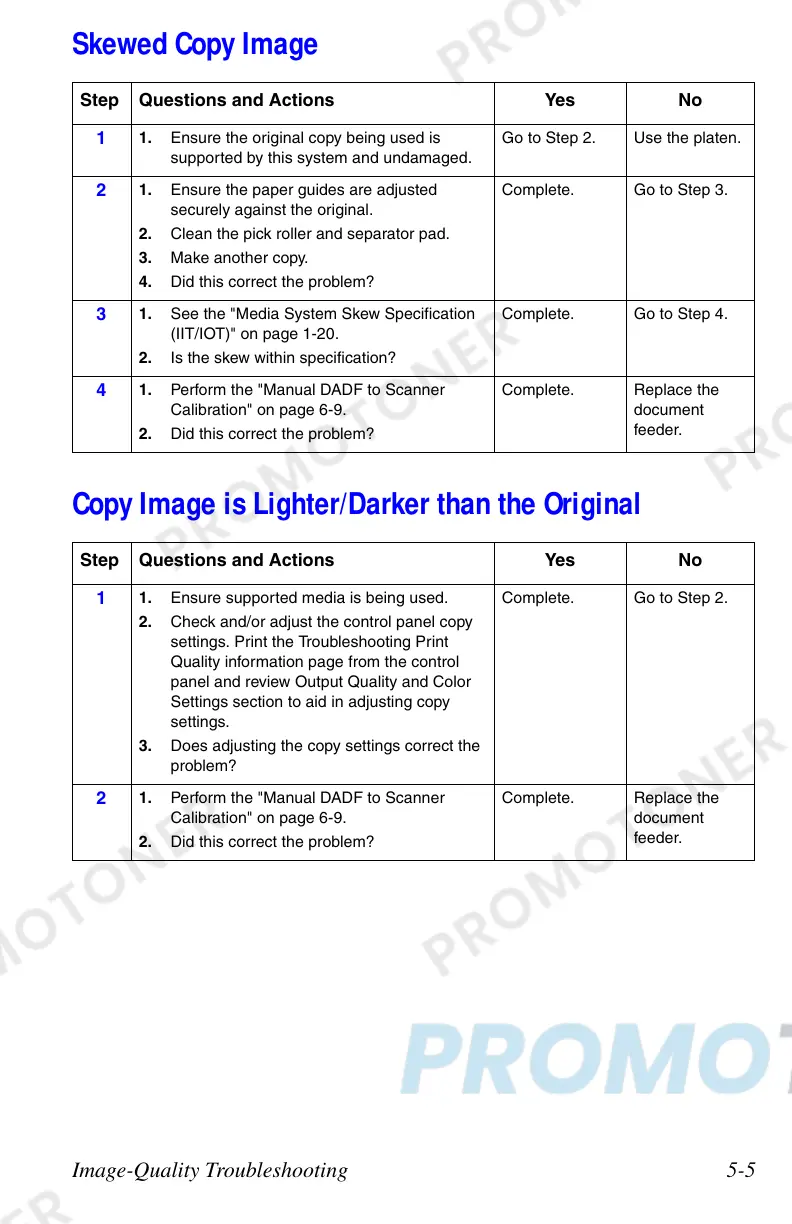Image-Quality Troubleshooting 5-5
Skewed Copy Image
Copy Image is Lighter/Darker than the Original
Step Questions and Actions Yes No
1
1. Ensure the original copy being used is
supported by this system and undamaged.
Go to Step 2. Use the platen.
2
1. Ensure the paper guides are adjusted
securely against the original.
2. Clean the pick roller and separator pad.
3. Make another copy.
4. Did this correct the problem?
Complete. Go to Step 3.
3
1. See the "Media System Skew Specification
(IIT/IOT)" on page 1-20.
2. Is the skew within specification?
Complete. Go to Step 4.
4
1. Perform the "Manual DADF to Scanner
Calibration" on page 6-9.
2. Did this correct the problem?
Complete. Replace the
document
feeder.
Step Questions and Actions Yes No
1
1. Ensure supported media is being used.
2. Check and/or adjust the control panel copy
settings. Print the Troubleshooting Print
Quality information page from the control
panel and review Output Quality and Color
Settings section to aid in adjusting copy
settings.
3. Does adjusting the copy settings correct the
problem?
Complete. Go to Step 2.
2
1. Perform the "Manual DADF to Scanner
Calibration" on page 6-9.
2. Did this correct the problem?
Complete. Replace the
document
feeder.