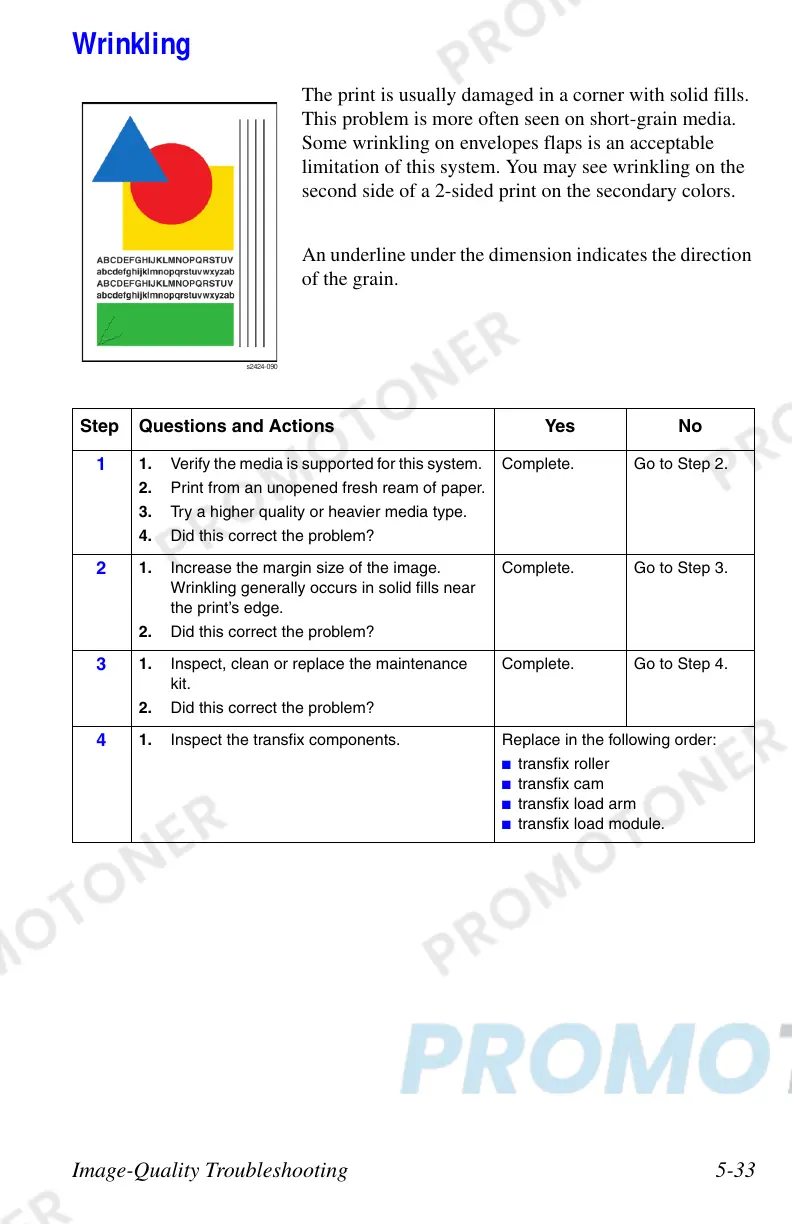Image-Quality Troubleshooting 5-33
Wrinkling
The print is usually damaged in a corner with solid fills.
This problem is more often seen on short-grain media.
Some wrinkling on envelopes flaps is an acceptable
limitation of this system. You may see wrinkling on the
second side of a 2-sided print on the secondary colors.
An underline under the dimension indicates the direction
of the grain.
Step Questions and Actions Yes No
1
1. Verify the media is supported for this system.
2. Print from an unopened fresh ream of paper.
3. Try a higher quality or heavier media type.
4. Did this correct the problem?
Complete. Go to Step 2.
2
1. Increase the margin size of the image.
Wrinkling generally occurs in solid fills near
the print’s edge.
2. Did this correct the problem?
Complete. Go to Step 3.
3
1. Inspect, clean or replace the maintenance
kit.
2. Did this correct the problem?
Complete. Go to Step 4.
4
1. Inspect the transfix components. Replace in the following order:
■ transfix roller
■ transfix cam
■ transfix load arm
■ transfix load module.