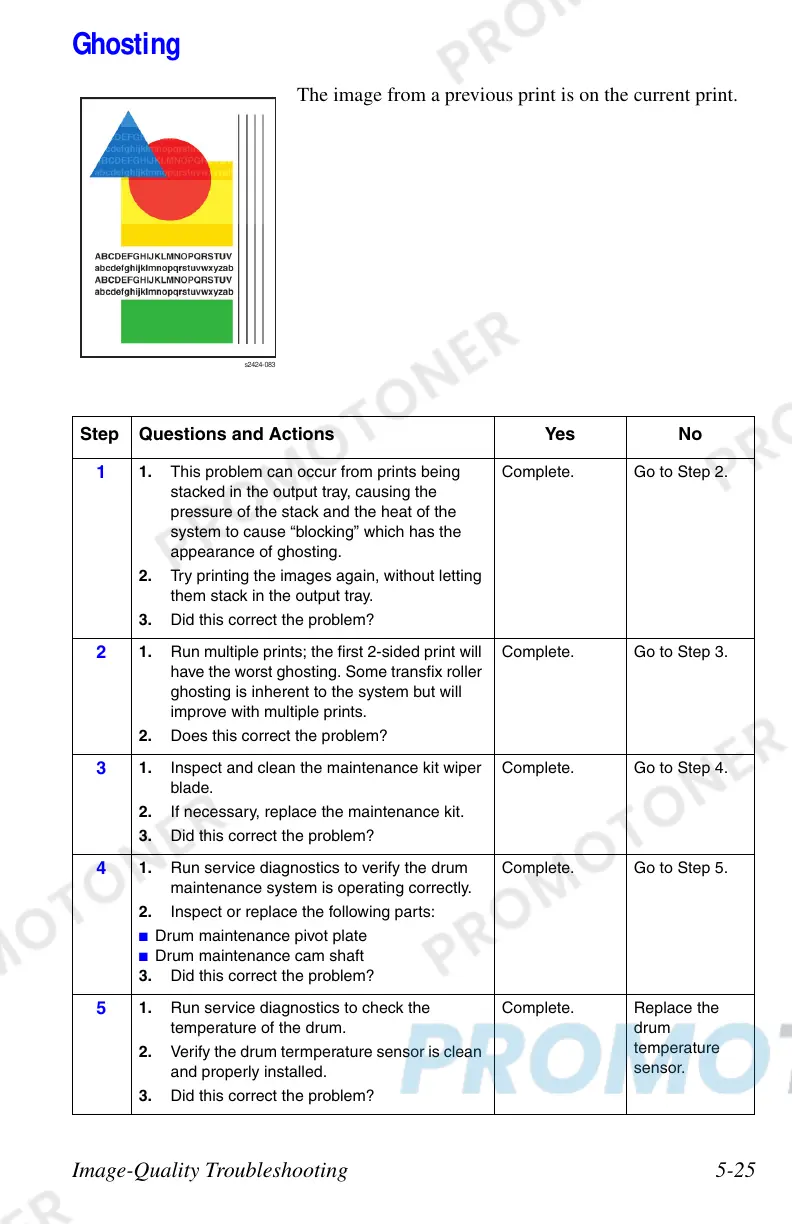Image-Quality Troubleshooting 5-25
Ghosting
The image from a previous print is on the current print.
Step Questions and Actions Yes No
1
1. This problem can occur from prints being
stacked in the output tray, causing the
pressure of the stack and the heat of the
system to cause “blocking” which has the
appearance of ghosting.
2. Try printing the images again, without letting
them stack in the output tray.
3. Did this correct the problem?
Complete. Go to Step 2.
2
1. Run multiple prints; the first 2-sided print will
have the worst ghosting. Some transfix roller
ghosting is inherent to the system but will
improve with multiple prints.
2. Does this correct the problem?
Complete. Go to Step 3.
3
1. Inspect and clean the maintenance kit wiper
blade.
2. If necessary, replace the maintenance kit.
3. Did this correct the problem?
Complete. Go to Step 4.
4
1. Run service diagnostics to verify the drum
maintenance system is operating correctly.
2. Inspect or replace the following parts:
■ Drum maintenance pivot plate
■ Drum maintenance cam shaft
3. Did this correct the problem?
Complete. Go to Step 5.
5
1. Run service diagnostics to check the
temperature of the drum.
2. Verify the drum termperature sensor is clean
and properly installed.
3. Did this correct the problem?
Complete. Replace the
drum
temperature
sensor.