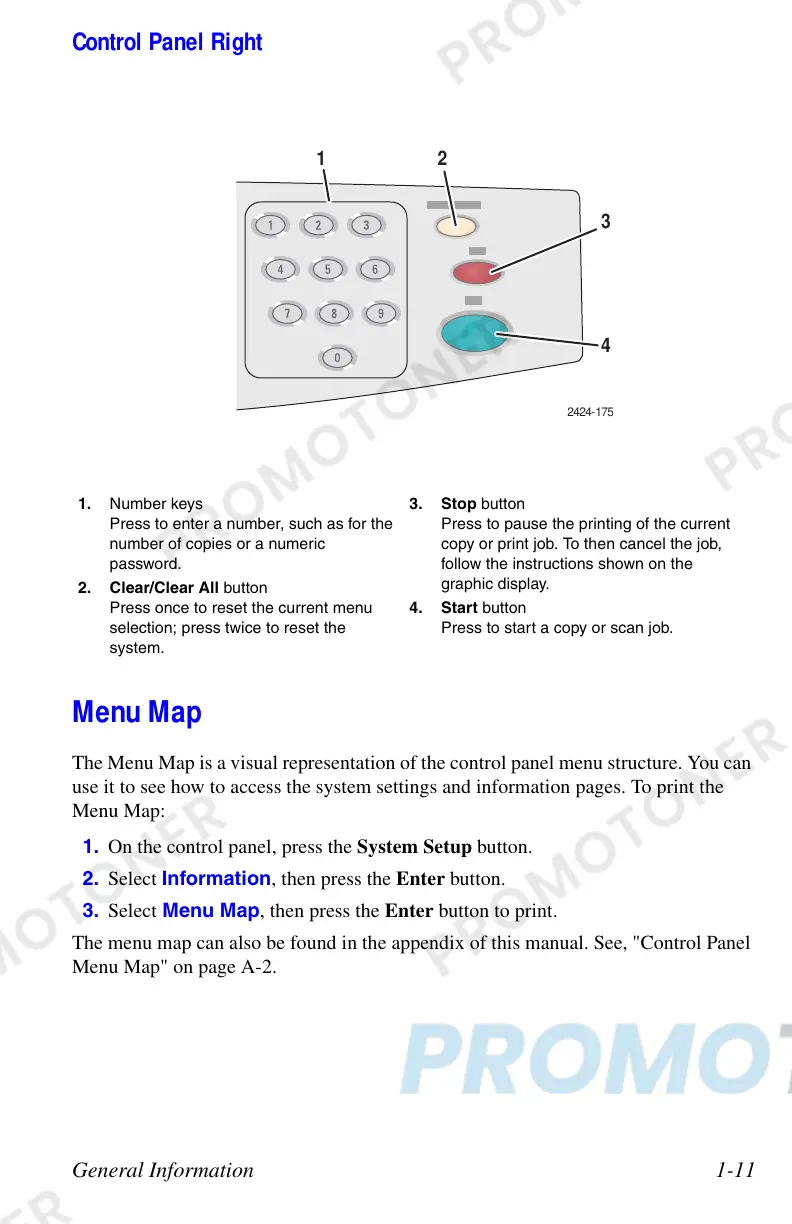General Information 1-11
Control Panel Right
Menu Map
The Menu Map is a visual representation of the control panel menu structure. You can
use it to see how to access the system settings and information pages. To print the
Menu Map:
1. On the control panel, press the System Setup button.
2. Select Information, then press the Enter button.
3. Select Menu Map, then press the Enter button to print.
The menu map can also be found in the appendix of this manual. See, "Control Panel
Menu Map" on page A-2.
1. Number keys
Press to enter a number, such as for the
number of copies or a numeric
password.
2. Clear/Clear All button
Press once to reset the current menu
selection; press twice to reset the
system.
3. Stop button
Press to pause the printing of the current
copy or print job. To then cancel the job,
follow the instructions shown on the
graphic display.
4. Start button
Press to start a copy or scan job.
2424-1
1
2