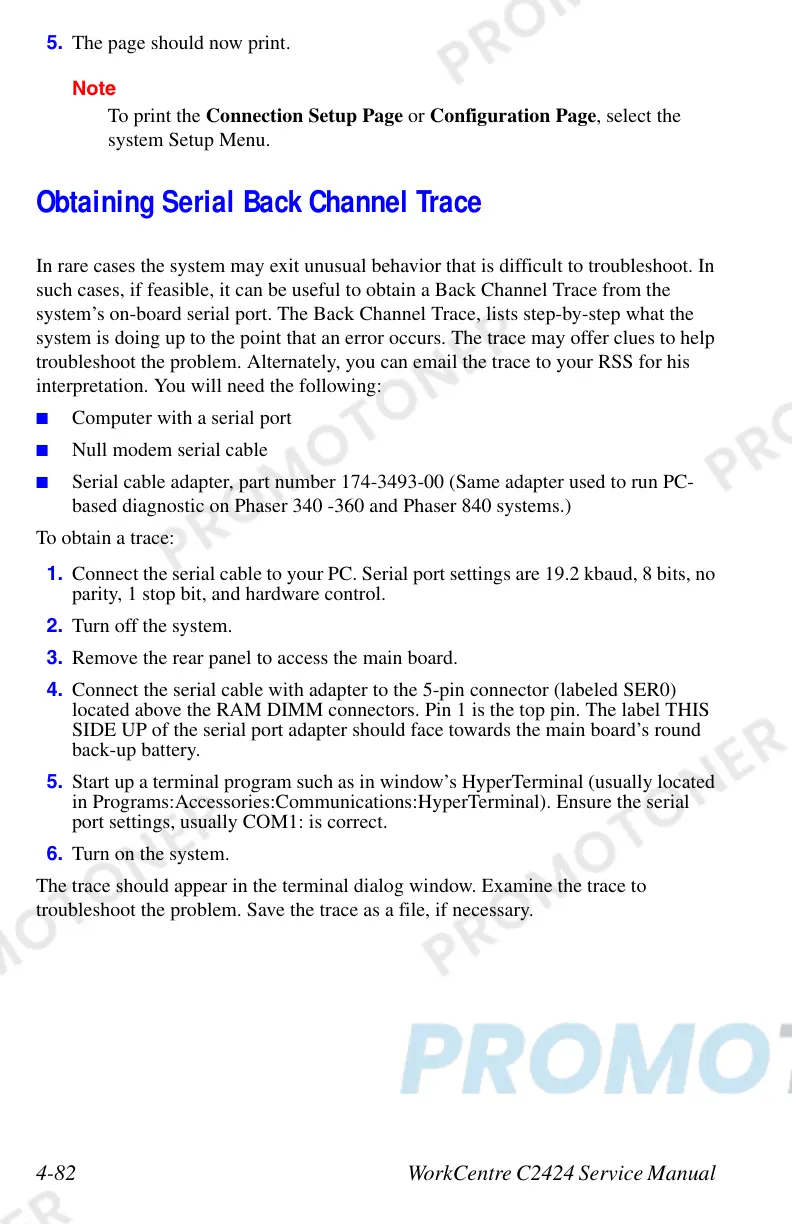4-82 WorkCentre C2424 Service Manual
5. The page should now print.
Note
To print the Connection Setup Page or Configuration Page, select the
system Setup Menu.
Obtaining Serial Back Channel Trace
In rare cases the system may exit unusual behavior that is difficult to troubleshoot. In
such cases, if feasible, it can be useful to obtain a Back Channel Trace from the
system’s on-board serial port. The Back Channel Trace, lists step-by-step what the
system is doing up to the point that an error occurs. The trace may offer clues to help
troubleshoot the problem. Alternately, you can email the trace to your RSS for his
interpretation. You will need the following:
■ Computer with a serial port
■ Null modem serial cable
■ Serial cable adapter, part number 174-3493-00 (Same adapter used to run PC-
based diagnostic on Phaser 340 -360 and Phaser 840 systems.)
To obtain a trace:
1. Connect the serial cable to your PC. Serial port settings are 19.2 kbaud, 8 bits, no
parity, 1 stop bit, and hardware control.
2. Turn off the system.
3. Remove the rear panel to access the main board.
4. Connect the serial cable with adapter to the 5-pin connector (labeled SER0)
located above the RAM DIMM connectors. Pin 1 is the top pin. The label THIS
SIDE UP of the serial port adapter should face towards the main board’s round
back-up battery.
5. Start up a terminal program such as in window’s HyperTerminal (usually located
in Programs:Accessories:Communications:HyperTerminal). Ensure the serial
port settings, usually COM1: is correct.
6. Turn on the system.
The trace should appear in the terminal dialog window. Examine the trace to
troubleshoot the problem. Save the trace as a file, if necessary.