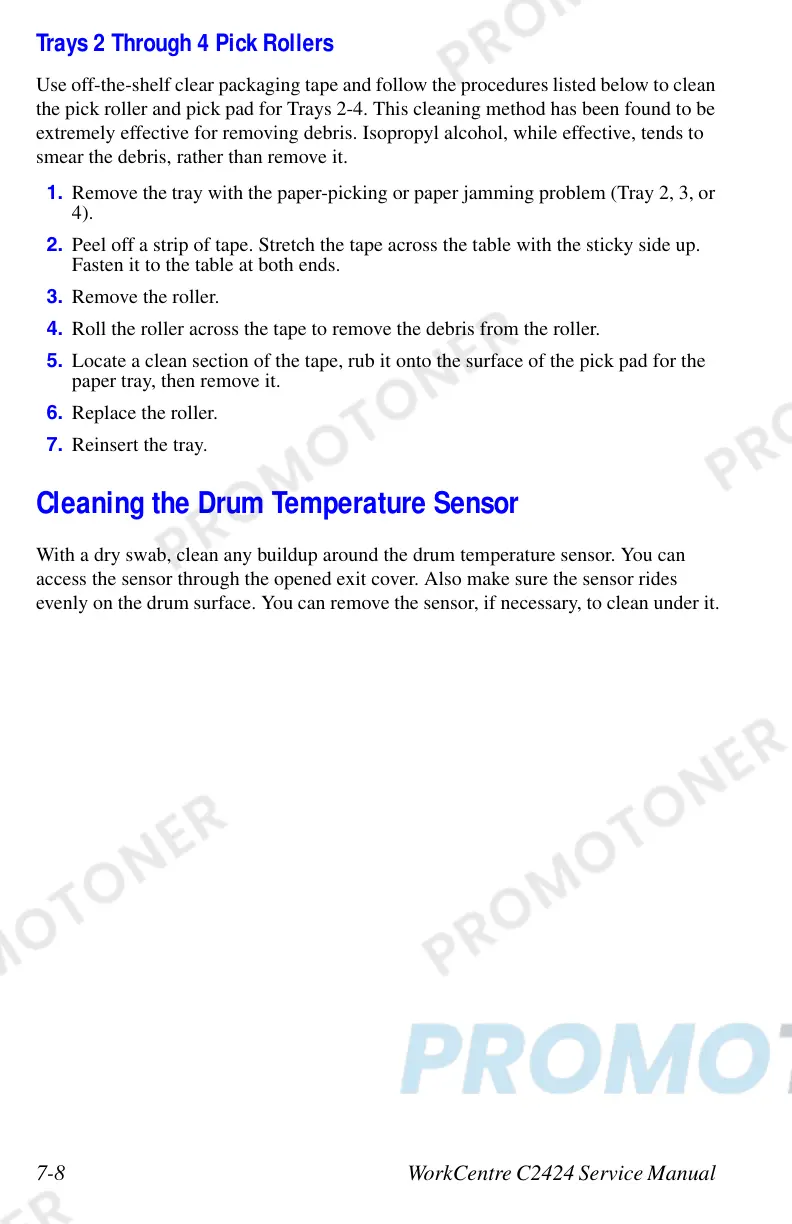7-8 WorkCentre C2424 Service Manual
Trays 2 Through 4 Pick Rollers
Use off-the-shelf clear packaging tape and follow the procedures listed below to clean
the pick roller and pick pad for Trays 2-4. This cleaning method has been found to be
extremely effective for removing debris. Isopropyl alcohol, while effective, tends to
smear the debris, rather than remove it.
1. Remove the tray with the paper-picking or paper jamming problem (Tray 2, 3, or
4).
2. Peel off a strip of tape. Stretch the tape across the table with the sticky side up.
Fasten it to the table at both ends.
3. Remove the roller.
4. Roll the roller across the tape to remove the debris from the roller.
5. Locate a clean section of the tape, rub it onto the surface of the pick pad for the
paper tray, then remove it.
6. Replace the roller.
7. Reinsert the tray.
Cleaning the Drum Temperature Sensor
With a dry swab, clean any buildup around the drum temperature sensor. You can
access the sensor through the opened exit cover. Also make sure the sensor rides
evenly on the drum surface. You can remove the sensor, if necessary, to clean under it.