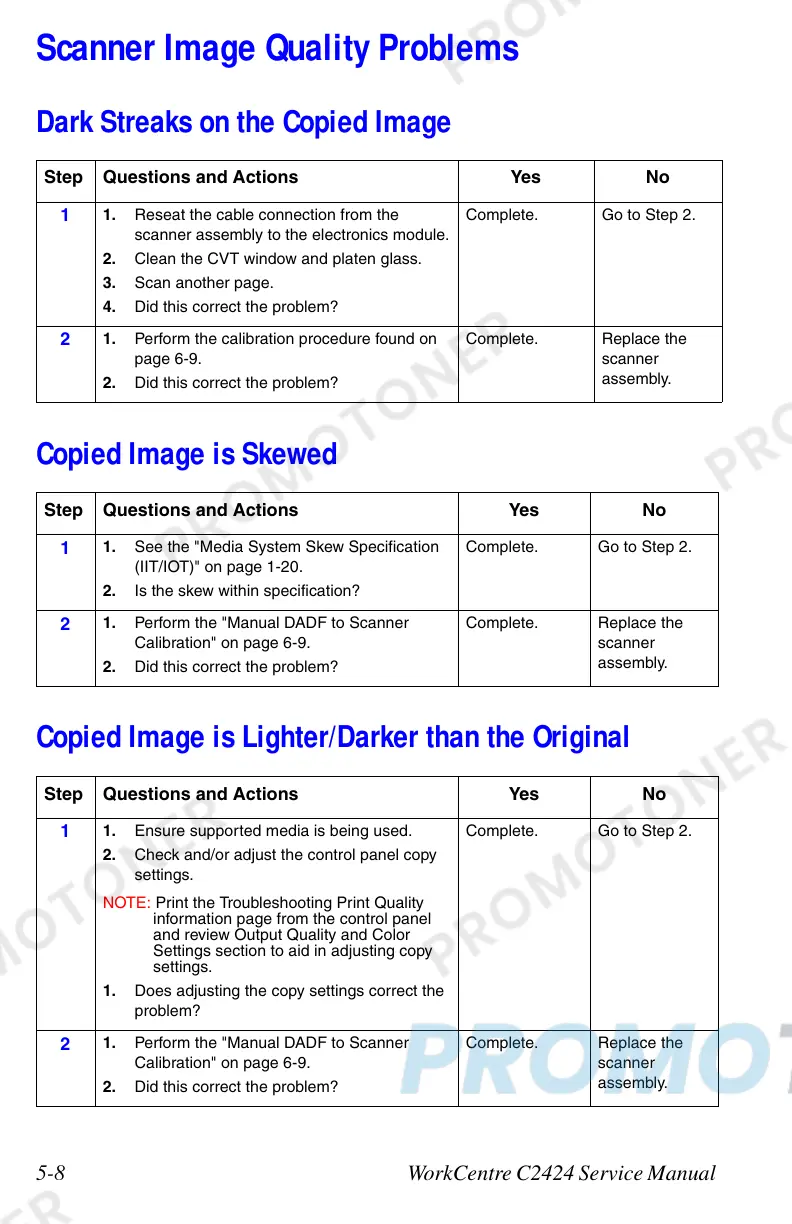5-8 WorkCentre C2424 Service Manual
Scanner Image Quality Problems
Dark Streaks on the Copied Image
Copied Image is Skewed
Copied Image is Lighter/Darker than the Original
Step Questions and Actions Yes No
1
1. Reseat the cable connection from the
scanner assembly to the electronics module.
2. Clean the CVT window and platen glass.
3. Scan another page.
4. Did this correct the problem?
Complete. Go to Step 2.
2
1. Perform the calibration procedure found on
page 6-9.
2. Did this correct the problem?
Complete. Replace the
scanner
assembly.
Step Questions and Actions Yes No
1
1. See the "Media System Skew Specification
(IIT/IOT)" on page 1-20.
2. Is the skew within specification?
Complete. Go to Step 2.
2
1. Perform the "Manual DADF to Scanner
Calibration" on page 6-9.
2. Did this correct the problem?
Complete. Replace the
scanner
assembly.
Step Questions and Actions Yes No
1
1. Ensure supported media is being used.
2. Check and/or adjust the control panel copy
settings.
NOTE: Print the Troubleshooting Print Quality
information page from the control panel
and review Output Quality and Color
Settings section to aid in adjusting copy
settings.
1. Does adjusting the copy settings correct the
problem?
Complete. Go to Step 2.
2
1. Perform the "Manual DADF to Scanner
Calibration" on page 6-9.
2. Did this correct the problem?
Complete. Replace the
scanner
assembly.