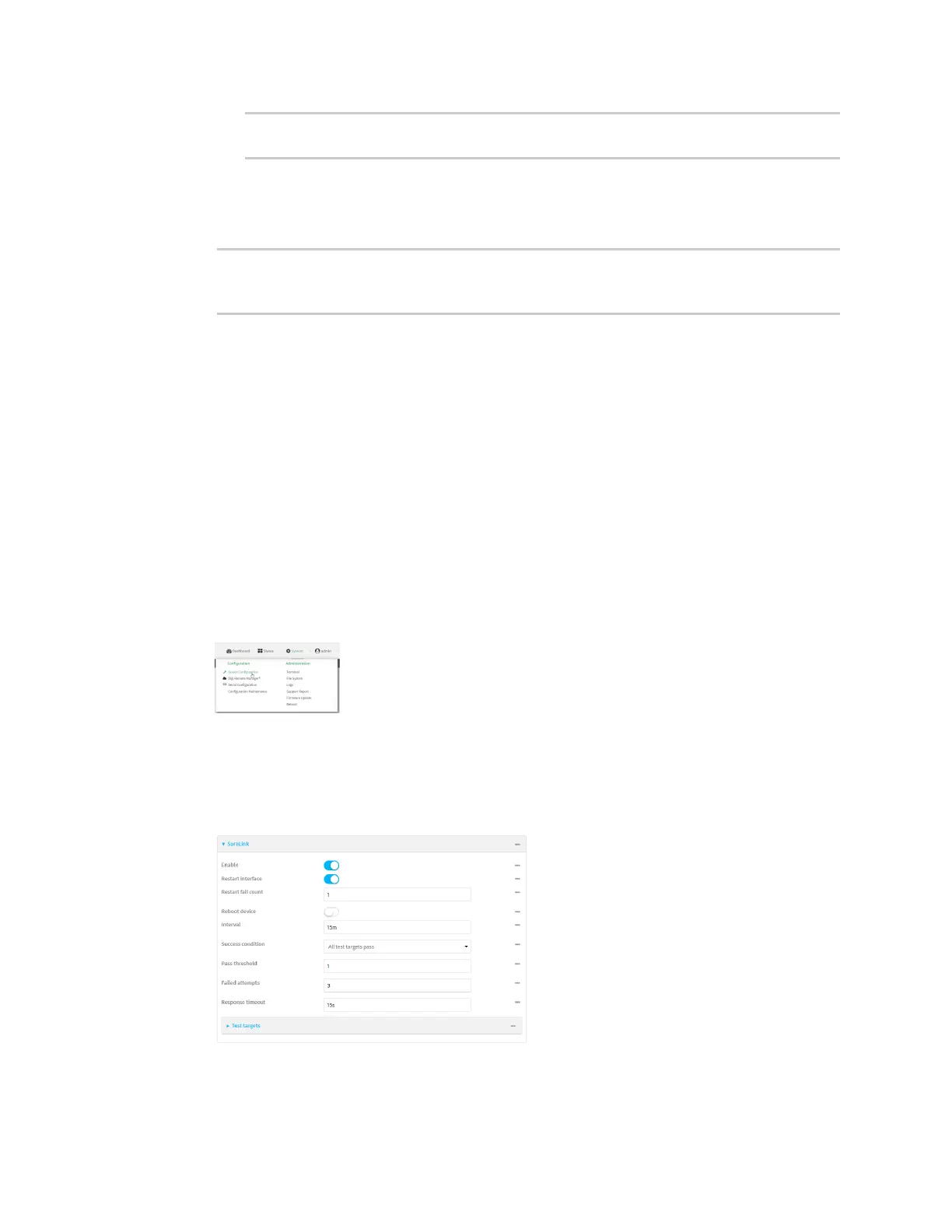Interfaces Wide Area Networks (WANs)
AnywhereUSB® Plus User Guide
127
(config network interface my_wan ipv4 surelink)> timeout 600s
(config network interface my_wan ipv4 surelink)>
The default is 15 seconds.
10. (Optional) Repeat this procedure for IPv6.
11. Save the configuration and apply the change:
(config network interface my_wan ipv4 surelink)> save
Configuration saved.
>
12. Type exit to exit the Admin CLI.
Depending on your device configuration, you may be presented with an Access selection
menu. Type quit to disconnect from the device.
Disable SureLink
If your device uses a private APN with no Internet access, or your device has a restricted wired WAN
connection that doesn't allow DNS resolution, follow this procedure to disable the default SureLink
connectivity tests. You can also disable DNS lookup or other internet activity, while retaining the
SureLink interface test.
ÉWebUI
1. Log into the AnywhereUSB Plus WebUI as a user with full Admin access rights.
2. On the menu, click System. Under Configuration, click Device Configuration.
The Configuration window is displayed.
3. Click Network > Interfaces.
4. Select the appropriate WAN or WWAN on which SureLink should be disabled..
5. After selecting the WAN or WWAN, click IPv4 > SureLink.
6. Toggle off Enable to disable SureLink.