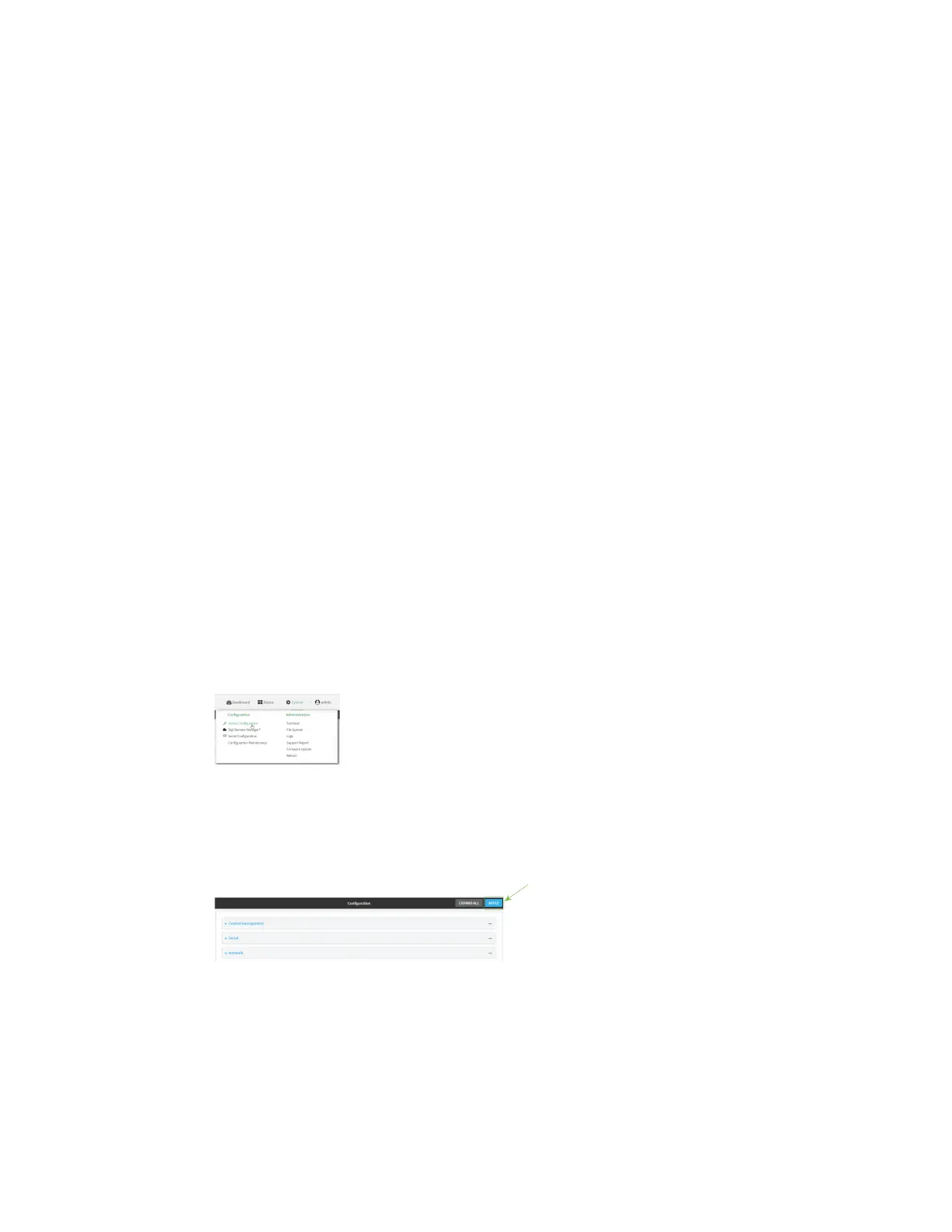Services Configure SSHaccess
AnywhereUSB® Plus User Guide
229
Configure SSHaccess
The AnywhereUSB Plus's default configuration has SSHaccess enabled, and allows SSHaccess to the
device from authorized users within the Internal firewall zone. If this configuration is sufficient for
your needs, no further configuration is required. See Allow remote access for web administration and
SSH for information about configuring the SSHservice to allow access from remote devices.
Required configuration items
n
Enable SSHaccess.
n
Configure access control for the SSHservice.
Additional configuration items
n
Port to use for communications with the SSHservice.
n
Multicast DNS (mDNS) support.
n
A private key to use for communications with the SSHservice.
n
Create custom SSHconfiguration settings.
See Set the idle timeout for AnywhereUSB Plus users for information about setting the inactivity
timeout for the SSH service.
Enable or disable the SSHservice
The SSH service is enabled by default. To disable the service, or enable it if it has been disabled:
ÉWebUI
1. Log into the AnywhereUSB Plus WebUI as a user with full Admin access rights.
2. On the menu, click System. Under Configuration, click Device Configuration.
The Configuration window is displayed.
3. Click Services > SSH.
4. Click Enable.
5. Click Apply to save the configuration and apply the change.
Command line