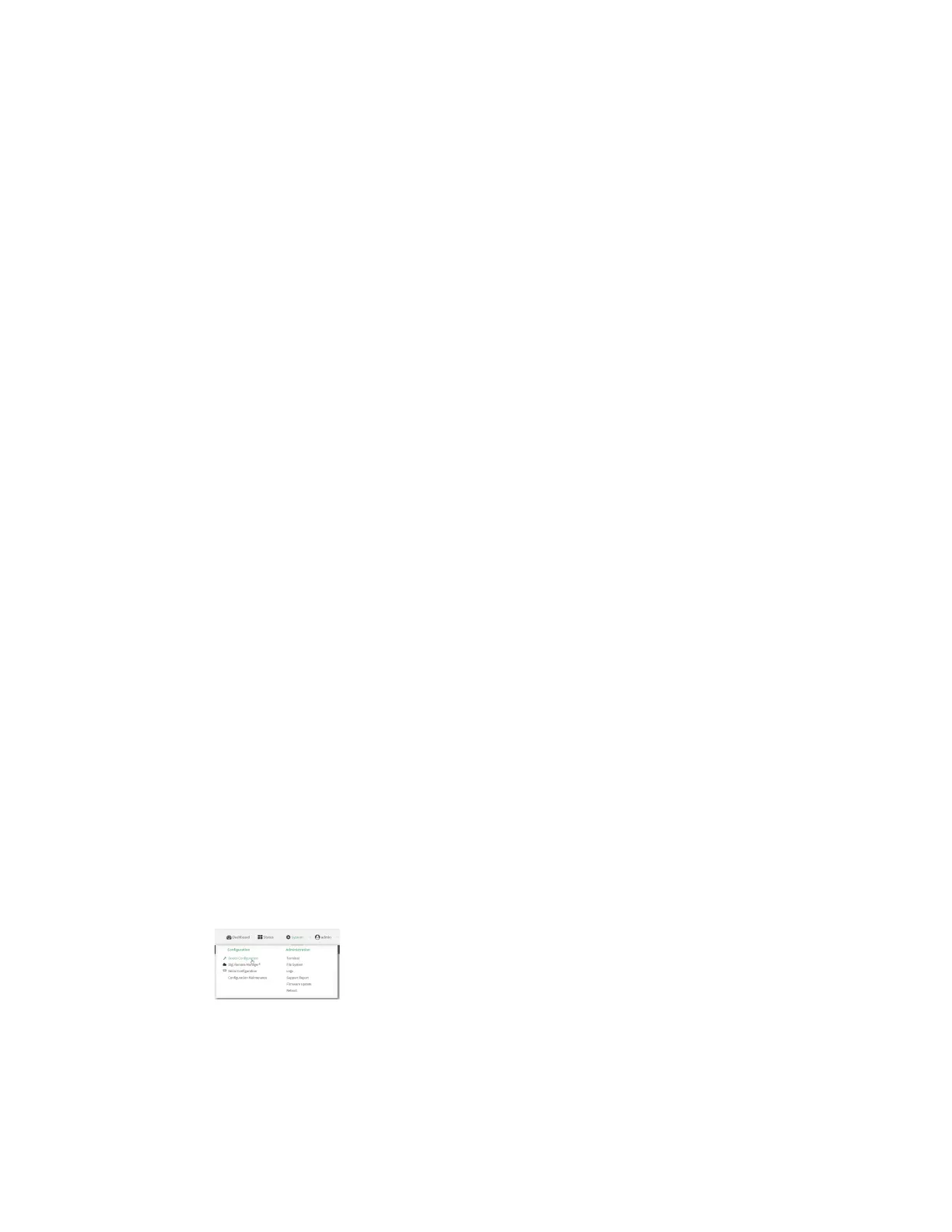Services System time
AnywhereUSB® Plus User Guide
279
System time
By default, the AnywhereUSB Plus device synchronizes the system time by periodically connecting to
the Digi NTP server, time.devicecloud.com. In this mode, the device queries the time server based on
following events and schedule:
n
At boot time.
n
Once a day.
The default configuration has the system time zone set to UTC. No additional configuration is required
for the system time if the default configuration is sufficient. However, you can change the default time
zone and the default NTP server, as well as configuring additional NTP servers. If multiple servers are
configured, a number of time samples are obtained from each of the servers and a subset of the NTP
clock filter and selection algorithms are applied to select the best of these. See Configure the system
time for details about changing the default configuration.
The AnywhereUSB Plus device can also be configured to serve as an NTP server, providing NTP
services to downstream devices. See Network Time Protocol for more information about NTP server
support.
You can also set the local date and time manually, if there is no access to NTP servers. See Manually
set the system date and time for information
Configure the system time
This procedure is optional.
The AnywhereUSB Plus device's default system time configuration uses the Digi NTP server,
time.devicecloud.com, and has the time zone set to UTC. You can change the default NTP server and
the default time zone. You can also set the local date and time without using an upstream NTP server,
as well as configuring additional NTP servers.
Required Configuration Items
n
The time zone for the AnywhereUSB Plus device.
n
If t least one upstream NTP server for synchronization.
Additional Configuration Options
n
Additional upstream NTP servers.
ÉWebUI
1. Log into the AnywhereUSB Plus WebUI as a user with full Admin access rights.
2. On the menu, click System. Under Configuration, click Device Configuration.
The Configuration window is displayed.
3. Click System > Time