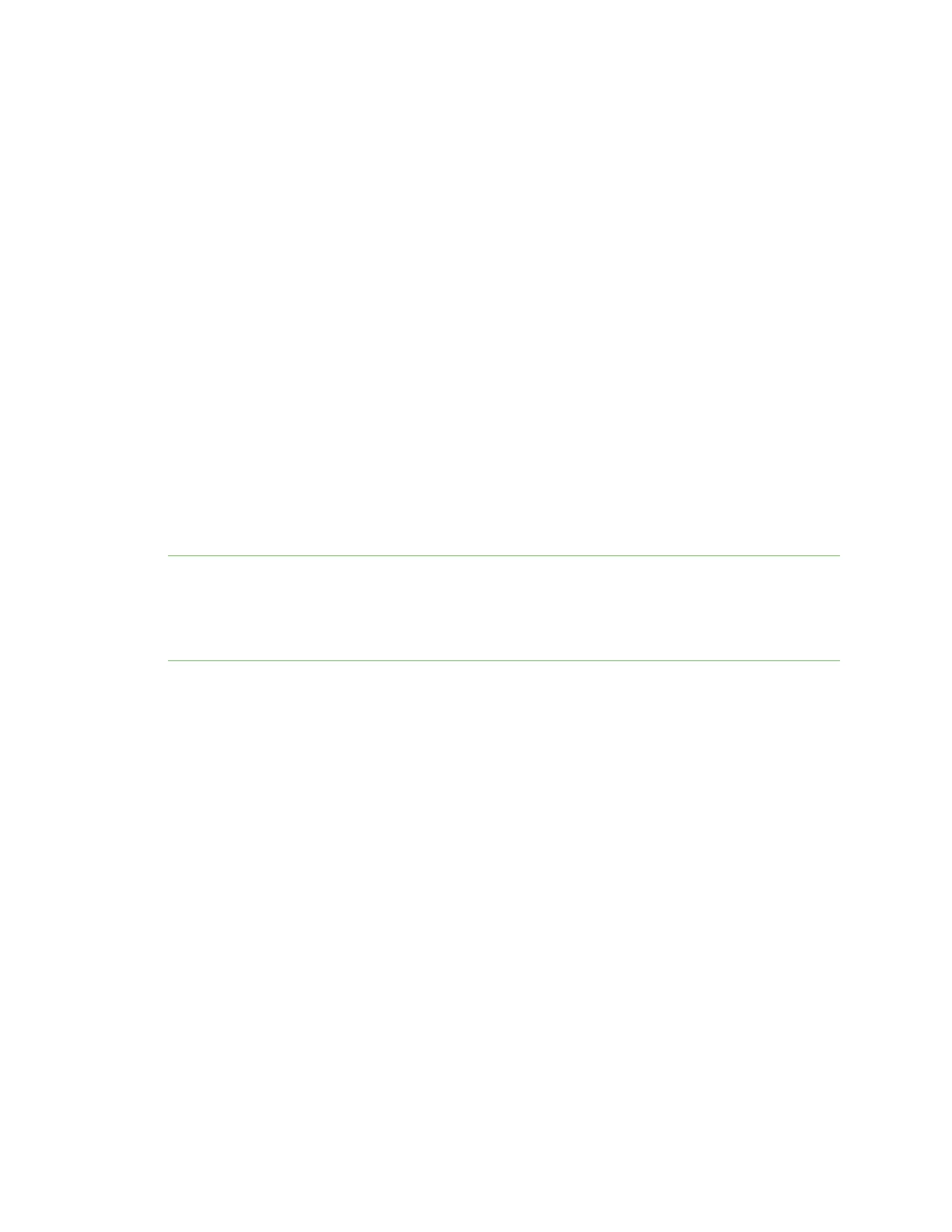Configuration and management Open the web user interface
AnywhereUSB® Plus User Guide
83
n
Command line
A robust command line allows you to perform all configuration and management tasks from
within a command shell. Both the Remote Manager and the local web interface also have the
option to open a terminal emulator for executing commands on your AnywhereUSB Plus
device. See Using the command line for more information about using the command line to
manage and configure your AnywhereUSB Plus device.
In this guide, task topics show how to perform tasks:
ÉWebUI
Shows how to perform a task by using the local web interface.
Command line
Shows how to perform a task by using the command line interface.
Open the web user interface
You can open the web user interface for a selected AnywhereUSB Hub from the
AnywhereUSBManager. The information in the web UI is unique for each Hub, so make sure you
select the desired Hub before you open the web UI.
By default, the web UI Dashboard appears when you open the web UIfor a Hub, and displays current
Hub status information.
Note The first time you launch the web UI, a warning dialog may appear if your internet connection is
not private. In this situation, continue to access the device, and a log in dialog appears. If your
internet connection is private, only the log in dialog appears. The user name is admin and the default
password is located on the label on the bottom of the Hub. Note that the password is case-sensitive
and must be typed in exactly as it appears on the label.
Open the web UIfrom the AnywhereUSB Manager
1. Open the AnywhereUSB Manager.
2. Expand AnywhereUSB Hubs to display the Hubs.
3. Right-click on the Hub that you want to configure or maintain.
4. Click Open Web UI. The web UI Dashboard displays by default.
Open the web UIfrom a browser window
Before you begin, make sure you know the following information.
n
User name and password for the Hub.
The default user name is admin and the default password is printed on the bottom label of the
device and on the loose label included in the package. If the defaults to not work, they may
have been changed. Confirm this information with your system administrator.
n
IPaddress for the Hub
This information can be obtained from the AnywhereUSBManager after the initial
connection. The IPaddress is listed on the AnywhereUSBManager Hub status pane.
To open the web UI from a browser window: