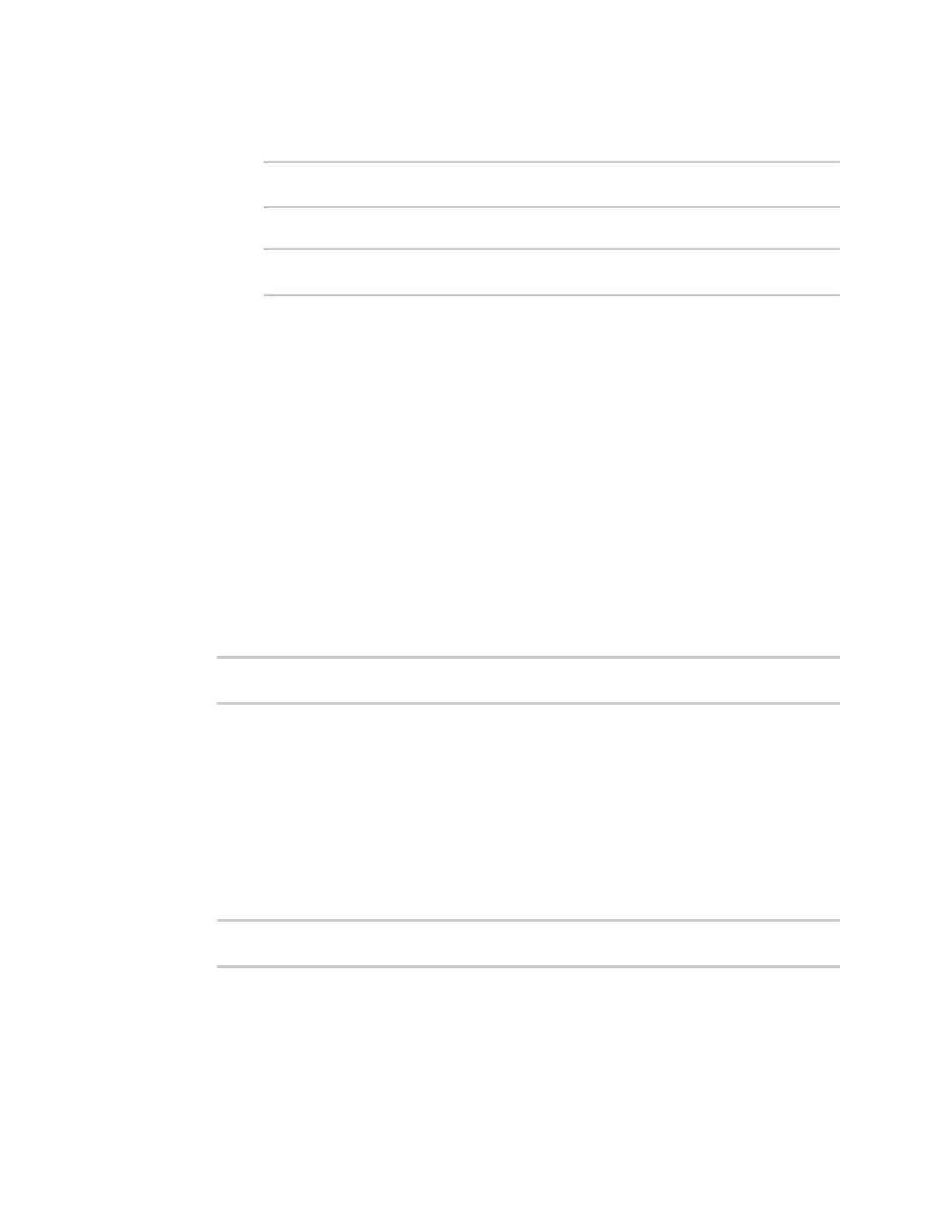File system Move or rename a file or directory
AnywhereUSB® Plus User Guide
504
n
To copy the file /etc/config/accns.json to a file named backup_cfg.json in a directory
named /etc/config/test, enter the following:
> cp /etc/config/accns.json /etc/config/test/backup_cfg.json
>
n
To copy a directory named /etc/config/test to /opt:
> cp /etc/config/test/ /opt/
>
3. Type exit to exit the Admin CLI.
Depending on your device configuration, you may be presented with an Access selection
menu. Type quit to disconnect from the device.
Move or rename a file or directory
This procedure is not available through the WebUI. To move or rename a file or directory by using the
Admin CLI, use the mv command.
Command line
To rename a file named test.py in /etc/config/scripts to final.py:
1. Log into the AnywhereUSB Plus command line as a user with Admin access.
Depending on your device configuration, you may be presented with an Access selection
menu. Type admin to access the Admin CLI.
2. At the Admin CLI prompt, type:
> mv /etc/config/scripts/test.py /etc/config/scripts/final.py
>
3. Type exit to exit the Admin CLI.
Depending on your device configuration, you may be presented with an Access selection
menu. Type quit to disconnect from the device.
To move test.py from /etc/config/scripts to /opt:
1. Log into the AnywhereUSB Plus command line as a user with Admin access.
Depending on your device configuration, you may be presented with an Access selection
menu. Type admin to access the Admin CLI.
2. At the Admin CLI prompt, type:
> mv /etc/config/scripts/test.py /opt/
>
3. Type exit to exit the Admin CLI.
Depending on your device configuration, you may be presented with an Access selection
menu. Type quit to disconnect from the device.