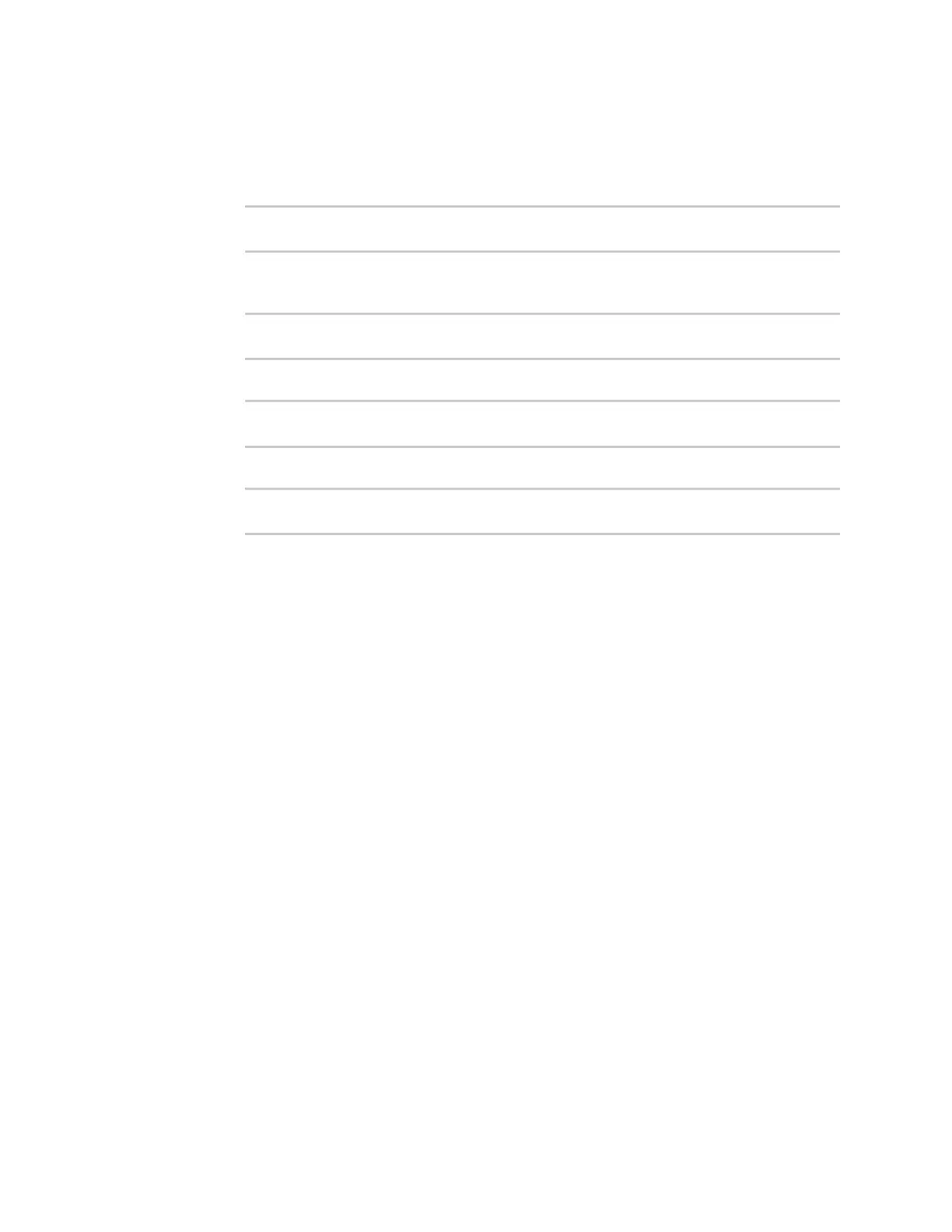Interfaces Wide Area Networks (WANs)
AnywhereUSB® Plus User Guide
172
See Configure WAN/WWAN priority and default route metrics for further information about
metrics.
c. Set the relative weight for default routes associated with this interface. For multiple active
interfaces with the same metric, the weight is used to load balance traffic to the interfaces.
(config network interface my_wwan)> ipv4 weight num
(config network interface my_wwan)>
d. Set the management priority. This determines which interface will have priority for central
management activity. The interface with the highest number will be used.
(config network interface my_wwan)> ipv4 mgmt num
(config network interface my_wwan)>
e. Set the MTU:
(config network interface my_wwan)> ipv4 mtu num
(config network interface my_wwan)>
f. Configure when the WWAN's DNS servers will be used:
(config network interface my_wwan)> ipv4 dns value
(config network interface my_wwan)>
Where value is one of:
n
always: DNS will always be used for this WWAN; when multiple interfaces have the
same DNS server, the interface with the lowest metric will be used for DNS
requests.
n
never: Never use DNS servers for this WWAN.
n
primary: Only use the DNS servers provided for this WWAN when the WWAN is the
primary route.
The default setting is primary.
g. See Configure SureLink active recovery to detect WAN/WWAN failures for information
about configuring active recovery.
Show WAN and WWAN status and statistics
ÉWebUI
1. Log into the AnywhereUSB Plus WebUI as a user with Admin access.
2. From the menu, click Status.
3. Under Networking, click Interfaces.
Command line
1. Log into the AnywhereUSB Plus command line as a user with Admin access.
Depending on your device configuration, you may be presented with an Access selection
menu. Type admin to access the Admin CLI.