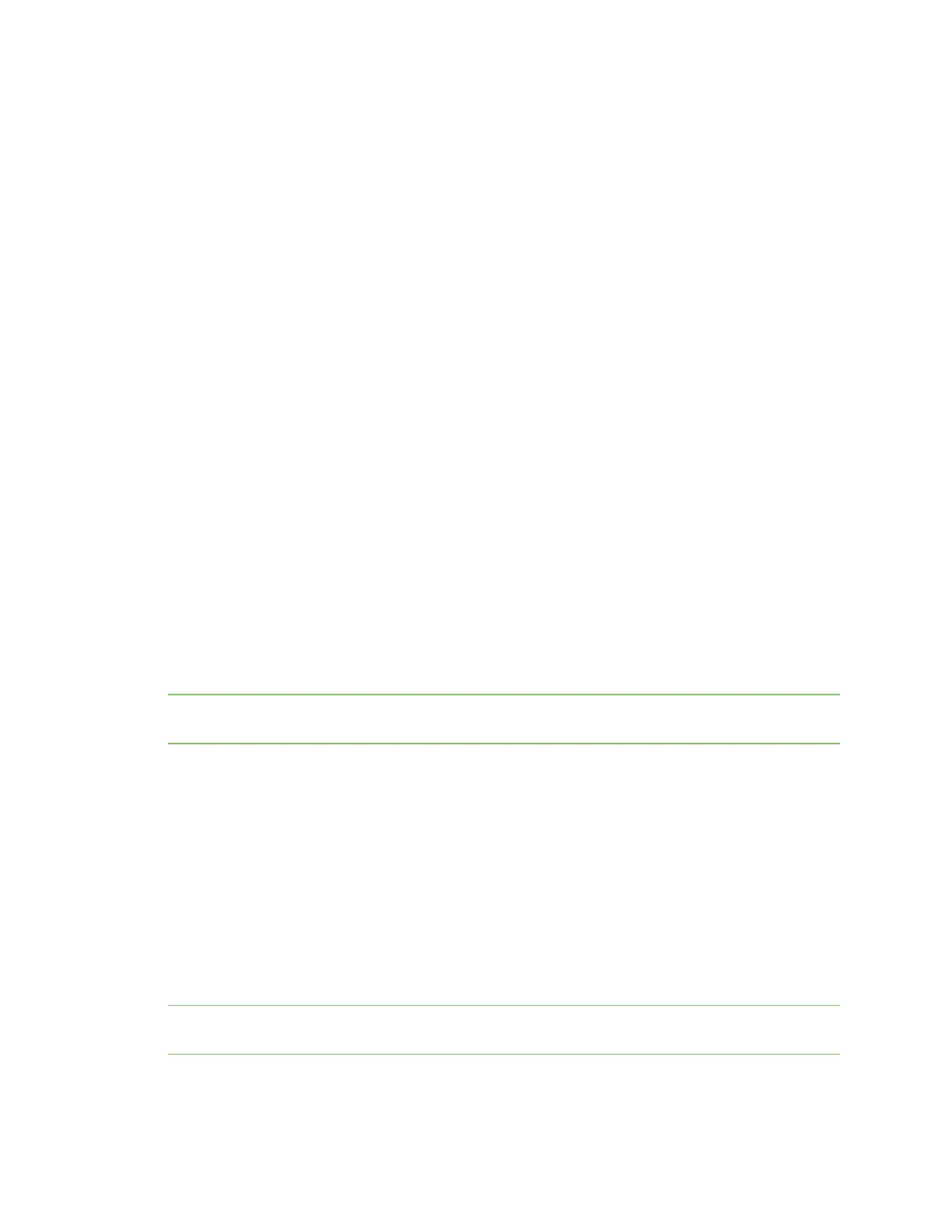Troubleshooting Hub connection is taking too long
AnywhereUSB® Plus User Guide
782
1. Open the web UI.
2. Select System > Configuration > AnywhereUSB Configuration. The AnywhereUSB
Configuration page appears.
3. Select Enable.
4. Enter the port number in the Port field. The default TCPPort value is 18574. If you change the
port number on this page, you must also change the corresponding port number on your
computer.
5. Click Apply to apply and save the changes.
Hub connection is taking too long
The "Attempting to connect" message displays in the AnywhereUSB Manager when the Manager is
trying to connect to the Hub but a connection has not yet been made.
You can troubleshoot a connection if needed using these methods:
n
Attempt to ping the Hub IP address from your computer.
n
Verify that your firewall is not blocking the TCP port 18574.
n
Ensure that Hub is configured correctly and the IP address is in the correct zone, which is
generally the Edge option. See Review AnywhereUSB Plus default settings.
n
Collect a support file from the AnywhereUSB Manager and a support_report from the Hub for
analysis by Tech Support.
Red X icon next to a Hub in the AnywhereUSB Manager
In some situations, a red X display next to a Hub in the AnywhereUSB Manager when the Hub has
failed to connect to your PC or the network. The list below describes situations during which this may
occur, and includes a resolution.
Note If you do not want to display the Hubs that have failed to connect with your computer, you can
hide them. See Hide all unauthorized Hubs.
n
Duplicate Connection
n
Invalid Client Certificate
n
Invalid Hub Certificate
n
Unable to connect
n
Unregistered Client ID
Cannot uninstall the Manager from the Windows Apps screen
In some situations the Modify and Uninstall buttons in the Windows Settings > Apps > Apps &
Features screen are both gray and do not activate when pressed. In this situation you must uninstall
the Manager using from the Windows Control Panel.
Note You can also uninstall the AnywhereUSB Manager using the AnywhereUSB Manager installer.
See Uninstall the AnywhereUSBManager using Windows.
To uninstall the Manager from the Windows Control Panel: