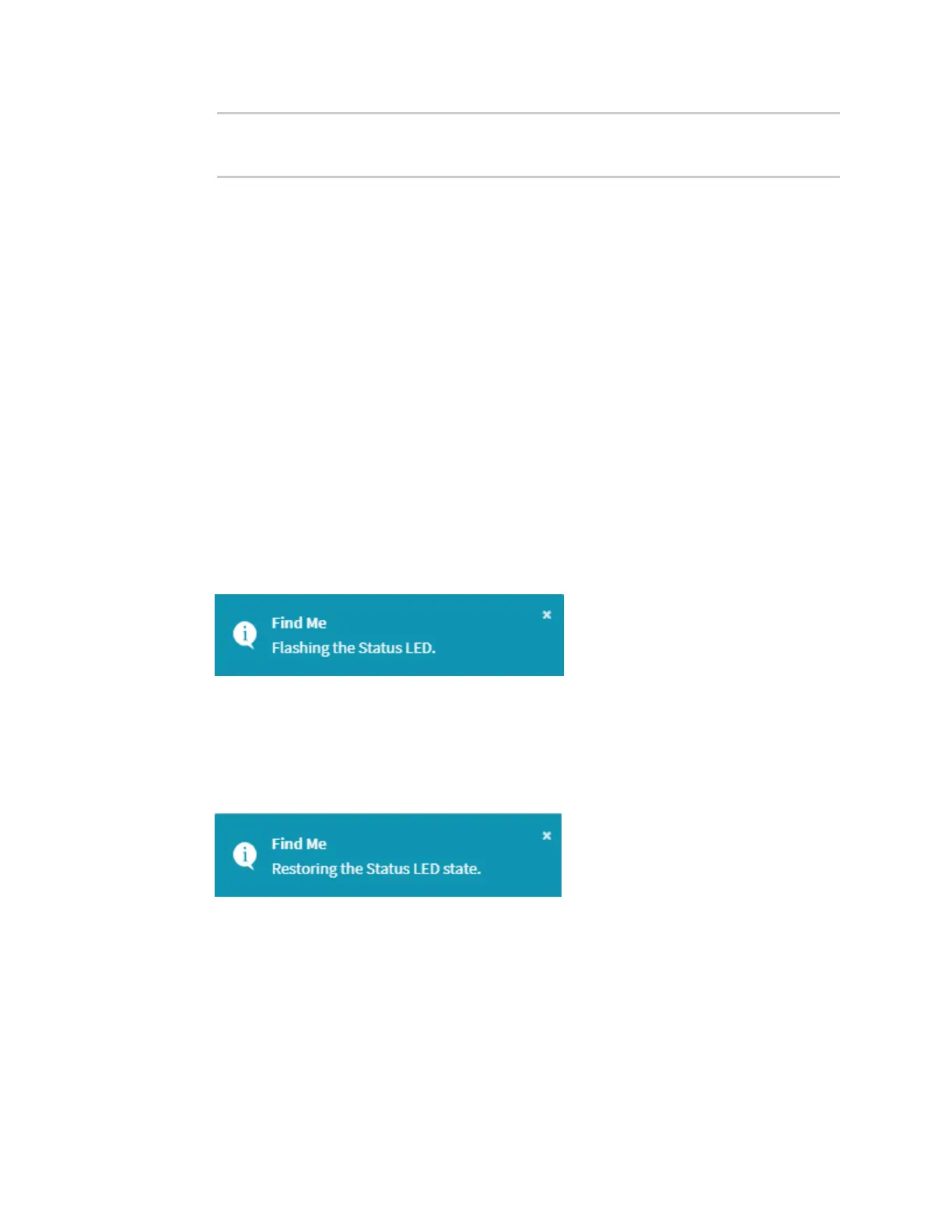System administration Locate the device by using the Find Me feature
AnywhereUSB® Plus User Guide
423
> system backup / type custom-defaults
Backup saved as /opt/custom-default-config.bin
>
3. Type exit to exit the Admin CLI.
Depending on your device configuration, you may be presented with an Access selection
menu. Type quit to disconnect from the device.
Locate the device by using the Find Me feature
Use the Find Me feature to cause LEDs on the device to blink, which can help you to identify the
specific device.
n
AnywhereUSB 2 Plus: When enabled, the power LED blinks green, then orange.
n
AnywereUSB 8 Plus and AnywhereUSB 24 Plus: When enabled, the user LED blinks green,
then orange.
To use this feature:
ÉWebUI
1. Log into the AnywhereUSB Plus WebUI as a user with Admin access.
2. On the menu, click System. Under Administration, click Find Me.
A notification message appears, noting that theLED is flashing on the device. Click the x in the
message to close it.
3. On the menu, click System again. Ablue circle next to Find Me is blinking, indicating that the
Find Me feature is active.
4. To deactivate the Find Me feature, click System and click Find Me again.
A notification message appears, noting that theLED is no longer flashing on the device. Click
the x in the message to close it.
Command line
1. Log into the AnywhereUSB Plus command line as a user with Admin access.
Depending on your device configuration, you may be presented with an Access selection
menu. Type admin to access the Admin CLI.