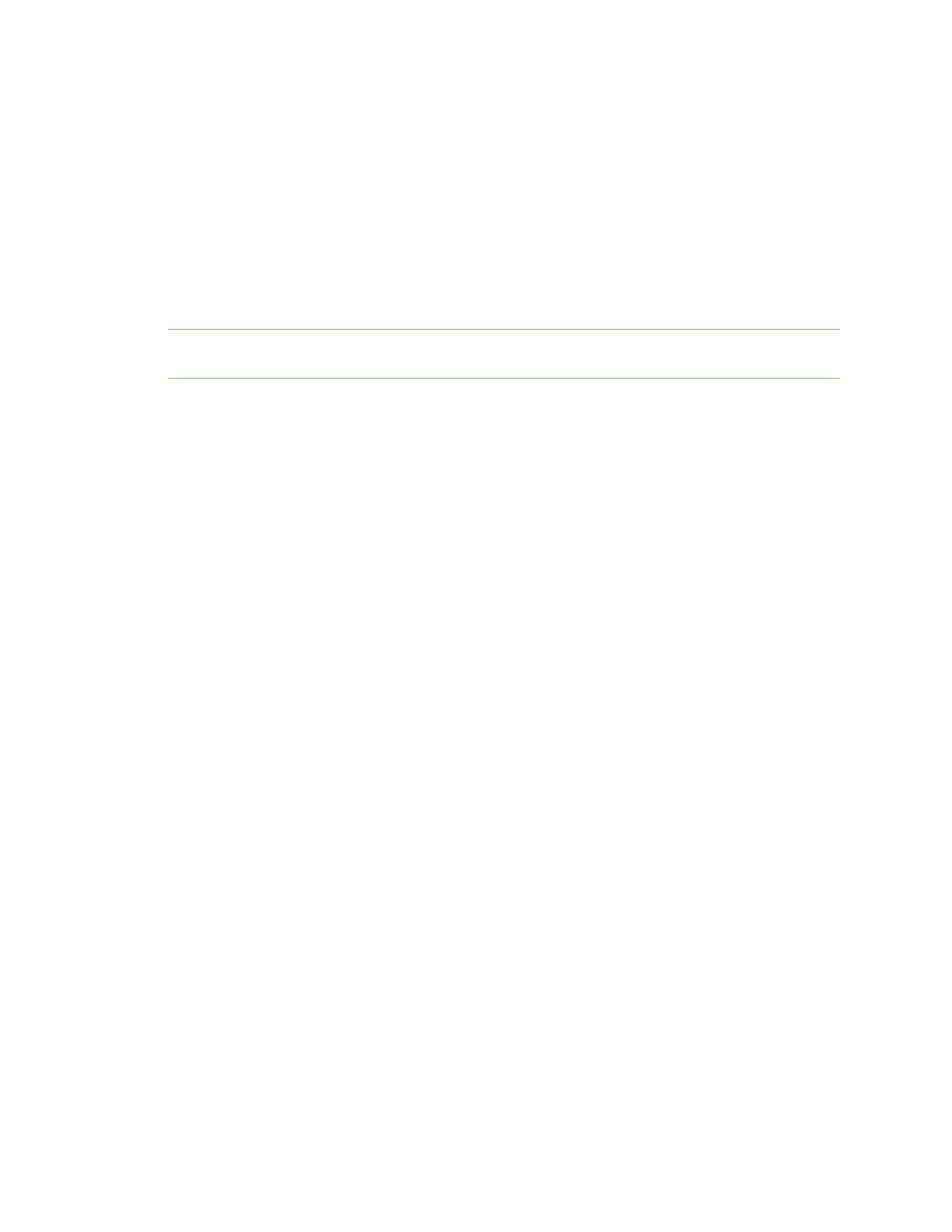Troubleshooting AnywhereUSBManager client IDis not unique
AnywhereUSB® Plus User Guide
780
AnywhereUSBManager client IDis not unique
During the initial installation of the Anywhere USBManager, you are required to assign a unique
client ID. When you launch the Manager for the first time and log in, the Manager creates a secure
identity certificate that is associated with the client ID. This certificate is used to validate your account
with the Hub.
n
Stand-alone: If you installed the Manager as a stand-alone, the client ID and the certificate
identify the user's login credentials on the computer.
n
Service:If you installed the Manager as a service, the client IDand the certificate identify the
computer.
Note See ClientID for more information about how the client ID is used by your computer and the
Hub to create a connection.
In some cases, multiple computers may inadvertently be used by multiple users that have the same
client ID. When this occurs, and computers with the same client ID attempt to connect with the same
Hub, the first computer to associate itself with the Hub will be able to connect to the Hub.
Subsequent computers with the same client ID will not be able to connect to that Hub.
You can fix this issue by changing the client ID of your computer to a unique client ID. See Change the
client ID.
No remote Hubs found
When the host computer is unable to discover any AnywhereUSB devices on the network, no Hubs are
displayed in the AnywhereUSBManager.
Firewall software blocks the port used for Hub discovery
When firewall software blocks the port used for Hub discovery, try the following:
n
For firewall software, either disable it or add an exception for the port (UDP port 5353).
n
Check for a link light on the Ethernet port. If the link light is not lit, connect all of the Hubs to
switches using network cables.
n
Verify that the Autofind Hubs option is selected in the Preferences dialog in the
AnywhereUSB Manager. Start the Manager and choose File > Preferences to open the dialog.
n
Connect the Hub directly to the host computer.
n
Some anti-virus software might block the connection. You can either temporarily disable it or
add an exception for the AnywhereUSBManager executable.
n
If the Hub is across a switch or router that does not forward Bonjour traffic, the
AnywhereUSBManager will not be able to discover the Hub. In this case, add the Hub to the
known Hubs list. See Manage the list of known Hubs.
n
The firewall or router may block access to the AnywhereUSBport, which by default is TCPport
18574. If the Hub can be discovered but the connection fails (the state of the connection is
"Unable to connect"), you may need to reopen the AnywhereUSB port.
Hide a group in the AnywhereUSB Manager
Any group that has ports assigned to it displays in the AnywhereUSB Manager, even if no USB
devices are connected to a port. If you don't want groups with unused ports to display in the