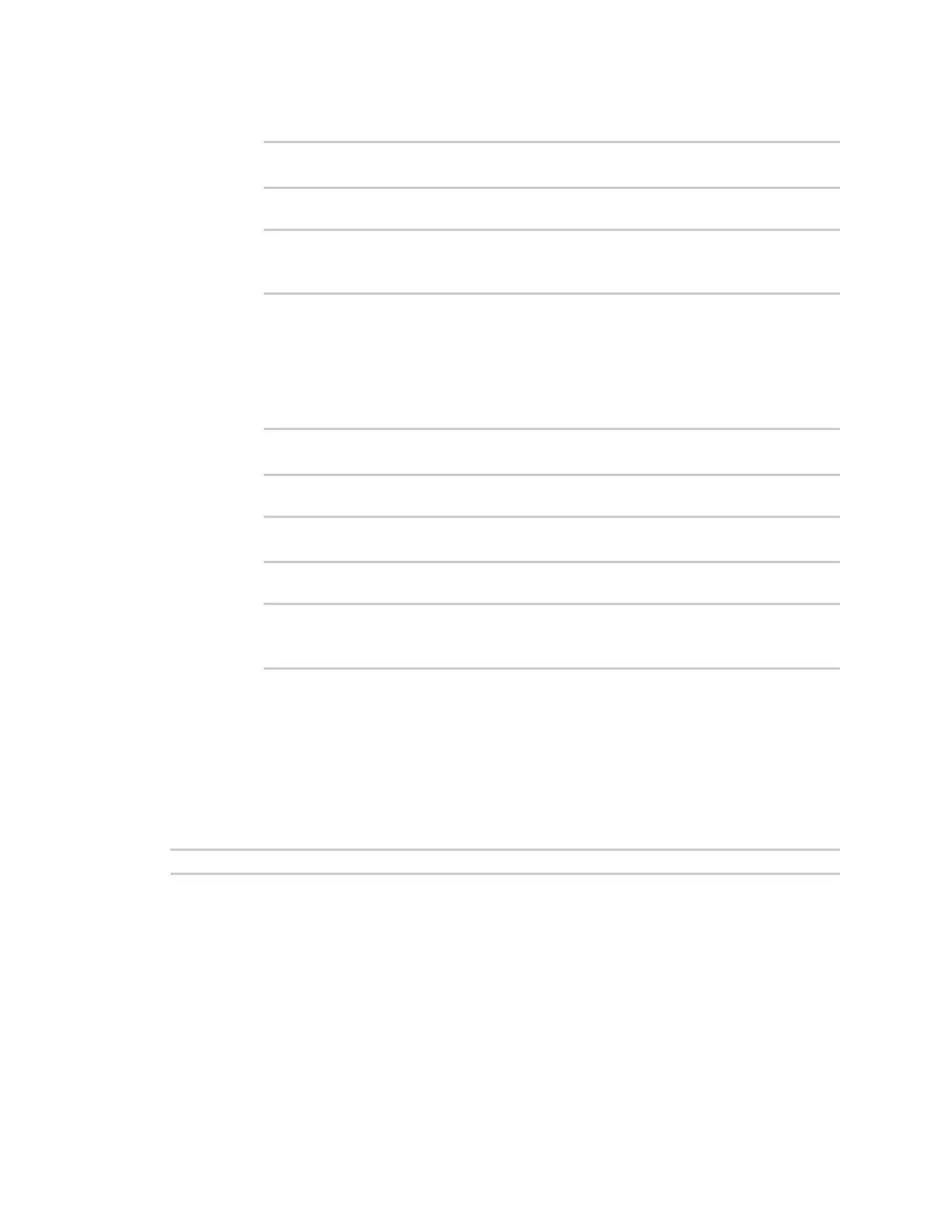Command line interface Configuration mode
AnywhereUSB® Plus User Guide
692
2. Enter the revert command:
(config auth method)> revert
(config auth method)>
3. Save the configuration and apply the change:
(config auth method)> save
Configuration saved.
>
4. Type exit to exit the Admin CLI.
Depending on your device configuration, you may be presented with an Access
selection menu. Type quit to disconnect from the device.
n
You can also use a combination of both of these methods:
1. Change to the auth node:
(config)> auth
(config auth)>
2. Enter the revert command with the path set to method:
(config auth)> revert method
(config auth)>
3. Save the configuration and apply the change:
(config auth)> save
Configuration saved.
>
4. Type exit to exit the Admin CLI.
Depending on your device configuration, you may be presented with an Access
selection menu. Type quit to disconnect from the device.
Enter strings in configuration commands
For string parameters, if the string value contains a space, the value must be enclosed in quotation
marks. For example, to assign a descriptive name for the device using the system command, enter:
(config)> system description "Digi AnywhereUSB Plus"
Example: Create a new user by using the command line
In this example, you will use the AnywhereUSB Plus command line to create a new user, provide a
password for the user, and assign the user to authentication groups.
1. Log into the AnywhereUSB Plus command line as a user with full Admin access rights.
Depending on your device configuration, you may be presented with an Access selection
menu. Type admin to access the Admin CLI.
