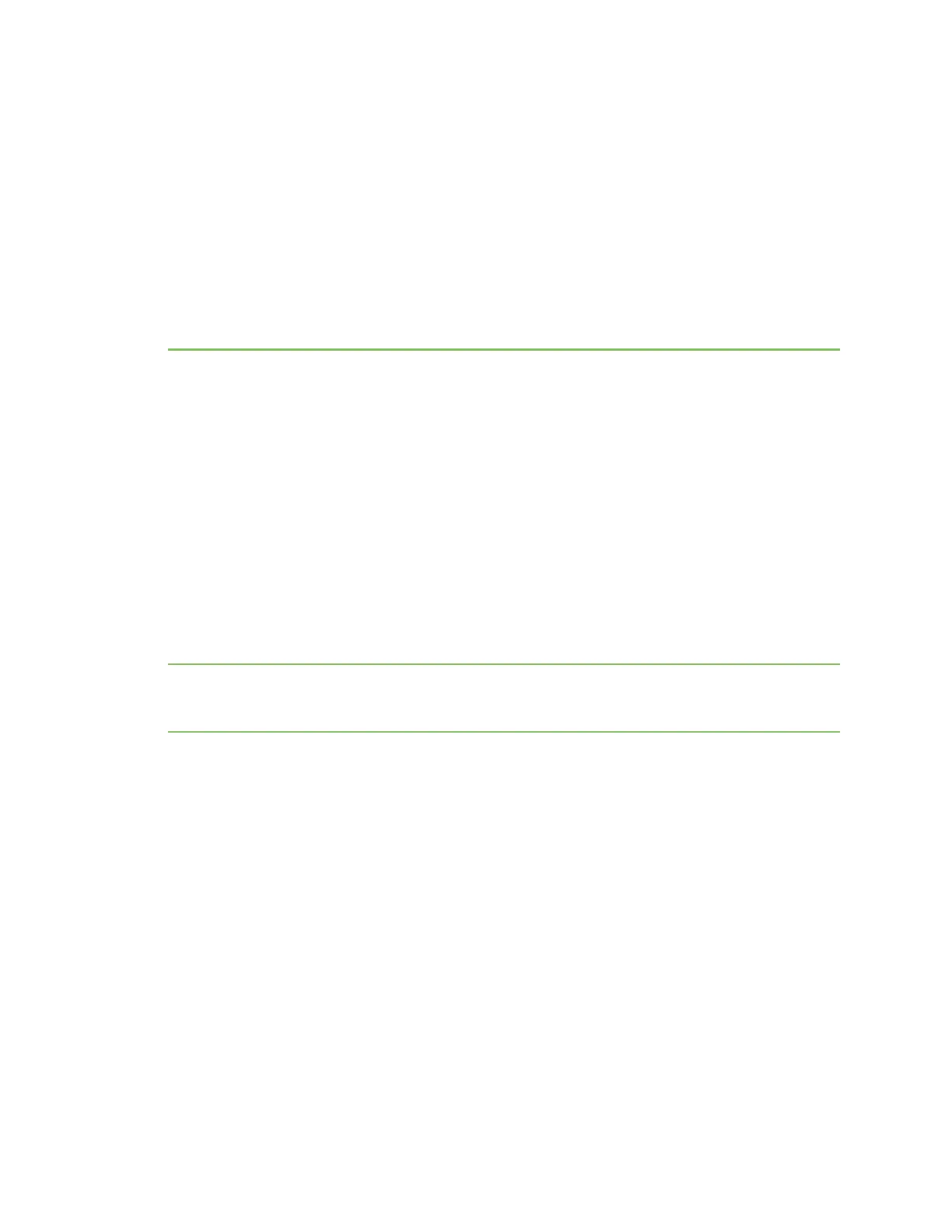Connect to a group or USB device in the
AnywhereUSBManager
When you connect to a group, you are given exclusive access to all of the USB ports in the group to
which you are allowed access. All other users are blocked from access to the ports in that group until
you disconnect from the group. A user can connect to more than one group at a time.
When a USB device is plugged in to a port on a Hub, the device displays in the list of devices in the
group. Note that a group may have ports that do not have a connected device. Only ports with a
connected USB device display in the AnywhereUSB Manager.
Auto connect enabled for a group
If you have enabled auto connect for a group, you are automatically connected to those groups when:
n
You log in to your computer and AnywhereUSB Manager opens automatically
n
You manually open and log into AnyhwereUSB Manager.
n
If the Manager is running as a service.
See Configure auto connect for more information.
Note When you open the AnywhereUSB Manager, the Manager attempts to connect to the groups to
which you are allowed access. If someone else already owns the group, you will not be connected to
that group.
Connect to a group or a USB device in the AnywhereUSB
Manager
You can connect to all of the USB devices and ports in a group, or to one device in a group.
n
Connect to a group: To connect to a group, right-click on the group name and click Connect
to Group.
n
Connect to USB ports in a group: You can connect to the USB ports in a group depending on
whether you are allowed access to the port and if you are connected to the group:
l
If you are connected to the group, right-click on a USB device name and click Connect to
Device. You are connected to that USB device and to all of the USB ports in the group.
l
If you are not connected to the group, right-click on the USB device name and click
Connect to Group to connect to the group and the USB device.
l
If the group is owned by another user, you are not allowed to connect to the device.
AnywhereUSB® Plus User Guide
46