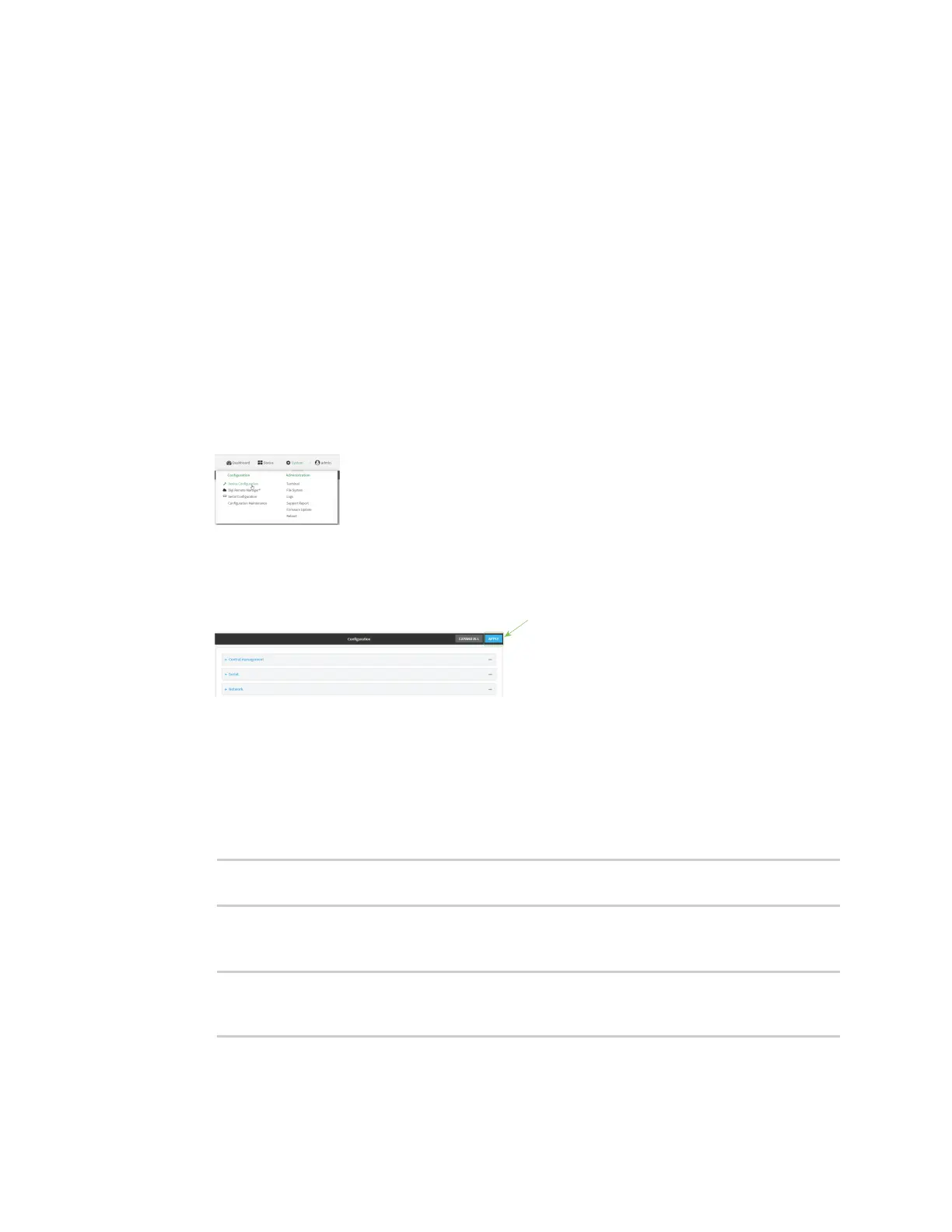System administration Configuration files
AnywhereUSB® Plus User Guide
425
Configuration files
The AnywhereUSB Plus configuration file, /etc/config/accns.json, contains all configuration changes
that have been made to the device. It does not contain the complete device configuration; it only
contains changes to the default configuration. Both the default configuration and the changes
contained in the accns.json file are applied when the device reboots.
Save configuration changes
When you make changes to the AnywhereUSB Plus configuration, the changes are not automatically
saved. You must explicitly save configuration changes, which also applies the changes. If you do not
save configuration changes, the system discards the changes.
ÉWebUI
1. Log into the AnywhereUSB Plus WebUI as a user with full Admin access rights.
2. On the menu, click System. Under Configuration, click Device Configuration.
The Configuration window is displayed.
3. Make any necessary configuration changes.
4. Click Apply to save the configuration and apply the change.
Command line
1. Log into the AnywhereUSB Plus command line as a user with full Admin access rights.
Depending on your device configuration, you may be presented with an Access selection
menu. Type admin to access the Admin CLI.
2. At the command line, type config to enter configuration mode:
> config
(config)>
3. Make any necessary configuration changes.
4. Save the configuration and apply the change:
(config)> save
Configuration saved.
>