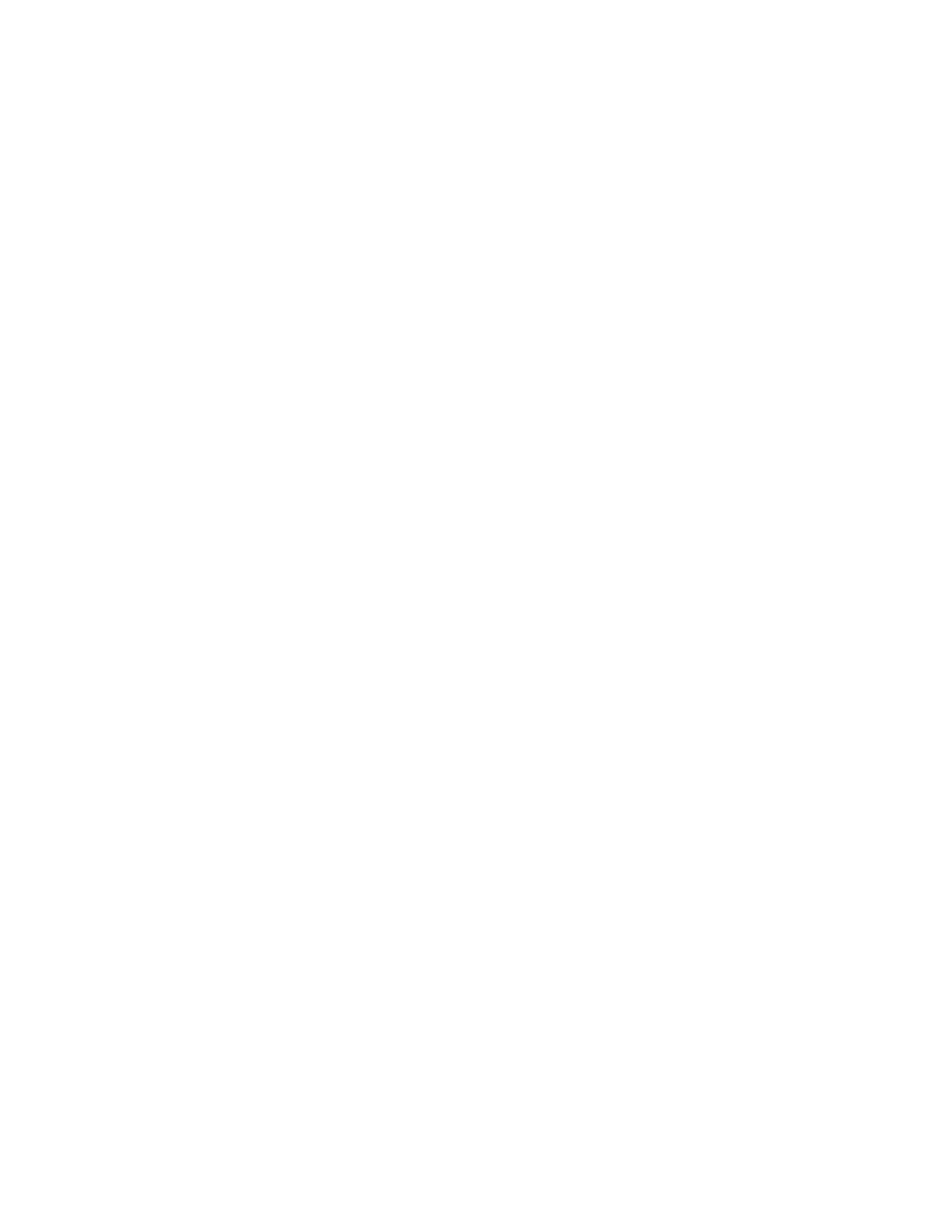Manage the Hubs using the AnywhereUSB Manager Access the online help from the AnywhereUSBManager
AnywhereUSB® Plus User Guide
65
Keep the current client ID
To restore the Hub's default settings and keep your currently configured client ID and identity
certificate:
1. Open the AnywhereUSB Manager.
2. Select File > Preferences. The Preferences dialog appears.
3. Click the Setup tab.
4. Click Restore default settings. A dialog appears.
5. Select the Keep Client ID option. This is selected by default.
6. Click OK. The AnywhereUSB Manager closes automatically. The next time you launch the
AnywhereUSB Manager, the default settings will be restored.
Change the client ID
To restore the Hub's default settings and change your currently configured client ID and credentials:
1. Open the AnywhereUSB Manager.
2. Select File > Preferences. The Preferences dialog appears.
3. Click Restore default settings. A pop-up dialog appears.
4. De-select the Keep Client ID option.
5. Click OK. The pop-up dialog closes and the Preferences dialog is available.
6. In the Client IDfield, enter a new, unique client ID.
7. Click Save.
Access the online help from the AnywhereUSBManager
1. Open the AnywhereUSB Manager.
2. Click Help > Online Manual to launch the online help file.
AnywhereUSB Manager window
The AnywhereUSBManager displays AnywhereUSB Hubs, groups, and USB devices. Click the plus
sign next to each name in the window to display a hierarchy of found Hubs, groups, and USB devices.
Information about the icons on the screen and the menu options can be found here:
n
AnywhereUSB Manager icons and toolbar
n
AnywhereUSBManager menu options
You can use the menus associated with the Hubs, groups, and USB devices to configure local names,
preferences, and connections. Right-click on a Hub, group, or device name to display the menus.
n
AnywhereUSB Manager Hub menu options
n
AnywhereUSBManager group menu options
n
AnywhereUSB Manager USBdevice menu options
Click on a Hub, group, or device name to display information about the selected Hub, group, or device
in the status pane on the right side of the AnywhereUSBManager.