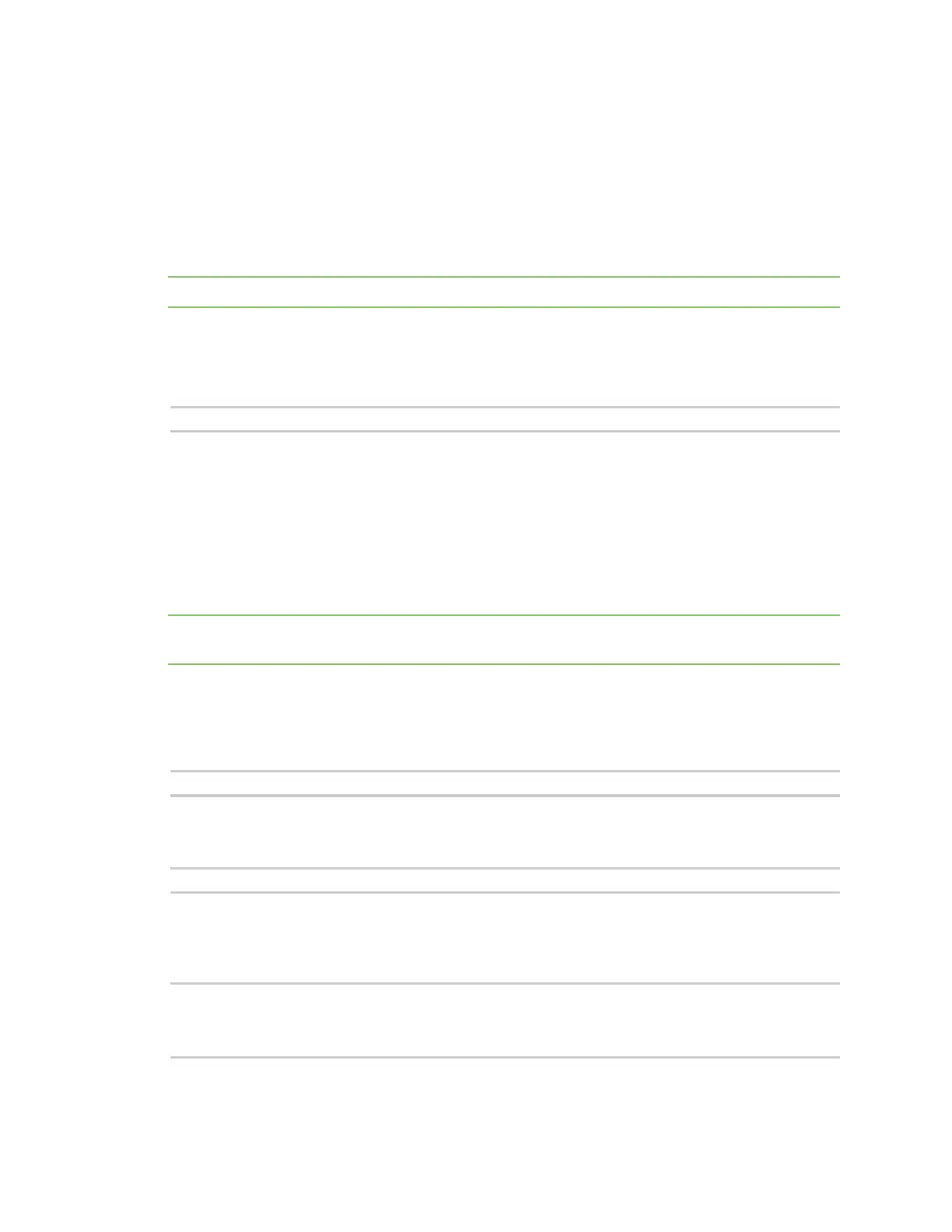Command line interface Command line reference
AnywhereUSB® Plus User Guide
736
config service anywhereusb groups
Assign a name to each group and specify the ports in each group. When a client connects to a group in
the AnywhereUSB Manager, the user has access to all of the ports in the group.
You can change the name for a group in the Group Description field. By default, a group is named
"Group" appended by a consecutive number, such as Group 1, Group 2, and so on. This name displays
in the Group Name field in the Group Status pane.
For each group, you can specify ports.
Note Each port should be assigned to only one group.
You can also do this in the web UI. See Create groups and assign ports to the group.
Syntax
config service anywhereusb groups [option]
Options
group(01-24) description "string"
Enter a name for the group. Replace string with the group name. You must have double quotes around
the name.
group(01-24) ports (0-23) (1-24)
Specify group number to change and a single port or a range of ports to assign to this group.
Note Ports can only be assigned to one group at a time. If a port is assigned to a new group, it is
removed from the current group.
Examples
Specify a group name for group 2
config service anywhereusb groups group02 description "Group 2 name"
Replace an existing port assignment
Replace the group 1 port at index 0 with port 1.
config service anywhereusb groups group01 ports 0 1
View current port settings
In this example, there are three assigned ports: port 1 (occupying index position 0), port 2 (index
position 1) and port 3 (index position 2).
config show service anywhereusb groups group01 ports
0 1
1 2
2 3