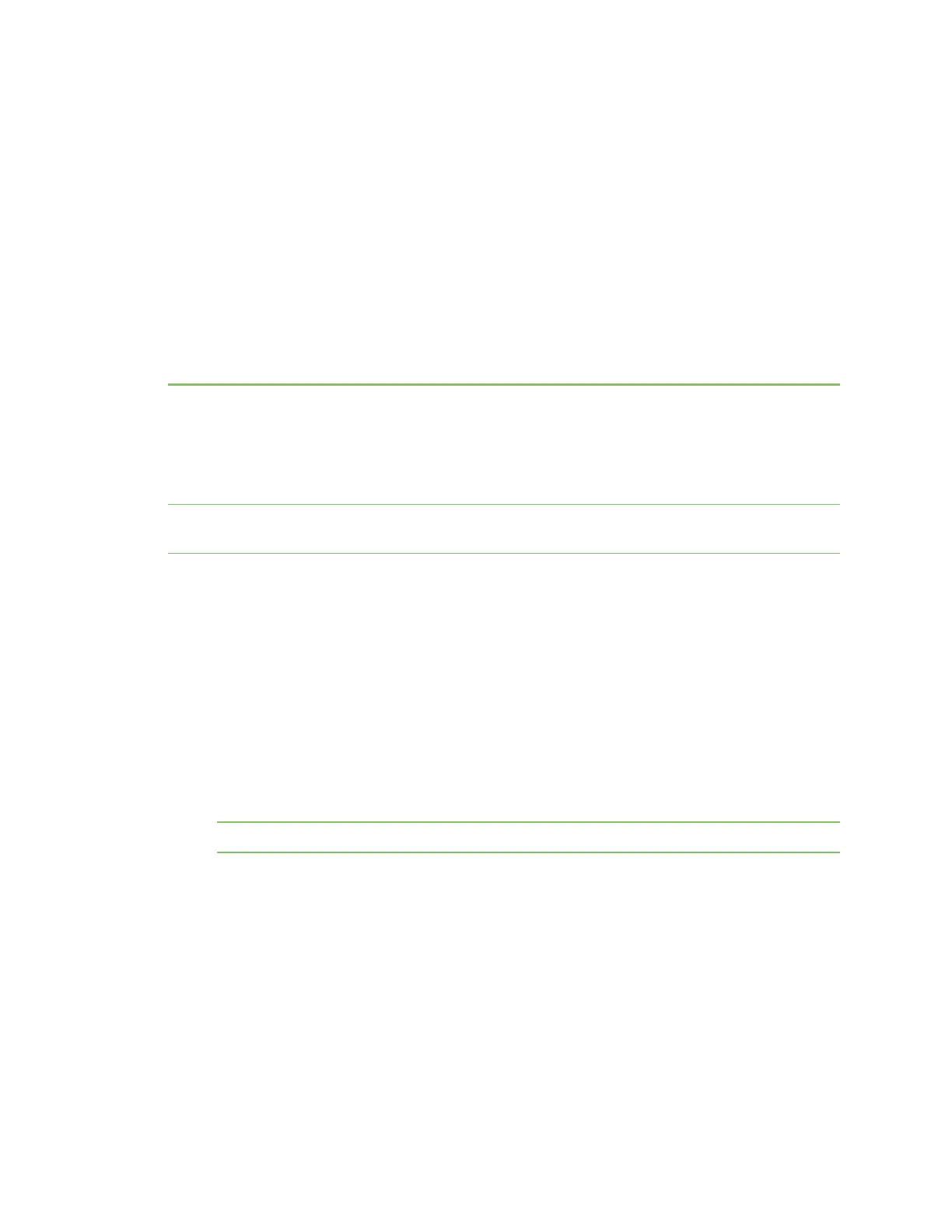OPTIONAL: Use the COREmodule to connect to the
cellular network (AnywhereUSB 8 and 24 port
devices ONLY)
This section explains how to connect the COREmodule and cellular antennas to the AnywhereUSB
hardware. You can then connect to a cellular network to connect to a support management tool, such
as Digi Remote Manager.
You must have purchased a COREmodule to be able to connect to the cellular network.
Note This section applies to AnywhereUSB 8 and 24 port devices ONLY. You cannot configure a
cellular network connection for an AnywhereUSB 2 device.
Prerequisites
n
Activated SIM card(s) from your cellular network provider. Up to two SIMcards can be inserted
into the COREmodule.
n
CORE module. This may be included with your device. If it is not, you must purchase one
separately.
Connect the hardware and connect to the cellular network
1. Insert your activated SIM card (or cards) into the COREmodule. The notched end of SIM card
should be inserted first, with the gold metal contacts facing down. You will hear a click once
the SIM is completely inserted.
Note If one SIM card is being used, insert the SIMcard into the SIM 1 slot.
2. Insert the COREmodule into the device.
a. Orient the device so the rear of the device is facing you.
b. Remove the COREmodule slot cover from the back of the device.
c. Insert the COREmodule into the slot. Make sure the pin holes on the back of the module
match the location of the pins in the slot.
d. Push the module into the slot.
e. Push the white handle in until you hear it click.
f. Optionally, you can screw one of the COREmodule cover screws into the center of the
handle.
AnywhereUSB® Plus User Guide
42