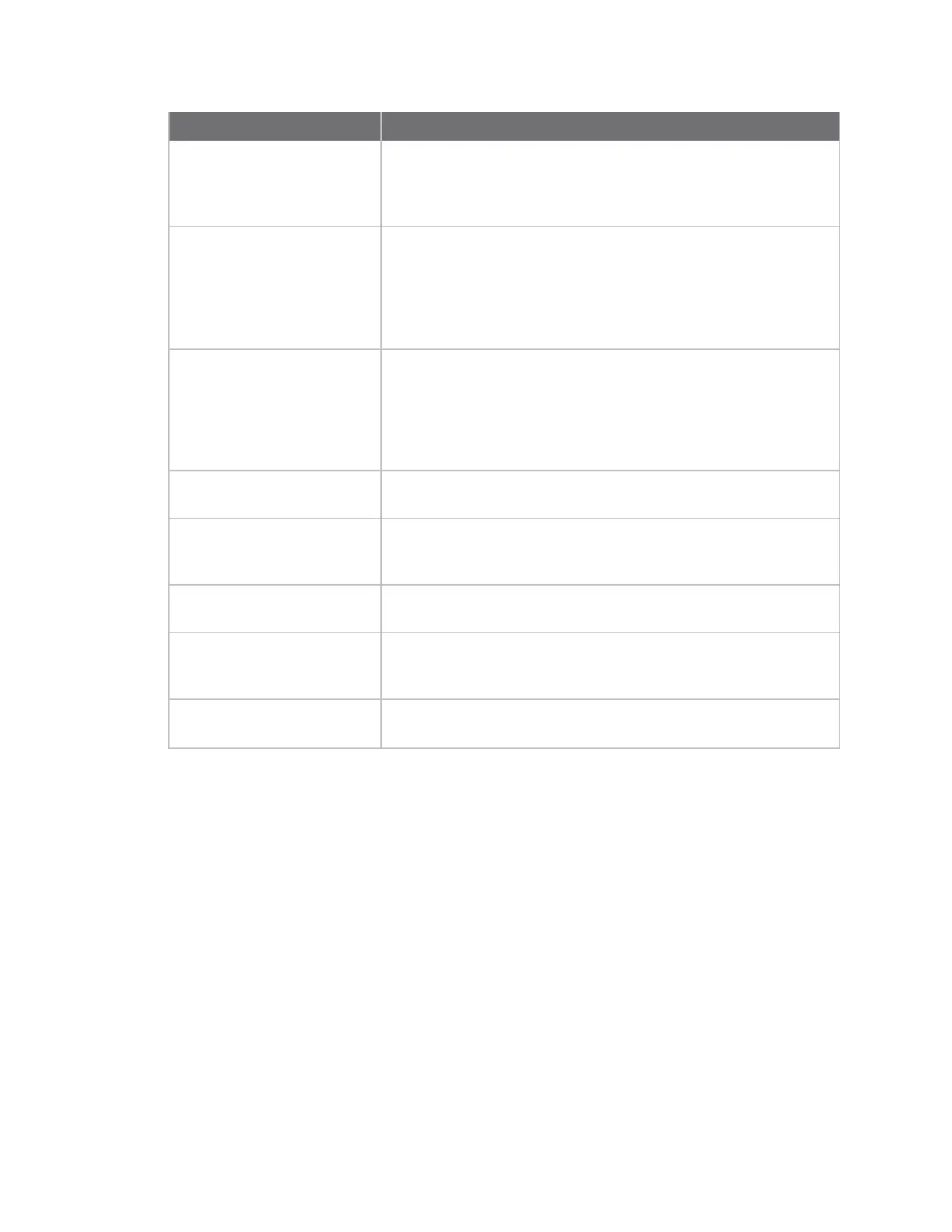Configure the AnywhereUSB in the web user interface AnywhereUSBStatus page
AnywhereUSB® Plus User Guide
94
Item Description
Select a client to configure Select the existing client that you want to update or remove.
n
Edit:Click Edit to update the selected client.
n
Remove:Click Remove to remove the selected client.
Client ID The client ID is a unique identifier assigned to a user account the
first time a user logs in to a computer and opens the AnywhereUSB
Manager. During this process, the AnywhereUSB Manager creates
a secure identity certificate that is associated with the client ID.
This certificate is used to validate your user account with the Hub.
See Configure and manage client IDs.
Certificate The status of the certificate associated with the client ID. This
certificate is used to validate your user account with the Hub.
The Certificate value is Unavailable until certificates have been
exchanged between the computer and the Hub. After this occurs,
the Certificate value is updated to Available.
See Configure a client ID.
Description
A free-form description of the client.
Group Access The groups that this client is allowed to access. The USBports in
the group can be accessed by this user account.
See Configure a client ID.
Add Client Click Add Client to manually add a new client ID.
See Manually add a client ID.
Automatically Register
Unknown Clients
This feature is not currently implemented.
Group Access This section is related to the Automatically Register Unknown
Clients option, which is not currently implemented.
AnywhereUSBStatus page
The AnywhereUSB Status page contains status information about the USB devices and groups
connected to the AnywhereUSB.
You can access this page in two ways from the web UI:
n
Click Dashboard, and then click Show Details in the AnywhereUSB Service pane.
n
Click Status > Services > AnywhereUSB.
USBDevices
Click USB Devices to expand this section and display information about the USB devices connected to
the AnywhereUSB.