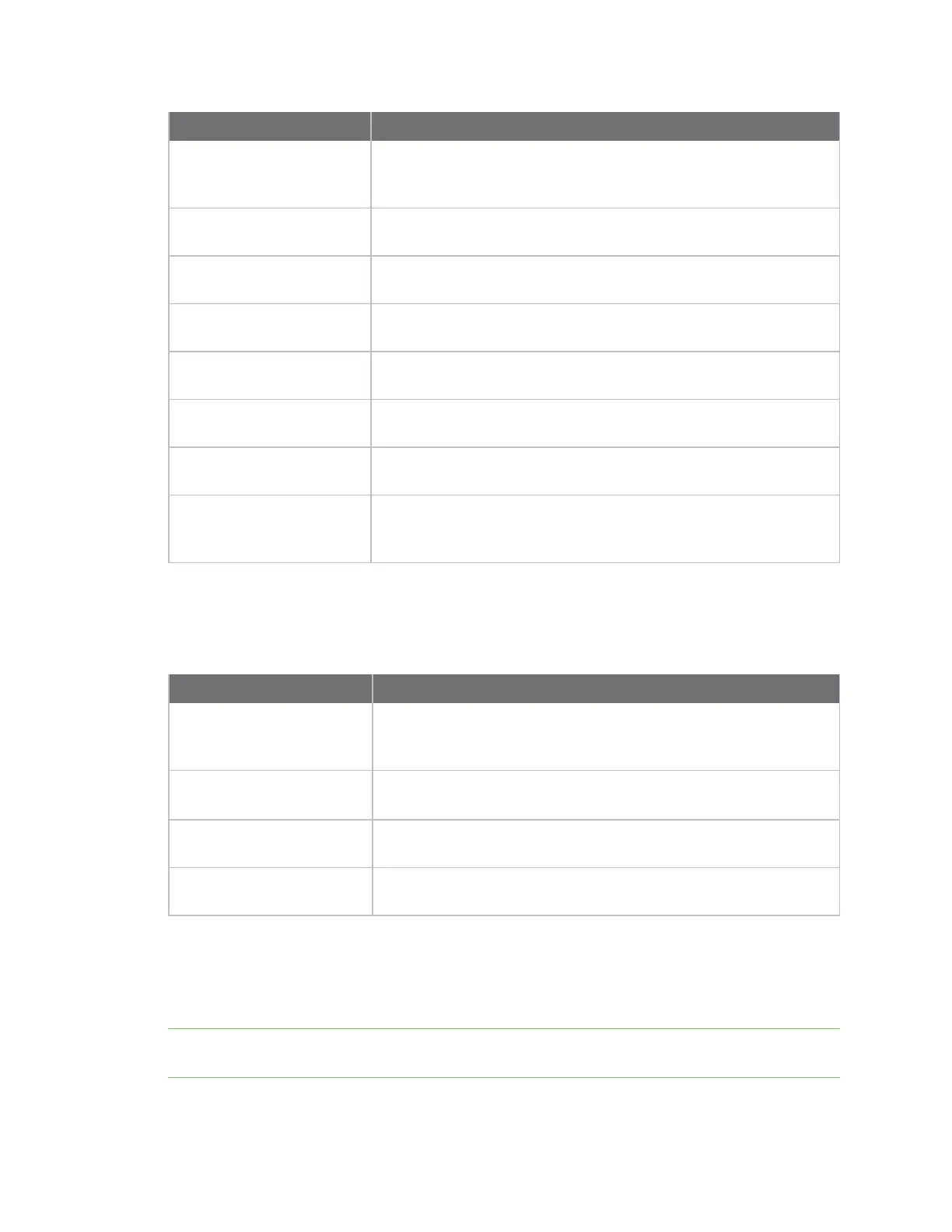Configure the AnywhereUSB in the web user interface Rename a Hub and the groups in a Hub
AnywhereUSB® Plus User Guide
95
Item Description
configuration icon
Click the (configuration) icon in the upper right corner of the page
to access the AnywhereUSB Configuration page. See
AnywhereUSBConfiguration page for more information.
Port The number of the USBport to which the USB device is connected.
Group
The group to which the USBport is assigned.
USB
The USB technology of the connected device: 2.0, 2.1, 3.0, or 3.1.
Manufacturer Name of the USB device manufacturer, if supplied by the device.
Product Name of the USB product, if supplied by the device.
Serial number The serial number of the USB device, if supplied by the device.
Cycle Click Cycle to power off the port for 3 seconds, and then power it
back on. For more information, see Cycle the power to a port on a
Hub from the web UI.
Client Connections
Click to expand this section and display information about the groups connected to the
AnywhereUSB.
Item Description
configuration icon
Click the (configuration) icon in the upper right corner of the page
to access the AnywhereUSB Configuration page. See Configure the
AnywhereUSB in the web user interface for more information.
Group A group to which the client has connected. See Connect to a group
or USB device in the AnywhereUSBManager.
Client ID The unique identifier of the client that has connected to this group.
For more information, see ClientID.
IPAddress The network address of the client's computer.
Rename a Hub and the groups in a Hub
A default name is assigned to a Hub and to the groups in the Hub. These names are associated with
the physical Hub and groups on the Hub, and can be changed in theweb user interface.
Note A USBdevice does not have a name that can be changed. However, a local name can be
assigned to a USB device in the AnywhereUSB Manager. See Assign a local name to a USBdevice.