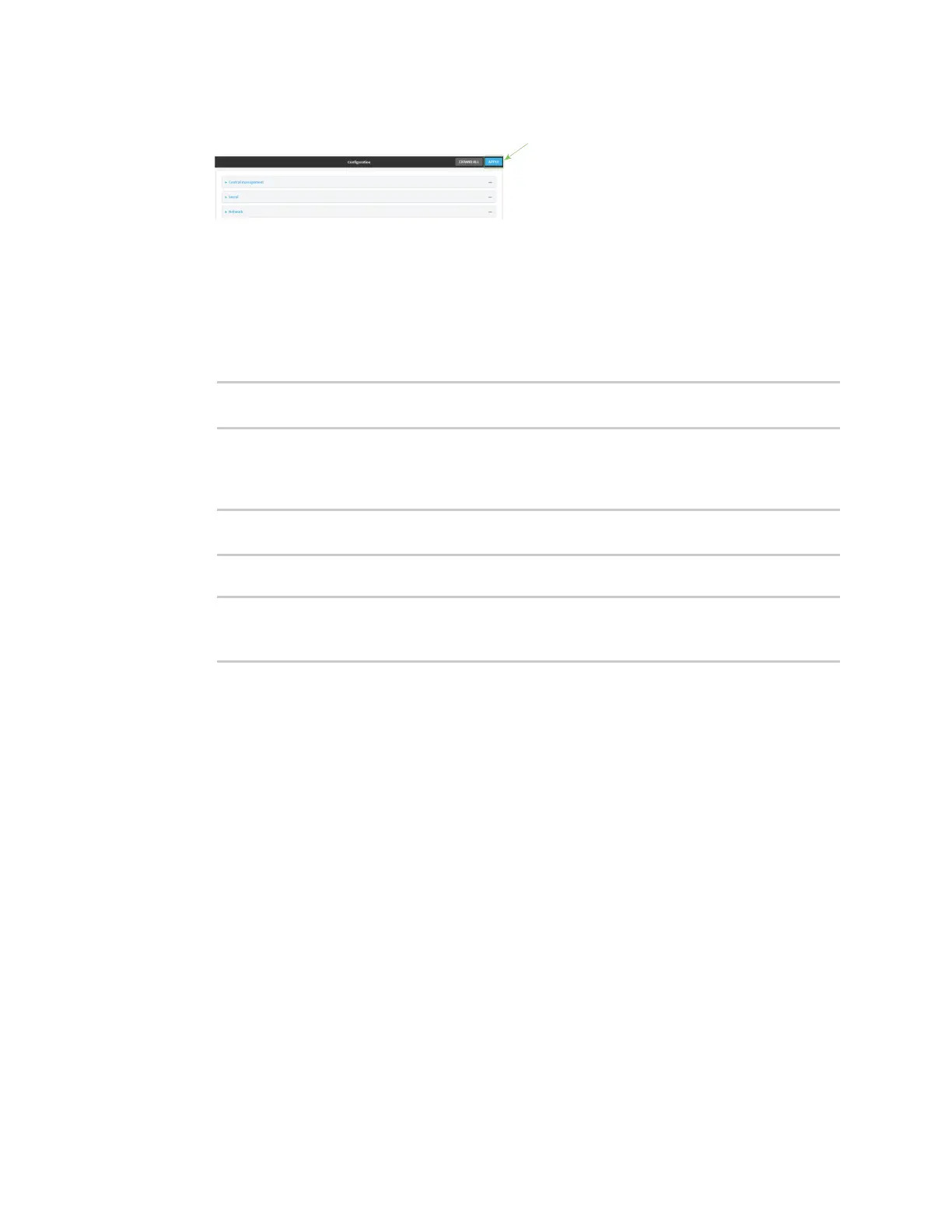Configuration and management Configuration methods
AnywhereUSB® Plus User Guide
82
5. Click Apply to save the configuration and apply the change.
Command line
1. Log into the AnywhereUSB Plus command line as a user with full Admin access rights.
Depending on your device configuration, you may be presented with an Access selection
menu. Type admin to access the Admin CLI.
2. At the command line, type config to enter configuration mode:
> config
(config)>
3. Set a new password for the admin user. The password must be at least eight characters long
and must contain at least one uppercase letter, one lowercase letter, one number, and one
special character.
(config)> auth user admin password new-password
(config)>
4. Save the configuration and apply the change:
(config)> save
Configuration saved.
>
5. Type exit to exit the Admin CLI.
Depending on your device configuration, you may be presented with an Access selection
menu. Type quit to disconnect from the device.
Configuration methods
There are three methods for configuring your AnywhereUSB Plus device:
n
Web interface
The local web interface on the Hub, which includes a separate page for all AnywhereUSB Plus
configuration.
l
See Open the web user interface for information about accessing the web interface from a
Hub.
l
See Configure the AnywhereUSB in the web user interface for more information about
using the local web interface to manage and configure your AnywhereUSB Plus device.
n
Central management
Central management using the Digi Remote Manager, a cloud-based device management and
data enablement platform that allows you to connect any device to any application, anywhere.
See Using Digi Remote Manager for more information about using the Remote Manager to
manage and configure your AnywhereUSB Plus device.