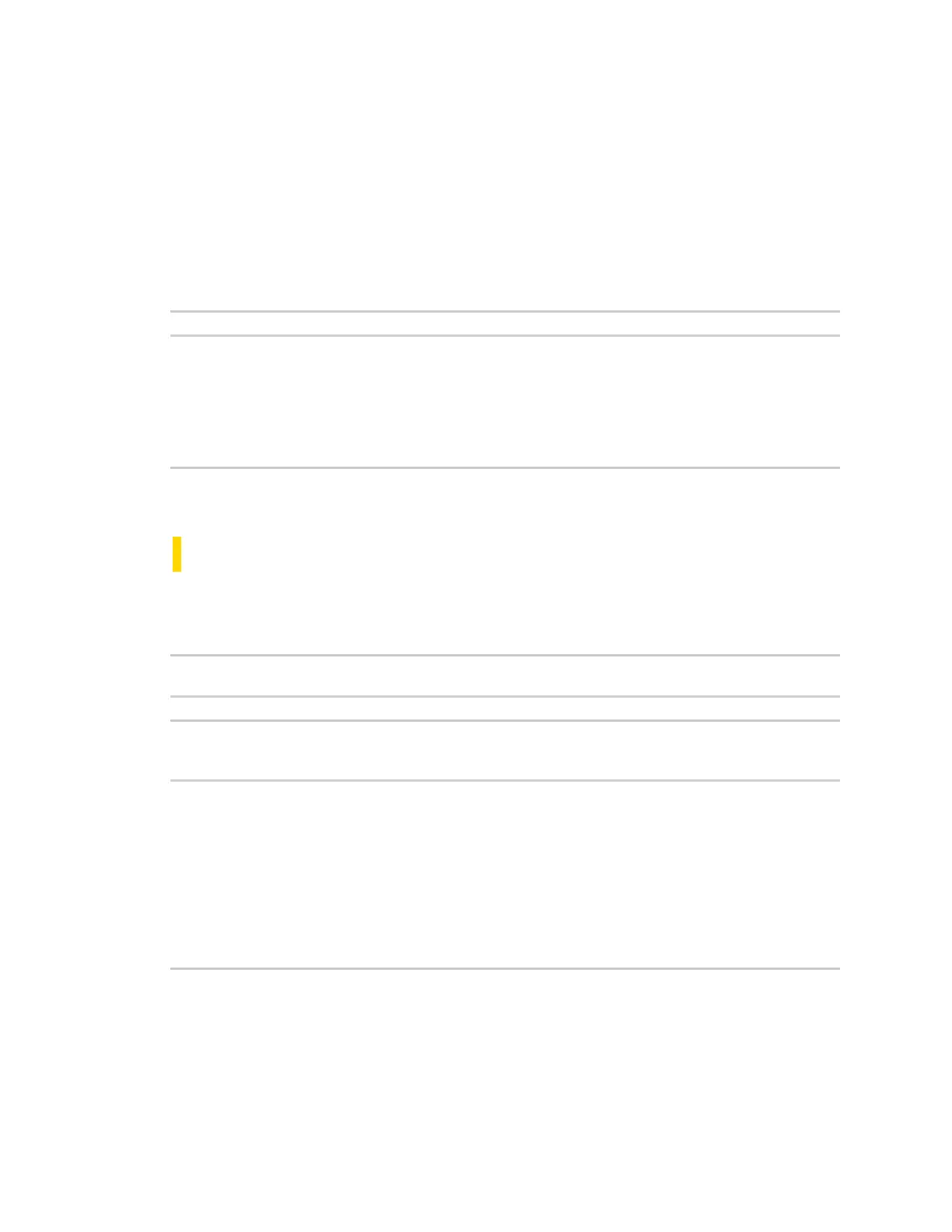Configure the AnywhereUSB Manager from the command line autoconnect clear all
AnywhereUSB® Plus User Guide
742
autoconnect clear all
Purpose
Disables the auto connect feature for all Hubs, groups, and devices. When complete no asterisks or
plus signs display next to Hub, group, or device names.
Syntax
>awusbmanager autoconnect clear all
Examples
Run the list command to verify the current state of the auto-connect feature for the Hubs, groups, and
devices. In this example, Group 1 has auto connect enabled, and the device in Group 1 has inherited
the auto connect feature.
AnywhereUSB Manager, below are the available devices:
AW02-000001 (AW02-000001.local.:18574)
Group 2 (AW02-000001.2)
* Group 1 (AW02-000001.1) (In-use by you)
+ U3 Cruzer Micro (AW02-000001.1101)
* means Autoconnect enabled, + means Autoconnect inherited
Auto-Find: enabled
Autoconnect All: disabled
AnywhereUSB Manager not running as a service
Run the autoconnect clear all command.
>awusbmanager autoconnect clear all
Run the list command again to verify that the auto connect feature has been disabled. No asterisks or
plus signs should display.
AnywhereUSB Manager, below are the available devices:
AW02-000001 (AW02-000001.local.:18574)
Group 2 (AW02-000001.2)
Group 1 (AW02-000001.1) (In-use by you)
U3 Cruzer Micro (AW02-000001.1101)
* means Autoconnect enabled, + means Autoconnect inherited
Auto-Find: enabled
Autoconnect All: disabled
AnywhereUSB Manager not running as a service