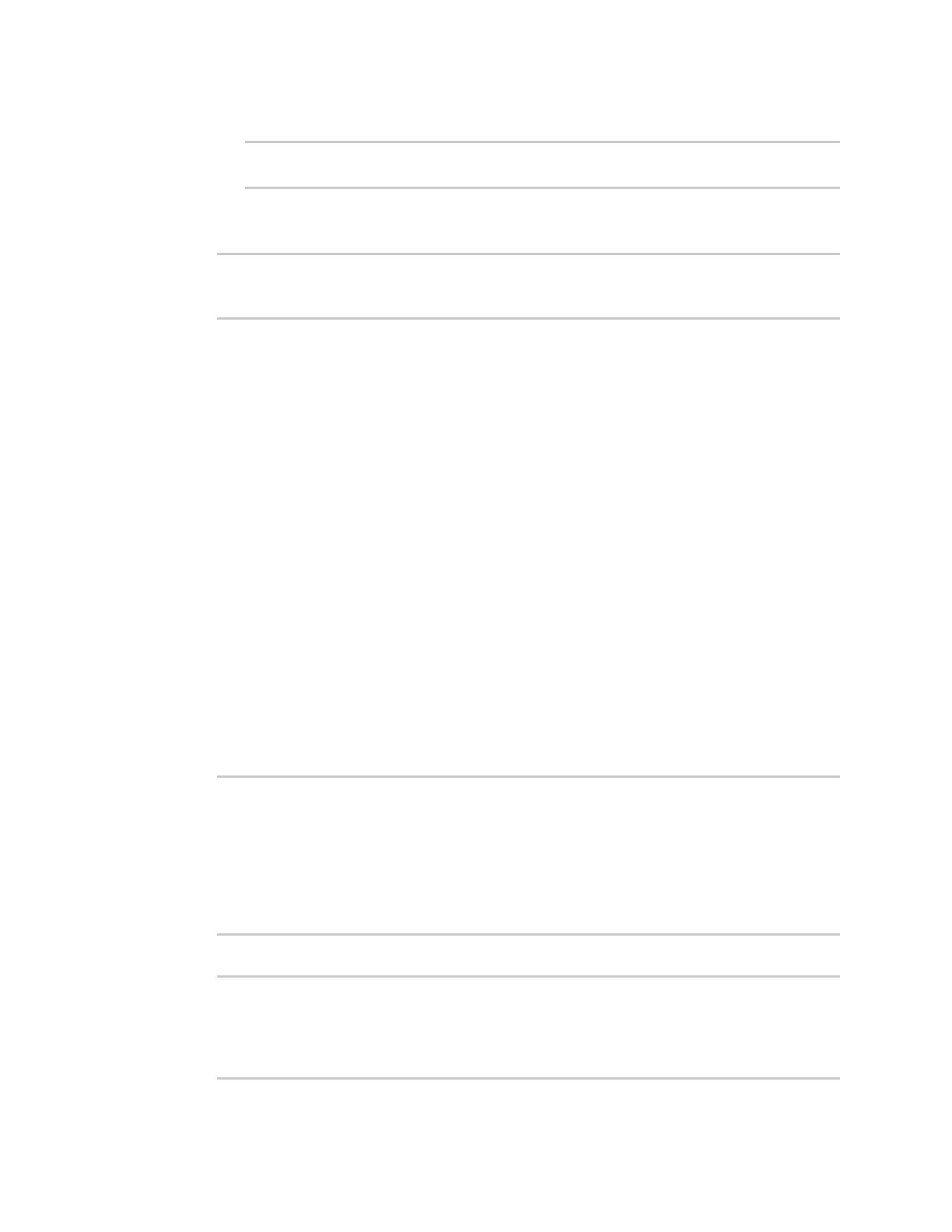Virtual Private Networks (VPN) NEMO
AnywhereUSB® Plus User Guide
664
a. Add a local network to use as a virtual NEMO network interface:
(config vpn nemo nemo_example)> add network end eth2
(config vpn nemo nemo_example)>
b. (Optional) Repeat for additional interfaces.
14. Save the configuration and apply the change:
(config)> save
Configuration saved.
>
15. Type exit to exit the Admin CLI.
Depending on your device configuration, you may be presented with an Access selection
menu. Type quit to disconnect from the device.
Show NEMO status
ÉWebUI
1. Log into the AnywhereUSB Plus WebUI as a user with Admin access.
2. On the menu, select Status > NEMO.
The NEMO page appears.
3. To view configuration details about an NEMO tunnel, click the (configuration) icon in the
upper right of the tunnel's status pane.
Command line
1. Log into the AnywhereUSB Plus command line as a user with Admin access.
Depending on your device configuration, you may be presented with an Access selection
menu. Type admin to access the Admin CLI.
2. To display details about all configured NEMO tunnels, type the following at the prompt:
> show nemo
NEMO Enable Status Address Agent CoAddress
---- ------ ------ ------- ------- ----------
demo false
test true up 1.2.3.4 4.3.2.1 10.10.10.1
>
3. To display details about a specific tunnel:
> show nemo name test
test NEMO Status
----------------
Enabled : true