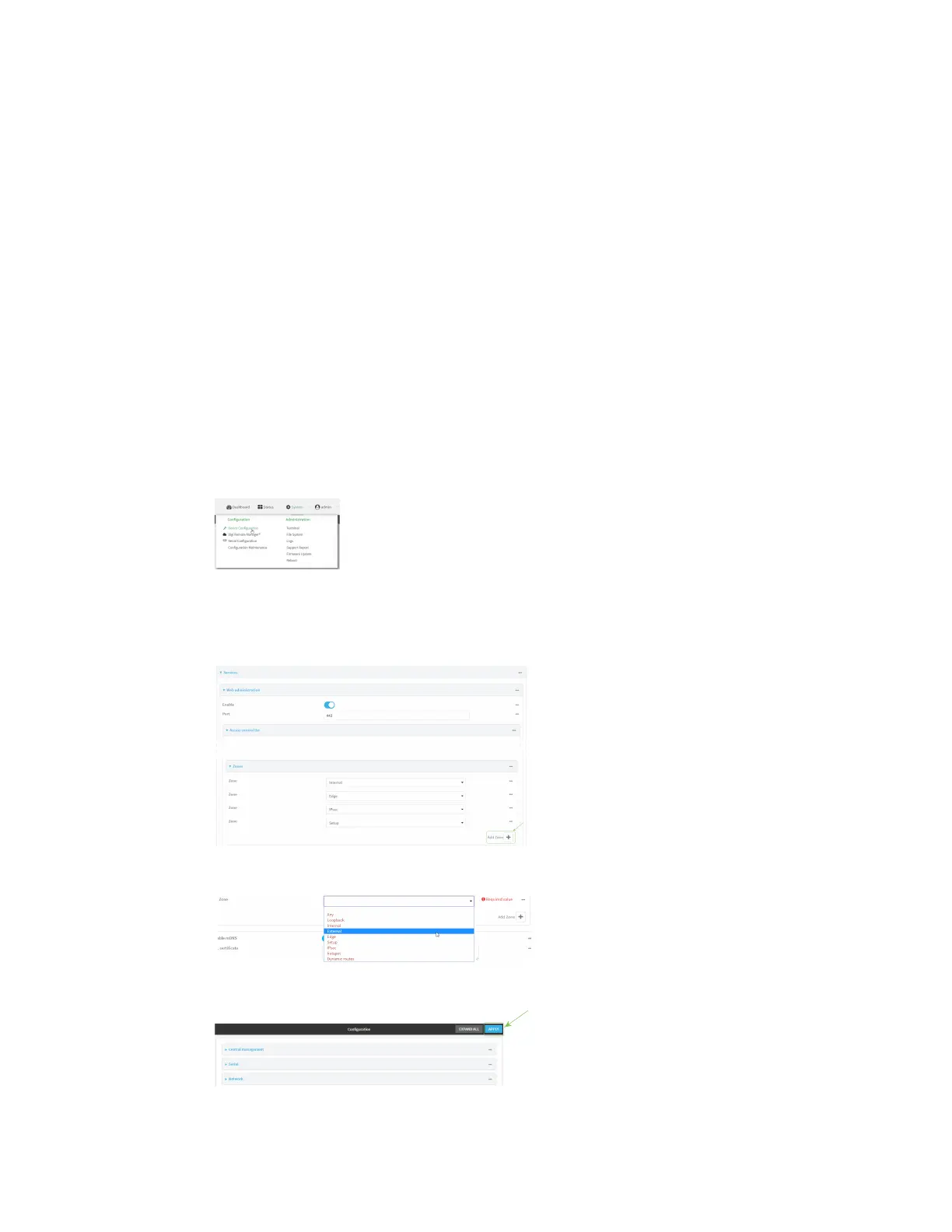Services Allow remote access for web administration and SSH
AnywhereUSB® Plus User Guide
217
Allow remote access for web administration and SSH
By default, only devices connected to the AnywhereUSB Plus's LAN have access to the device via web
administration and SSH. To enable these services for access from remote devices:
n
The AnywhereUSB Plus device must have a publicly reachable IP address.
n
The External firewall zone must be added to the web administration or SSH service. See
Firewall configuration for information on zones.
n
See Set the idle timeout for AnywhereUSB Plus users for information about setting the
inactivity timeout for the web administration and SSH services.
To allow web administration or SSH for the External firewall zone:
Add the External firewall zone to the web administration service
ÉWebUI
1. Log into the AnywhereUSB Plus WebUI as a user with full Admin access rights.
2. On the menu, click System. Under Configuration, click Device Configuration.
The Configuration window is displayed.
3. Click Services > Web administration > Access Control List > Zones.
4. For Add Zone, click g.
5. Select External.
6. Click Apply to save the configuration and apply the change.