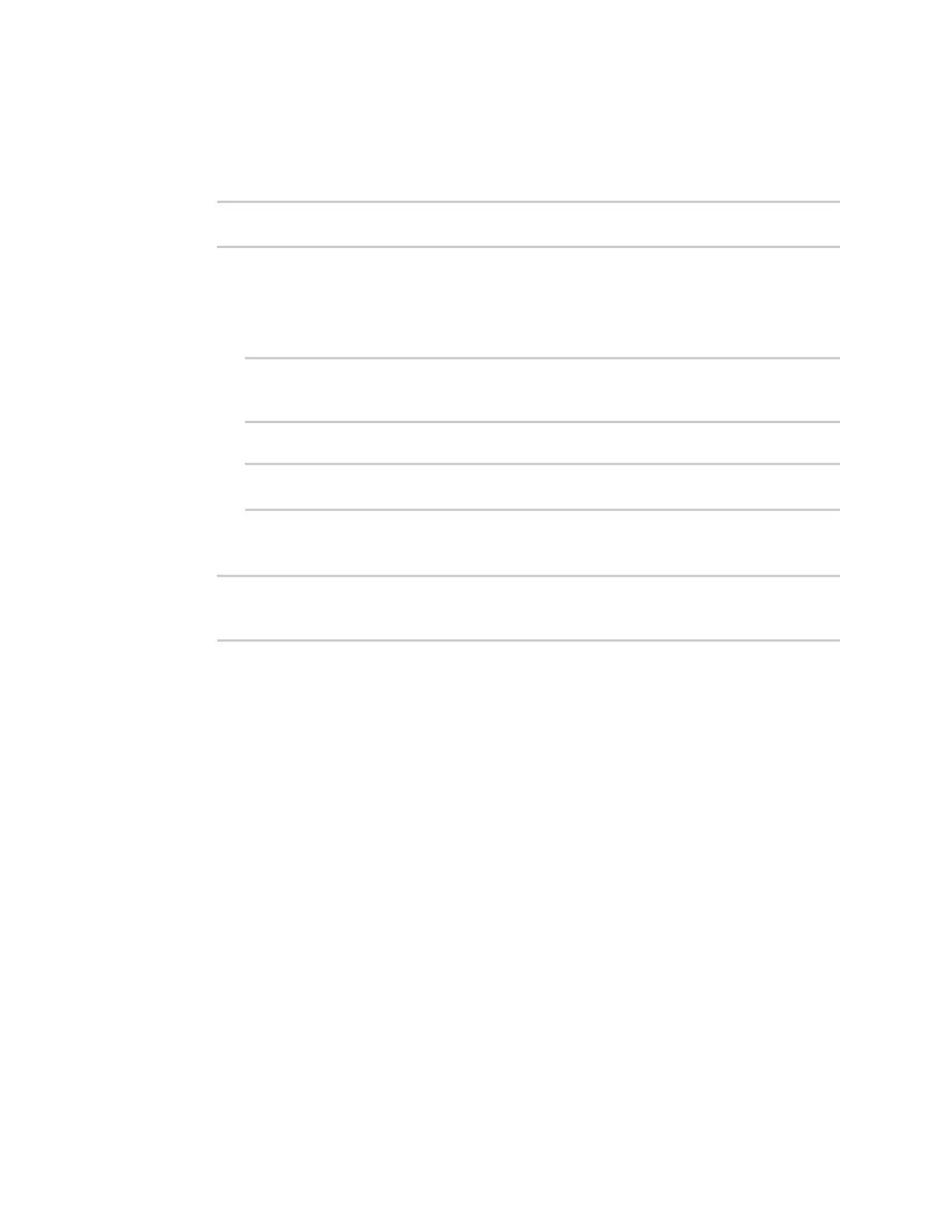System administration Disable device encryption
AnywhereUSB® Plus User Guide
434
5. Configure the device to look for any updated modem firmware during the maintenance
window. If updated firmware is found, it will then be installed. The device will look for updated
firmware both on the local device and over the network, using either a WAN or cellular
connection.
system schedule maintenance modem_fw_update value
(config)>
where value is either true or false. yes or no, and 1 or 0 are also allowed.
6. (Optional) Configure automated checking for device firmware updates:
a. Device firmware update check is enabled by default. This enables to automated checking
for device firmware updates. To disable:
(config)> system schedule maintenance firmware_update_check device
false
(config)>
b. Set how often automated checking for device firmware should take place:
(config)> system schedule maintenance frequency value
(config)>
where value is either daily, weekly, or monthly. daily is the default.
7. Save the configuration and apply the change:
(config)> save
Configuration saved.
>
8. Type exit to exit the Admin CLI.
Depending on your device configuration, you may be presented with an Access selection
menu. Type quit to disconnect from the device.
Disable device encryption
You can disable the cryptography on your AnywhereUSB Plus device. This can be used to ship unused
devices from overseas without needing export licenses from the country from which the device is
being shipped.
When device encryption is disabled, the following occurs:
n
The device is reset to the default configuration and rebooted.
n
After the reboot:
l
Access to the device via the WebUI and SSH are disabled.
l
All internet connectivity is disabled, including WANand WWAN. Connectivity to central
management software is also disabled.
l
All IP networks and addresses are disabled except for the default 192.168.210.1/24 network
on the local LAN Ethernet port. DHCP server is also disabled.
The device can only be accessed by using telnet from a local machine connecting to the
192.168.210.1/24 network.