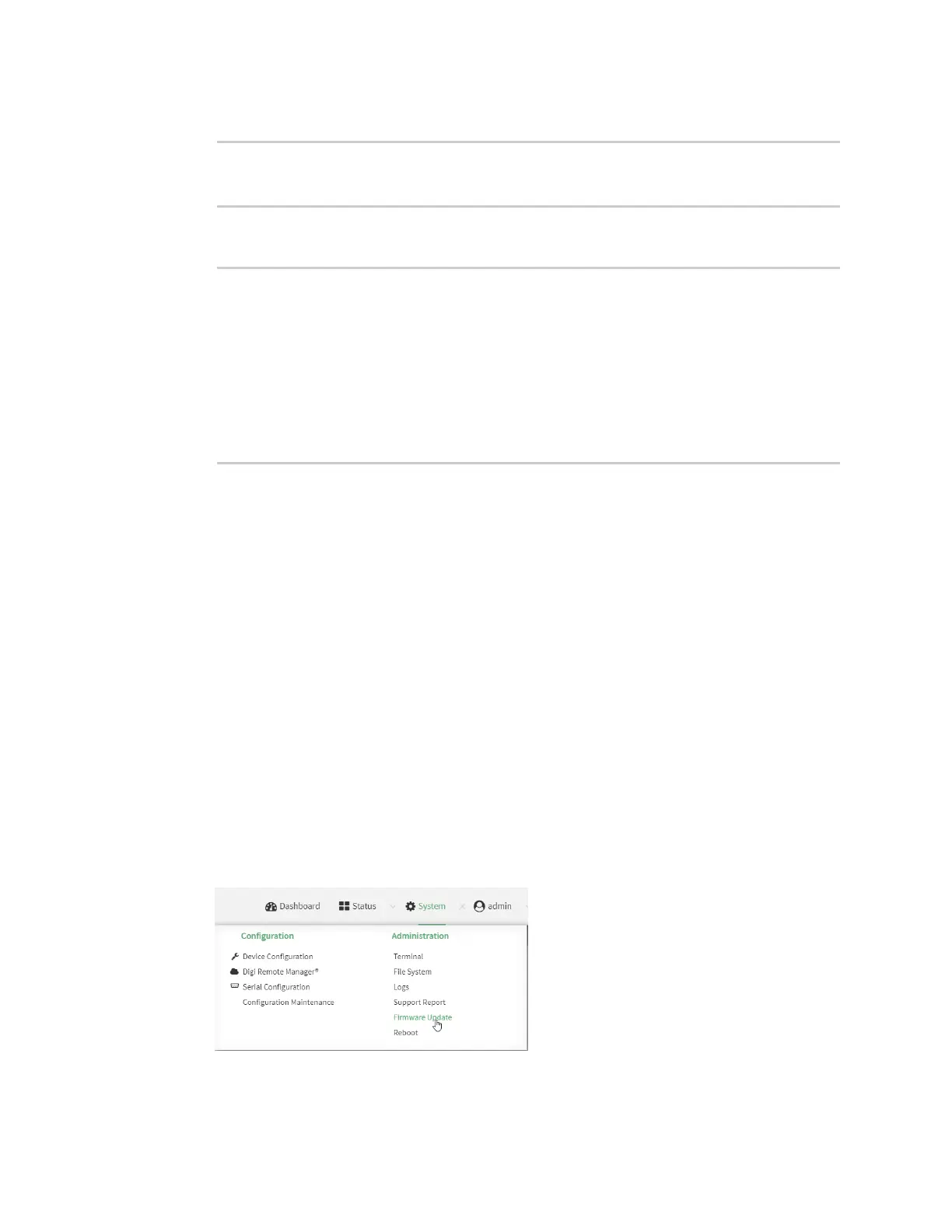System administration Update system firmware
AnywhereUSB® Plus User Guide
411
6. Reboot the device to run the new firmware image using the reboot command.
> reboot
Rebooting system
>
7. Once the device has rebooted, log into the AnywhereUSB Plus's command line as a user with
Admin access and verify the running firmware version by entering the show system command.
> show system
Hostname : AnywhereUSB Plus
FW Version : 21.8.24.120
MAC : 0040FF800120
Model : Digi AnywhereUSB Plus
Current Time : Mon, 13 September 2021 8:04:23 +0000
Uptime : 42 seconds (42s)
>
Dual boot behavior
By default, the AnywhereUSB Plus device stores two copies of firmware in two flash memory banks:
n
The current firmware version that is used to boot the device.
n
A copy of the firmware that was in use prior to your most recent firmware update.
When the device reboots, it will attempt to use the current firmware version. If the current firmware
version fails to load after three consecutive attempts, it is marked as invalid and the device will use
the previous firmware version stored in the alternate memory bank.
If the device consistently looses power during the boot process, this may result in the current
firmware being marked as invalid and the device downgrading to a previous version of the firmware.
As a result of this behavior, you can use the following procedure to guarantee that the same firmware
is stored in both memory banks:
ÉWebUI
1. Log into the AnywhereUSB Plus WebUI as a user with Admin access.
2. On the main menu, click System. Under Administration, click Firmware Update.
3. Click Duplicate firmware.