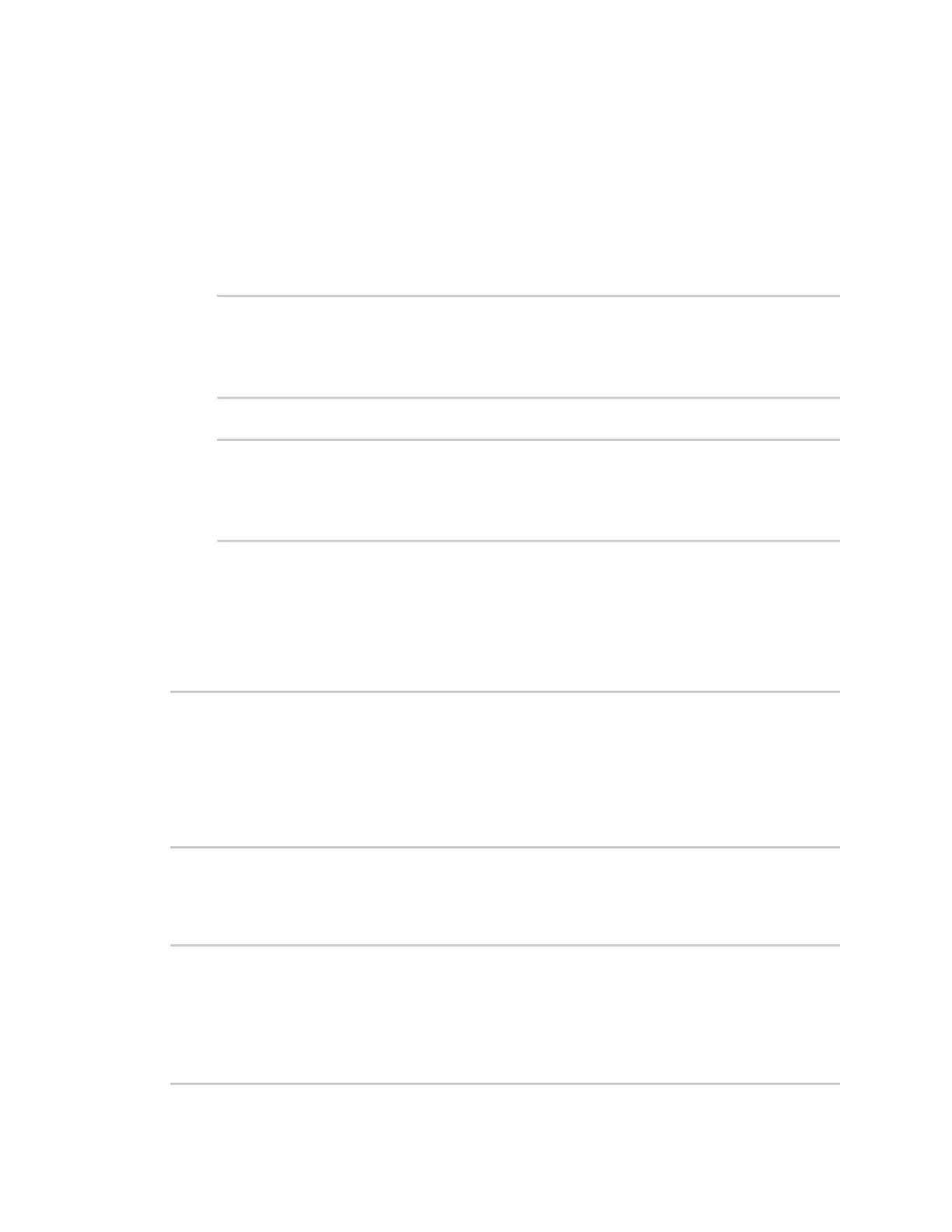File system Upload and download files
AnywhereUSB® Plus User Guide
508
n
hostname-or-ip is the hostname or ip address of the remote host.
n
username is the name of the user on the remote host.
n
remote-path is the location on the remote host where the file will be copied.
n
local-path is the path and filename on the AnywhereUSB Plus device.
To copy a support report from the AnywhereUSB Plus device to a remote host at the IP address of
192.168.4.1:
1. Use the system support-report command to generate the report:
> system support-report /var/log/
Saving support report to /var/log/support-report-0040D0133536-21-09-13-
8:04:23.bin
Support report saved.
>
2. Use the scp command to transfer the report to a remote host:
> scp host 192.168.4.1 user admin remote /home/admin/temp/ local
/var/log/support-report-00:40:D0:13:35:36-21-09-13-8:04:23.bin to remote
admin@192.168.4.1's password: adminpwd
support-report-0040D0133536-21-09-13-8:04:23.bin
>
Upload and download files using SFTP
Transfer a file from a remote host to the AnywhereUSB Plus device
This example uploads firmware from a remote host to the AnywhereUSB Plus device with an IP
address of 192.168.2.1, using the username ahmed:
$ sftp ahmed@192.168.2.1
Password:
Connected to 192.168.2.1
sftp> put AnywhereUSB Plus-21.8.24.120
Uploading AnywhereUSB Plus-21.8.24.120 to AnywhereUSB Plus-21.8.24.120
AnywhereUSB Plus-21.8.24.120
100% 24M 830.4KB/s 00:00
sftp> exit
$
Transfer a file from the AnywhereUSB Plus device to a remote host
This example downloads a file named test.py from the AnywhereUSB device at the IP address of
192.168.2.1 with a username of ahmed to the local directory on the remote host:
$ sftp ahmed@192.168.2.1
Password:
Connected to 192.168.2.1
sftp> get test.py
Fetching test.py to test.py
test.py
100% 254 0.3KB/s 00:00