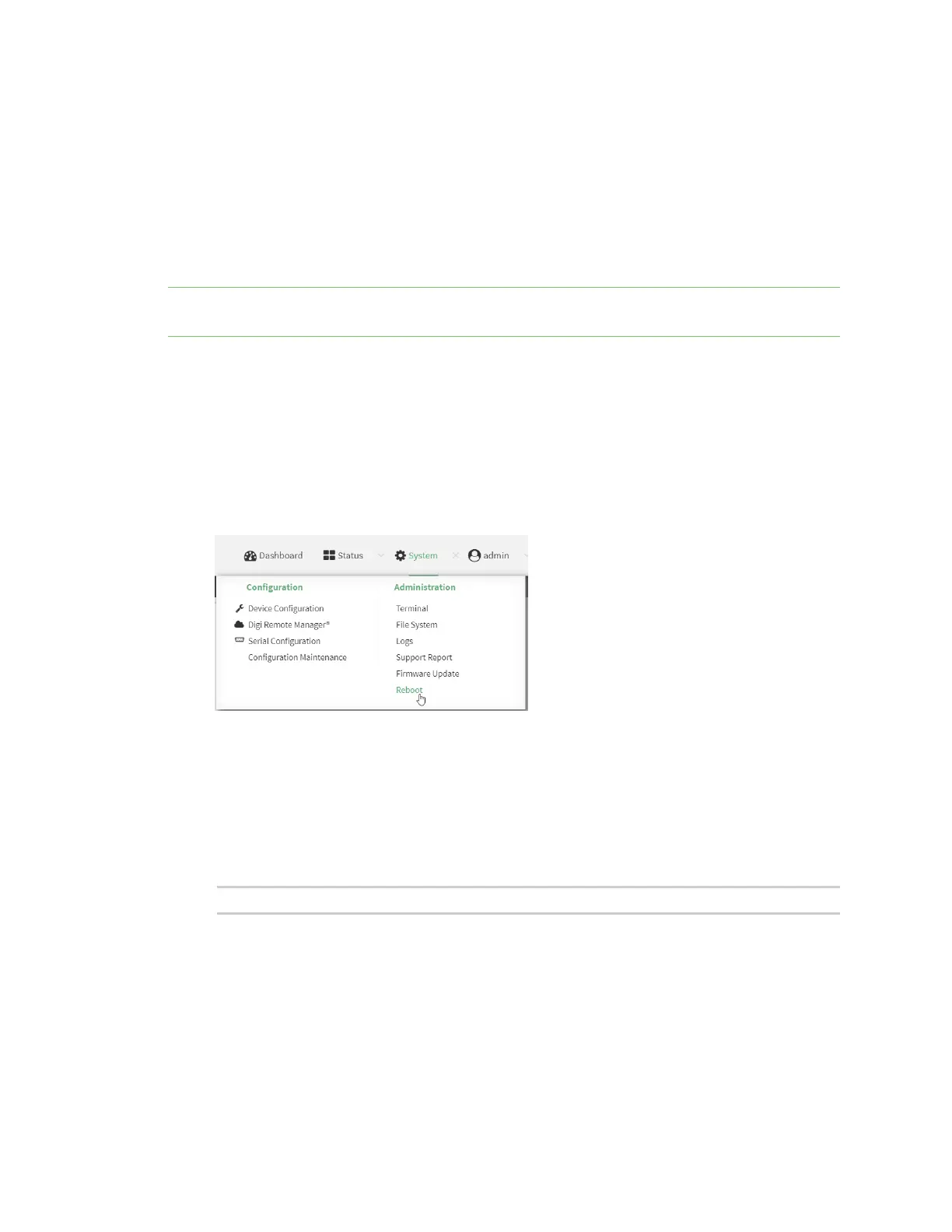System administration Reboot your AnywhereUSB Plus device
AnywhereUSB® Plus User Guide
416
5. Type exit to exit the Admin CLI.
Depending on your device configuration, you may be presented with an Access selection
menu. Type quit to disconnect from the device.
Reboot your AnywhereUSB Plus device
You can reboot the AnywhereUSB Plus device immediately or schedule a reboot for a specific time
every day.
Note You may want to save your configuration settings to a file before rebooting. See Save
configuration to a file.
Reboot your device immediately
ÉWebUI
1. Log into the AnywhereUSB Plus WebUI as a user with Admin access.
2. From the main menu, click System.
3. Click Reboot.
4. Click Reboot to confirm that you want to reboot the device.
Command line
1. Log into the AnywhereUSB Plus command line as a user with Admin access.
Depending on your device configuration, you may be presented with an Access selection
menu. Type admin to access the Admin CLI.
2. At the prompt, type:
> reboot
Schedule reboots of your device
ÉWebUI