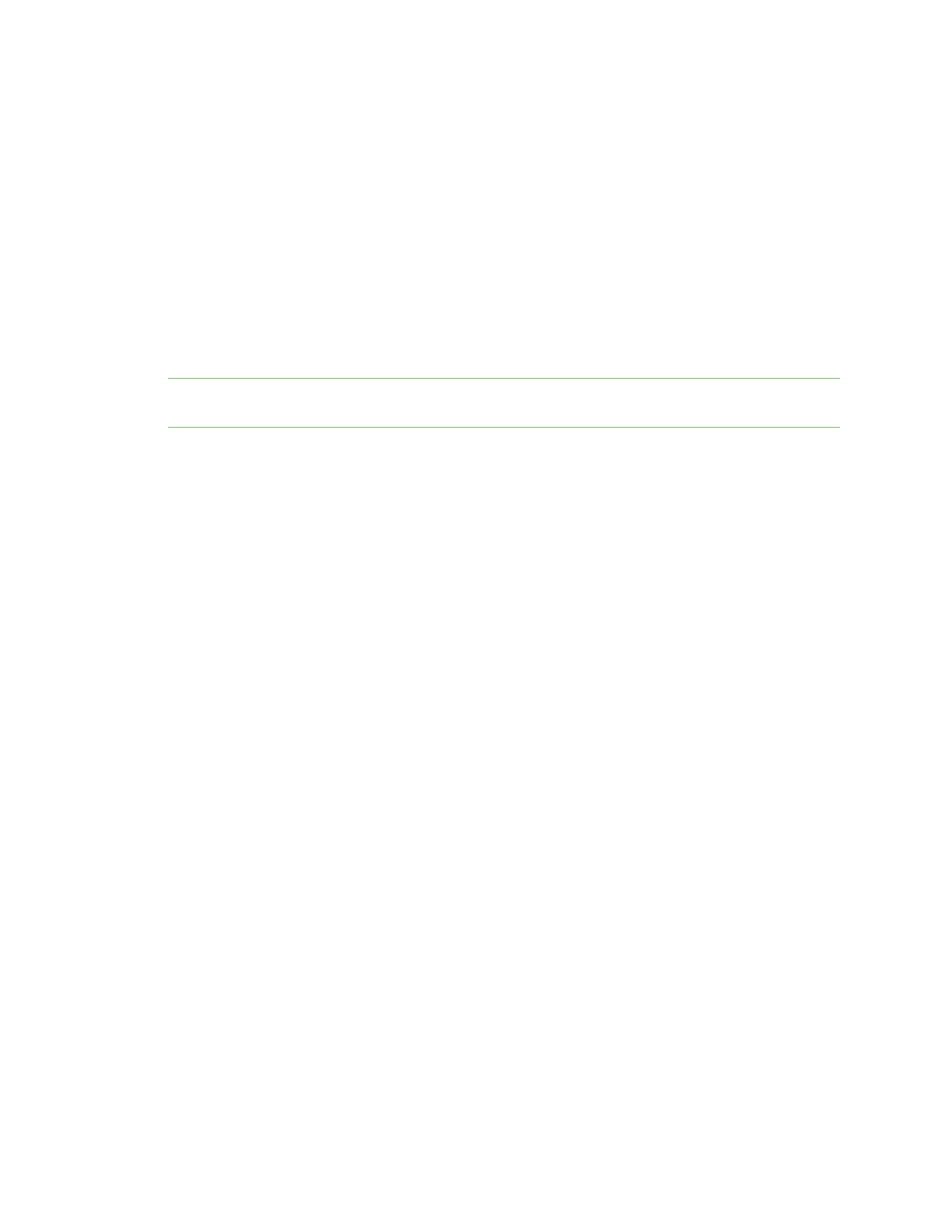Manage the Hubs using the AnywhereUSB Manager Change the admin password on the Hub
AnywhereUSB® Plus User Guide
51
1. Open the AnywhereUSB Manager.
2. Expand AnywhereUSB Hubs to display the Hubs.
3. Right-click on the Hub that you want to give a local name.
4. Select the Assign Local Name menu option. A dialog appears.
5. In the field, enter a local name for the Hub.
6. Click OK.
Assign a local name to a group
You can give a group a descriptive local name. The local name displays in the Group Status pane in
the AnywhereUSB Manager and also in the tree view. The local name can be seen only on the
computer on which the AnywhereUSB Manager is running.
Note The group local name is different from the default group name. For detailed information about
the default name, see Rename a Hub and the groups in a Hub.
1. Open the AnywhereUSB Manager.
2. Expand AnywhereUSB Hubs to display the Hubs.
3. Expand the Hub that has the group you want to give a local name.
4. Right-click on the group that you want to rename.
5. Select the Assign Local Name menu option. A dialog appears.
6. Enter a local name for the group.
7. Click OK.
Assign a local name to a USBdevice
You can assign a local name to a USB device that displays in the in the Device Status pane and also in
the tree view. The local name is local to the computer on which the AnywhereUSB Manager is
running.
1. Open the AnywhereUSB Manager.
2. Expand AnywhereUSB Hubs to display the Hubs.
3. Expand the Hub that has the group to which the to USB device is attached.
4. Expand the appropriate group to display the USB devices in the group.
5. Right-click on the USB device that you want to give a local name.
6. Select the Assign Local Name menu option. A dialog appears.
7. In the field, enter a local name for the USB device.
8. Click OK.
Change the admin password on the Hub
After initial installation, you should change the admin password on the Hub for the default admin
user.
The unique, factory-assigned password for the default admin user account is printed on the bottom
label of the device and on the loose label included in the package.
If you erase the device configuration or reset the device to factory defaults, the password for the
admin user will revert to the original, factory-assigned default password.