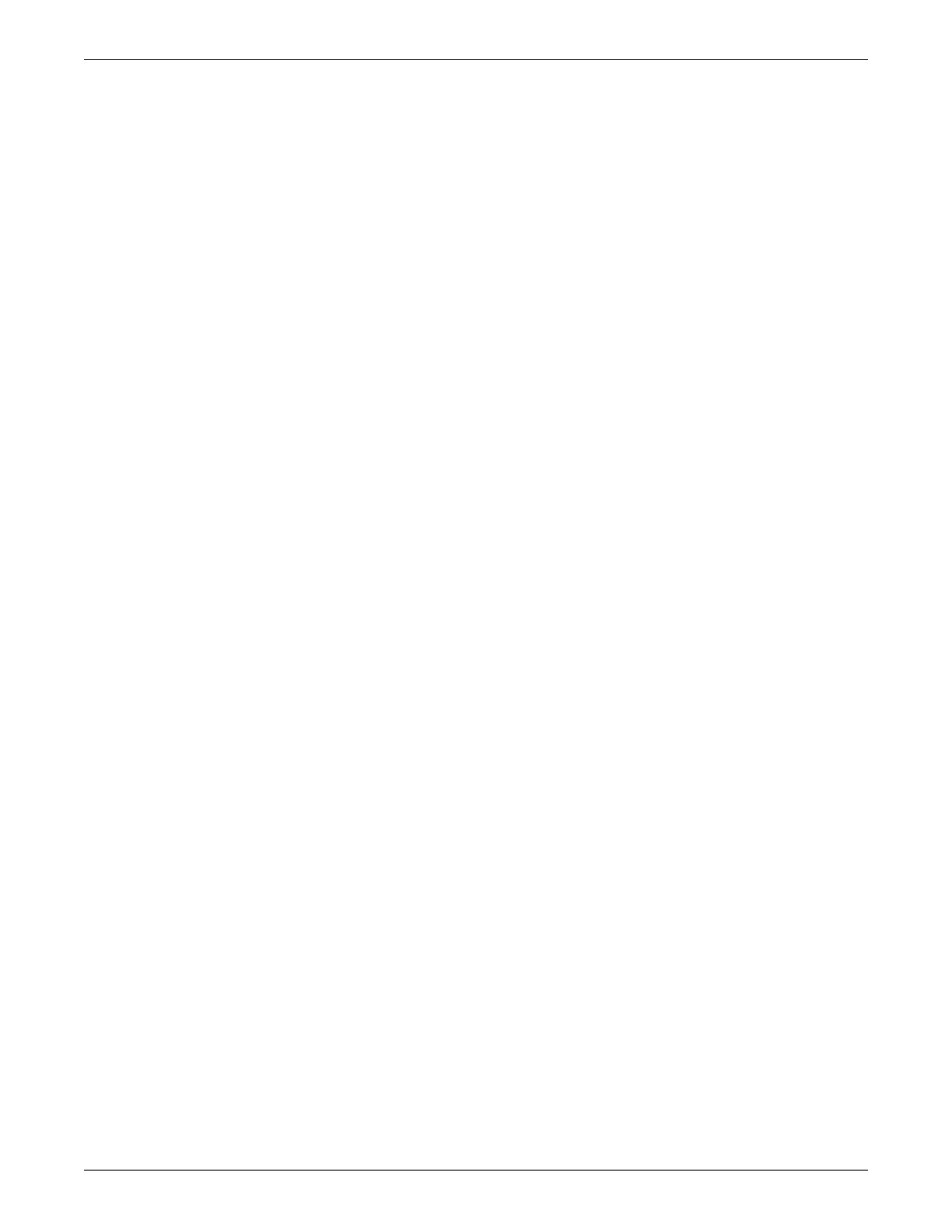Configuration
2026419-033E CIC Pro™ 6-9
Configure the printer settings on page 6-36.
Set the CIC Defaults on page 6-36.
Set the Telemetry Unit Defaults on page 6-44.
Set the Telemetry Alarm Control Defaults on page 6-45.
Set the full disclosure defaults on page 6-47.
Set the Display Configuration (non-mirror CIC Pro centers) on page 6-49.
Set the Current Telemetry Listings on page 6-51.
Check and configure the speaker volume on page 7-5.
Set up locked beds on page 6-53.
Configure customize groupings on page 6-61.
Set up customize groupings for graphic trends on page 6-61.
Set up custom groupings for vital signs on page 6-64.
(Chinese only) Set the pressures unit-of-measure on page 6-53.
Screen calibration on page 6-55.
Define the Internet options on page 6-58.
Configure shortcuts to favorite CIC Pro center views on page 6-65.
Configure the print location settings for stored patient data on page 6-67.
Set the time-of-day or the date on page 6-68.
Back up and restore the CIC Pro center configuration on page 6-71.
Reconnect the CIC Pro center with the network
Connect the CIC Pro center to CARESCAPE Network IX and MC networks.
Verify network and time settings. For instructions on running the Check Centrals
utility, see Pre-configuration instructions on page 6-2.
Perform MultiKM (Multimouse) setup
Pre-configure the CIC Pro centers on page 6-78.
Configure the keyboard and mouse group on page 6-80.
Change a keyboard and mouse group on page 6-83.
Run Log File Compression Configuration Utility
This utility must be run:
After upgrading to CIC Pro center software v5.1.x
When a CIC Pro center v5.1.x is added to an existing Multimouse group
Initial configuration of any CIC Pro center v5.1 device during new installs
