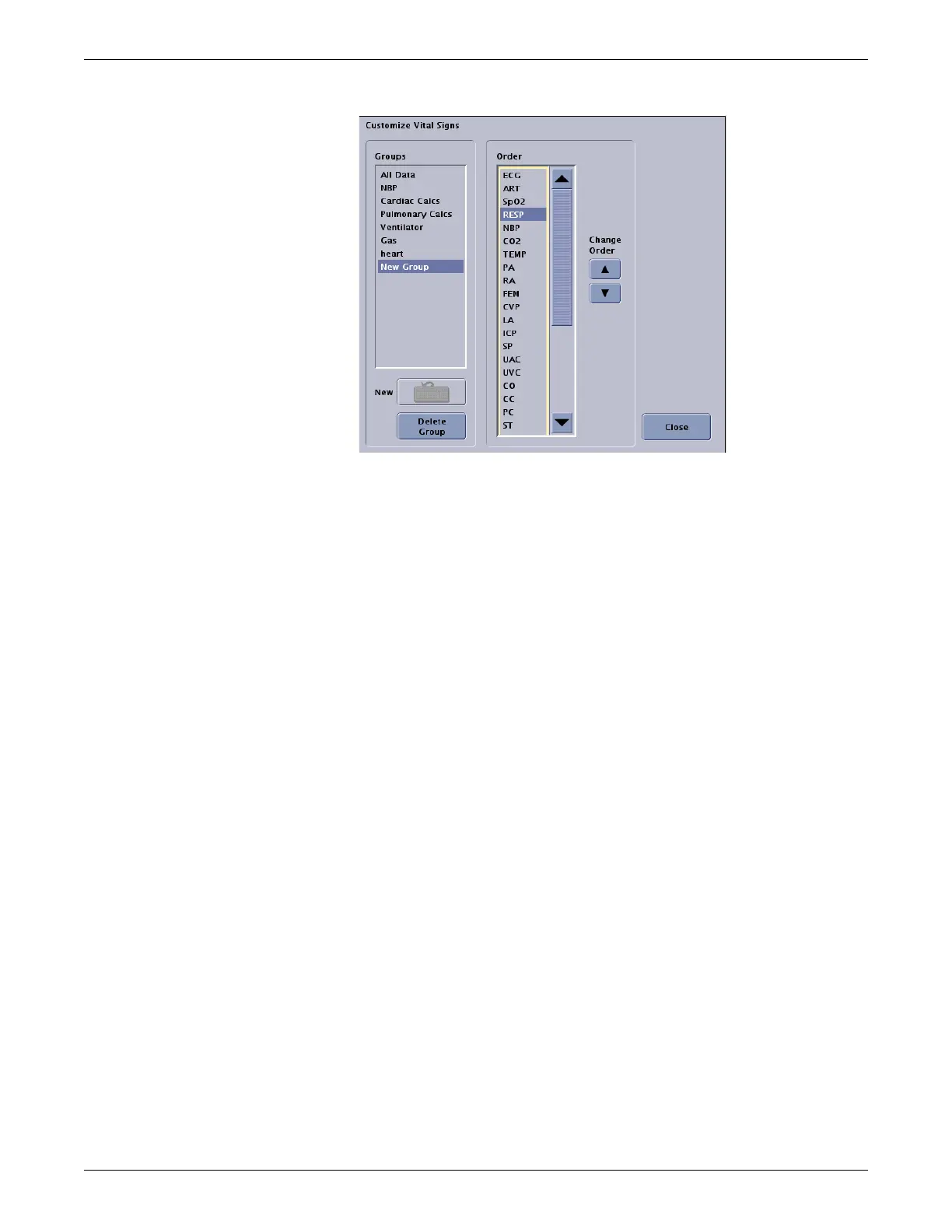Configuration
2026419-033E CIC Pro™ 6-65
8. Reposition the parameters in the list as needed:
a. Under Order on the Customize Vital Signs menu, highlight the parameter
you want to move to a new position.
b. Under Change Order, click the up or down arrow to move the parameter up
or down in the list.
9. Repeat step 8 to reposition the remaining parameters.
10. When you finish the configuration, click Close on the Customize Vital Signs
menu.
11. Verify the new settings prior to monitoring patients.
Configure shortcuts to favorite CIC Pro center views
NOTE
You can configure up to eight shortcut buttons for favorite CIC Pro center
views when in dual display mode (primary and secondary displays are
connected/configured with a CIC Pro center).
You can configure up to two shortcut buttons for favorite CIC Pro center
views when in single display mode.
1. Log on to Setup CIC with service access on page 4-5.
2. From the multi-patient viewer, select any patient window.
3. Select the layout of your favorite review screen (e.g., graphic trends, vital signs,
full disclosure, etc.), and click Save as Favorite.
