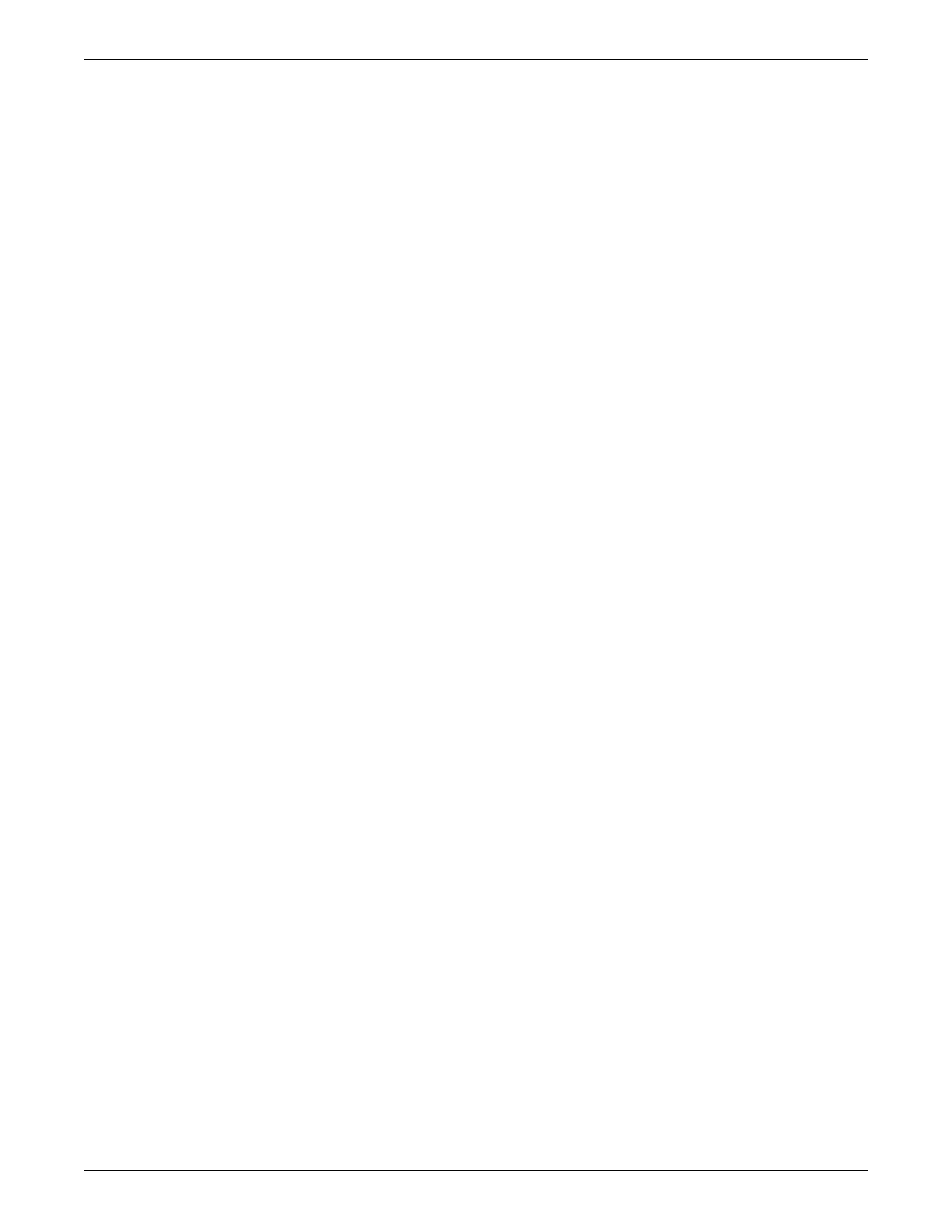6-10 CIC Pro™ 2026419-033E
Configuration
During CIC Pro center v5.1 configuration after software re-image/ reload process
Run Log File Compression Configuration Utility on page 6-88
Disconnect from the CARESCAPE Network IX and MC
networks
It is important that you disconnect the CIC Pro center from the CARESCAPE
Network IX and MC networks before you begin the configuration process.
Configure Webmin-related settings
Activate software licenses
For information about the licenses available for the CIC Pro center, see Description of
licenses on page 3-4.
Verify equipment requirements
Before attempting to activate licenses, verify that the following requirements are met:
The CIC Pro center must be running at least software v5.1.x.
The CIC Pro center serial number matches the serial number for the license
filename. For example, the license filename for CIC Pro center serial number
SDY08010027GA should be SDY08010027GA.txt.
USB memory stick containing required licenses.
Service PC (desktop or laptop computer) equipped with an Ethernet network card
and running Windows NT, 2000, or XP. You will need this if you are accessing
the service interface via a service PC.
Ethernet crossover cable.
Access to the <Serial Number of CIC Pro center>.txt license activation file.
This file may be stored on the NTFS-formatted USB memory stick.
Activate licenses (automatically) using a USB memory stick with the CIC Pro
center
1. Insert the NTFS formatted memory stick containing the <Serial Number of CIC
Pro center>.txt license file into one of the USB ports on the back panel of the
CIC Pro center. See Procure necessary licenses on page 5-3.
2. From the multi-patient viewer, click Setup CIC > Licensing.
3. View the information on the Licensing window.
NOTE
If no licenses have been installed on this CIC Pro center, no option activation
codes are listed and the activation icons appear red in color.
