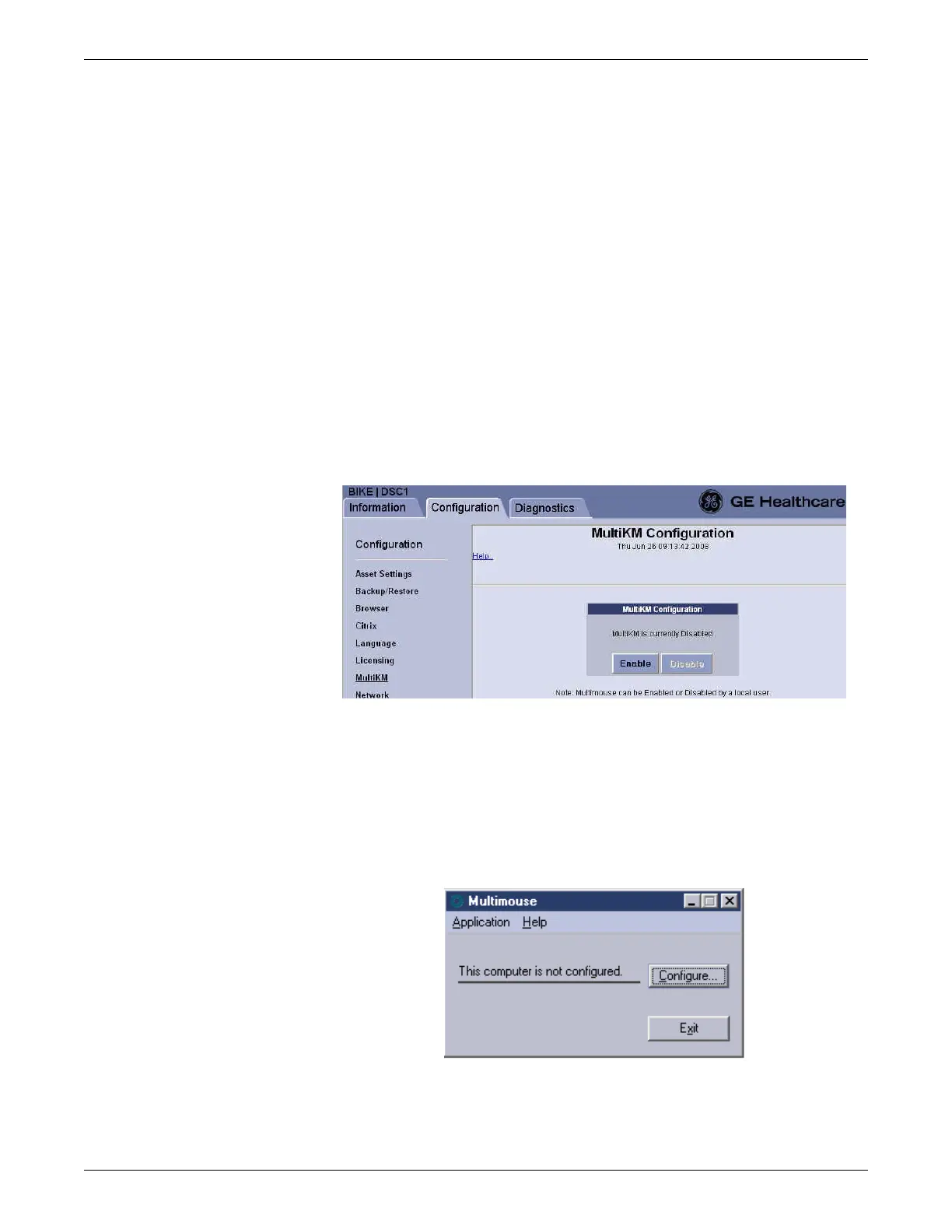6-80 CIC Pro™ 2026419-033E
Configuration
c. Repeat step 5 for each CIC Pro center you are configuring into a keyboard
and mouse group.
Configure the keyboard and mouse group
After you have identified the Computer Name and activated the MultiKM license (if
required) on each CIC Pro center, you need to configure a keyboard and mouse group.
NOTE
You cannot enable, disable, or configure the MultiKM application from a remote
location. You can only perform these tasks while you are locally seated at the
CIC Pro center and logged on to the local webmin service interface.
1. If you have not already logged onto Webmin, Log on to the direct access (local)
Webmin service interface on page 4-7.
2. Click Configuration > MultiKM.
3. On the MultiKM Configuration window, click Enable.
NOTE
To disable the MultiKM application on this device, click Disable.
4. Repeat steps 1 - 3 for each CIC Pro center that will be in the group.
5. On the CIC Pro center that will have the keyboard and mouse attached, on the
Multimouse application window, click Configure to set up a keyboard and
mouse group.
