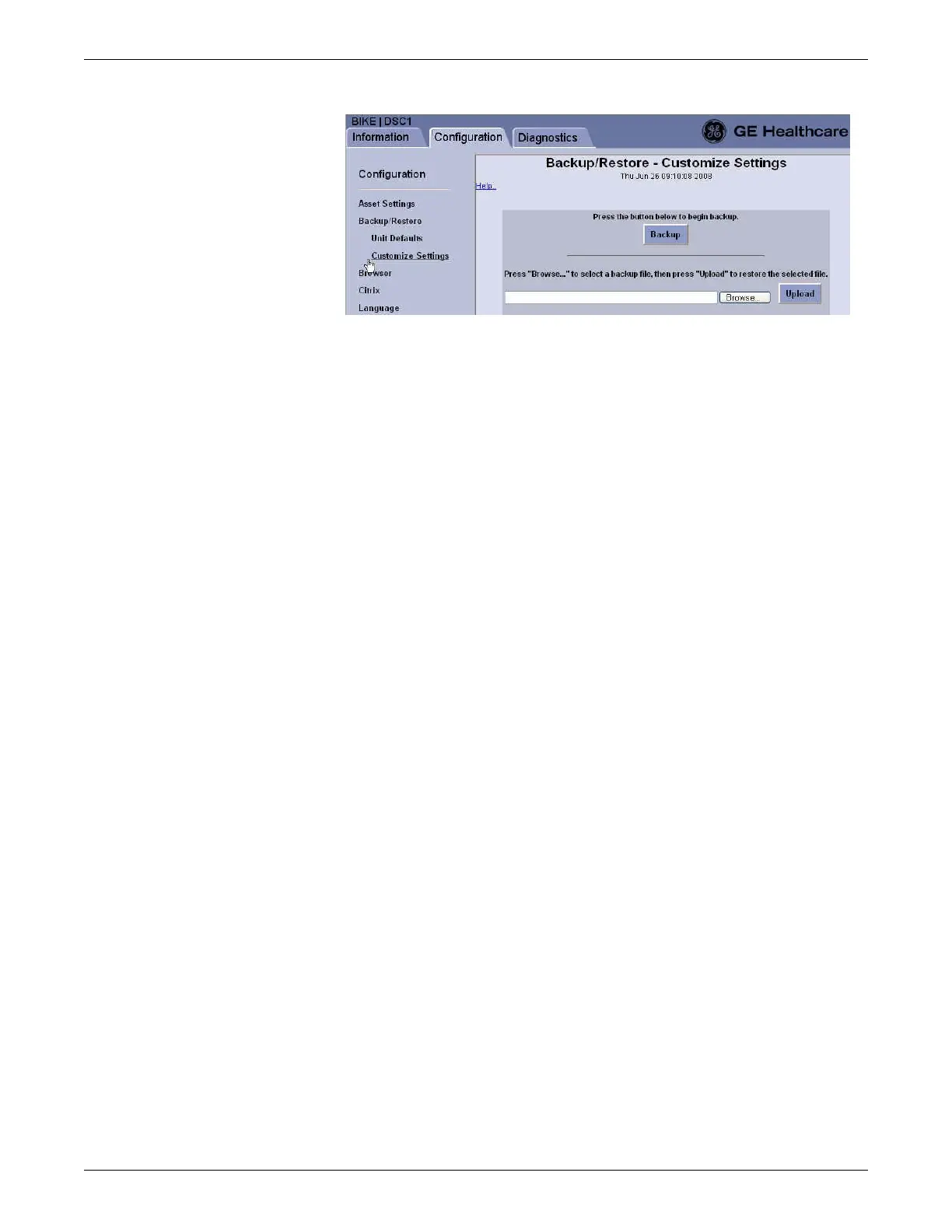Configuration
2026419-033E CIC Pro™ 6-77
3. Click Browse.
4. On the Choose file window, navigate to the directory where a file from a
previous backup was saved.
5. Select the backup file and click Open. The backup file link displays in the
Browse... field.
6. Click Upload. After the restore is complete, the message, Customize settings
have been restored, is displayed.
7. Click Logout to exit the Webmin application.
8. From the Windows taskbar, click Start > Shutdown > Restart and press Enter.
The CIC Pro center restarts and applies the restored configuration settings.
9. Verify the new settings prior to monitoring patients.
Reconnect the CIC Pro center with the network
Connect the CIC Pro center to the IX and MC networks.
Perform MultiKM (Multimouse) setup
The MultiKM license allows you to connect a minimum of one keyboard and one
mouse to a group of centralized and configured CIC Pro centers.
NOTE
To prevent temporary loss of navigation control in a configured keyboard and
mouse group, you should always have a redundant navigation control device
connected in each configured group. A redundant navigation control device
includes one or more of the following:
A touchscreen display connected to a second CIC Pro center in the
configured keyboard and mouse group.
A second keyboard and mouse connected to a second CIC Pro center in the
configured keyboard and mouse group.
