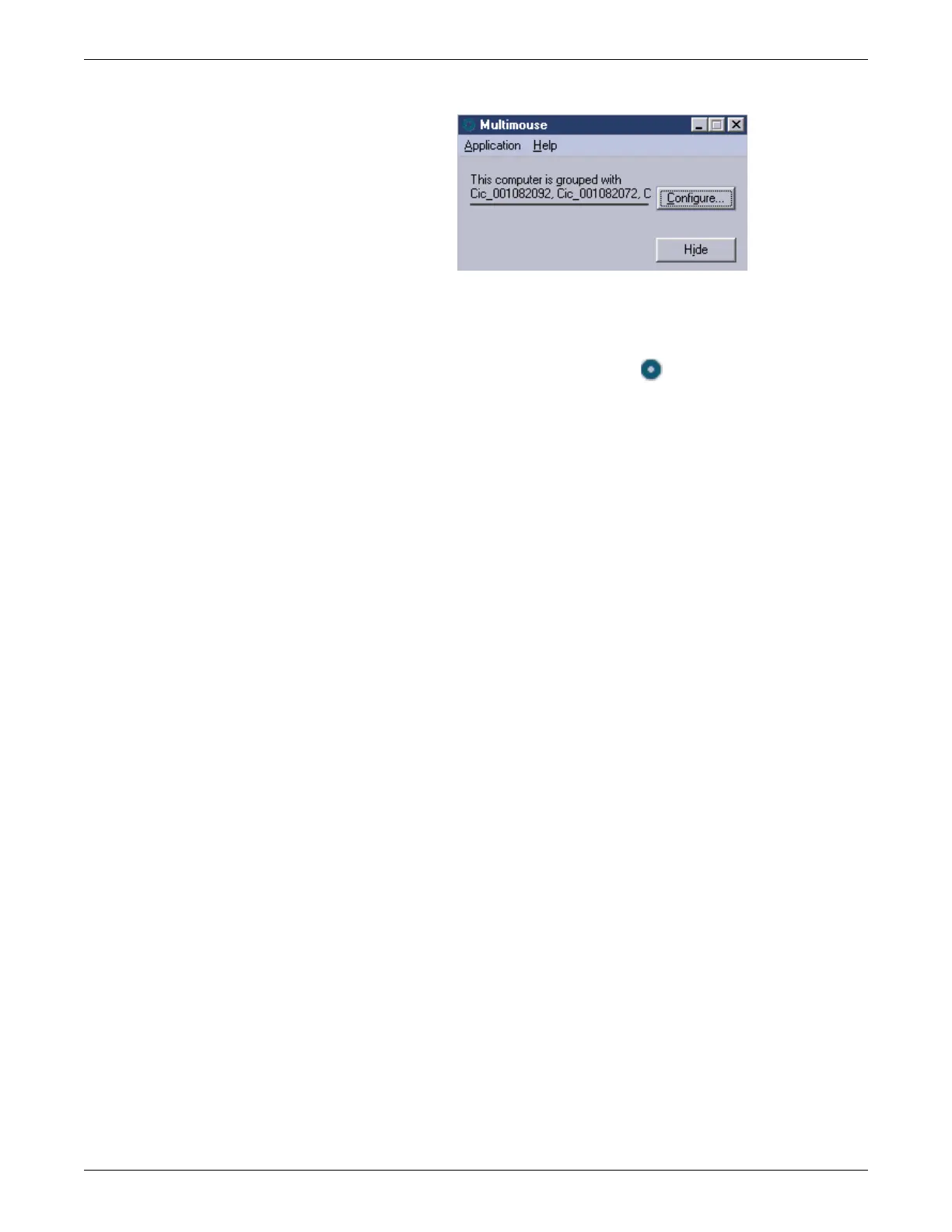Configuration
2026419-033E CIC Pro™ 6-83
12. Click Hide to hide the Multimouse window.
13. Verify that the MultiKM application is running on each CIC Pro center in the
keyboard and mouse group:
a. Look for the MultiKM application icon (while the CIC Pro center is
running) in the bottom right corner of the display screen.
b. Verify the mouse pointer moves into each of the display screens in the group.
c. If the mouse pointer does not move to each display screen, see MultiKM
issues on page 8-10.
14. Remove any extra keyboards, but leave the mice connected.
Change a keyboard and mouse group
Add a CIC Pro center to an existing keyboard and mouse group
At any time, you may add one or more CIC Pro centers to an existing keyboard and
mouse group.
1. At each CIC Pro center that you want to add to the keyboard and mouse group:
a. If you have not already logged onto Webmin, Log on to the direct access
(local) Webmin service interface on page 4-7.
b. Click Configuration > Licensing and do the following:
Identify the Computer Name of the CIC Pro center you are adding.
Verify the MultiKM license is activated on the CIC Pro center you are
adding.
c. Click Configuration > MultiKM > Enable and start the MultiKM
application on the CIC Pro center you are adding.
d. Repeat step 1 for each CIC Pro center you are adding.
2. At any one of the CIC Pro centers that is already in this keyboard and mouse
group:
a. If you have not already logged onto Webmin, Log on to the direct access
(local) Webmin service interface on page 4-7.
b. Click Configuration > MultiKM > Configure and start the MultiKM
application.
