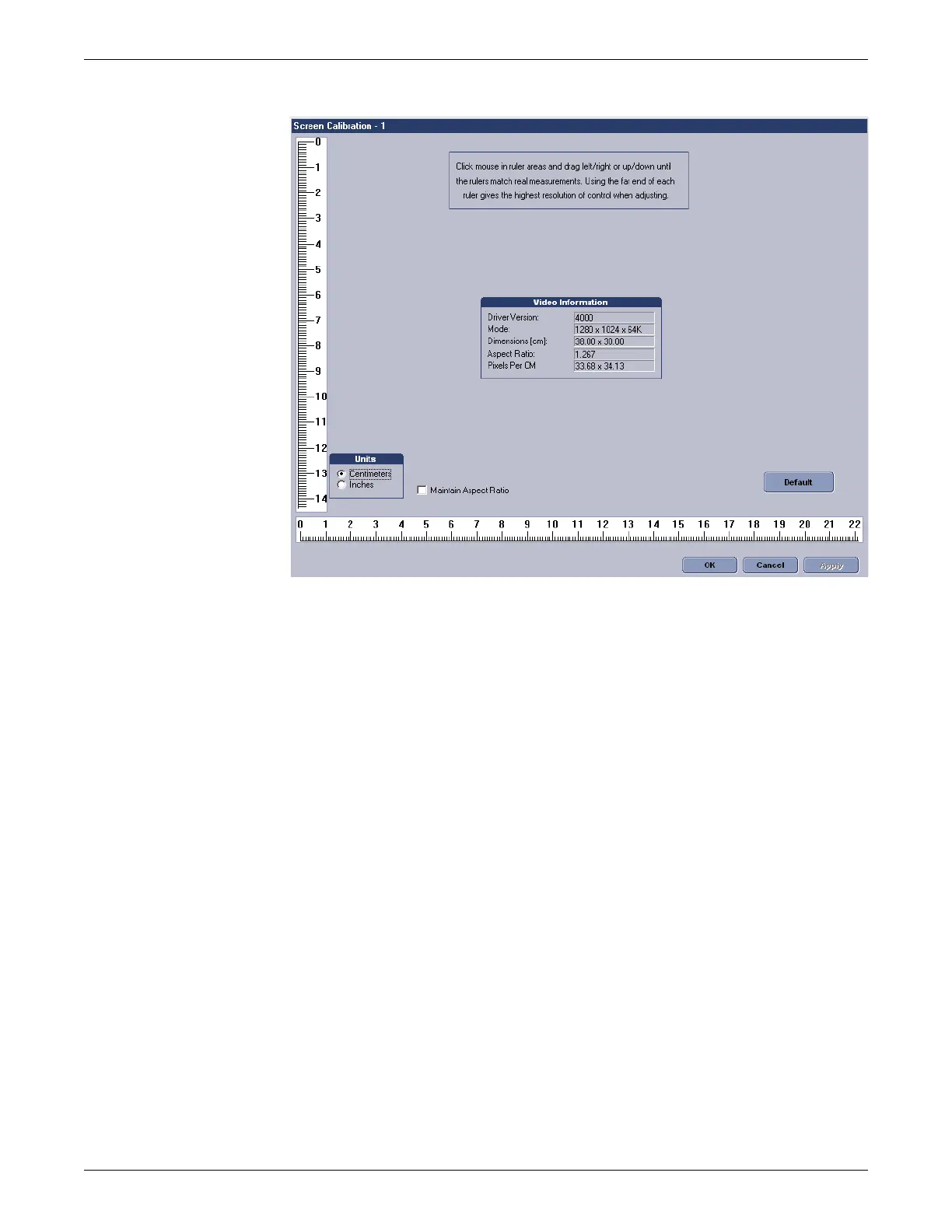Configuration
2026419-033E CIC Pro™ 6-57
5. In the Units field, choose Inches or Centimeters as the unit of measurement you
are calibrating to.
6. Click Default to set the display to the default resolution.
7. Hold your ruler horizontally across the computer screen, aligning the zero mark
of your ruler with the horizontal zero mark of the screen ruler.
8. Position the cursor on the screen ruler. Click and drag the screen ruler as required
until the calibration marks of the screen ruler match the calibration marks of your
ruler, and then release the mouse button.
9. Repeat this procedure to calibrate the vertical screen ruler.
NOTE
The Maintain Aspect Ratio option allows you to adjust both screen rulers
simultaneously. However, because of differences in monitors and screen
resolution, it is recommended that each ruler be adjusted separately.
Therefore, this option should be unchecked.
10. When finished, click Apply to apply your changes without closing the CIC Setup
window.
11. Repeat steps 5 through 10 for the secondary display, if present.
Browser configuration
This section describes the procedures required to configure the browser:
