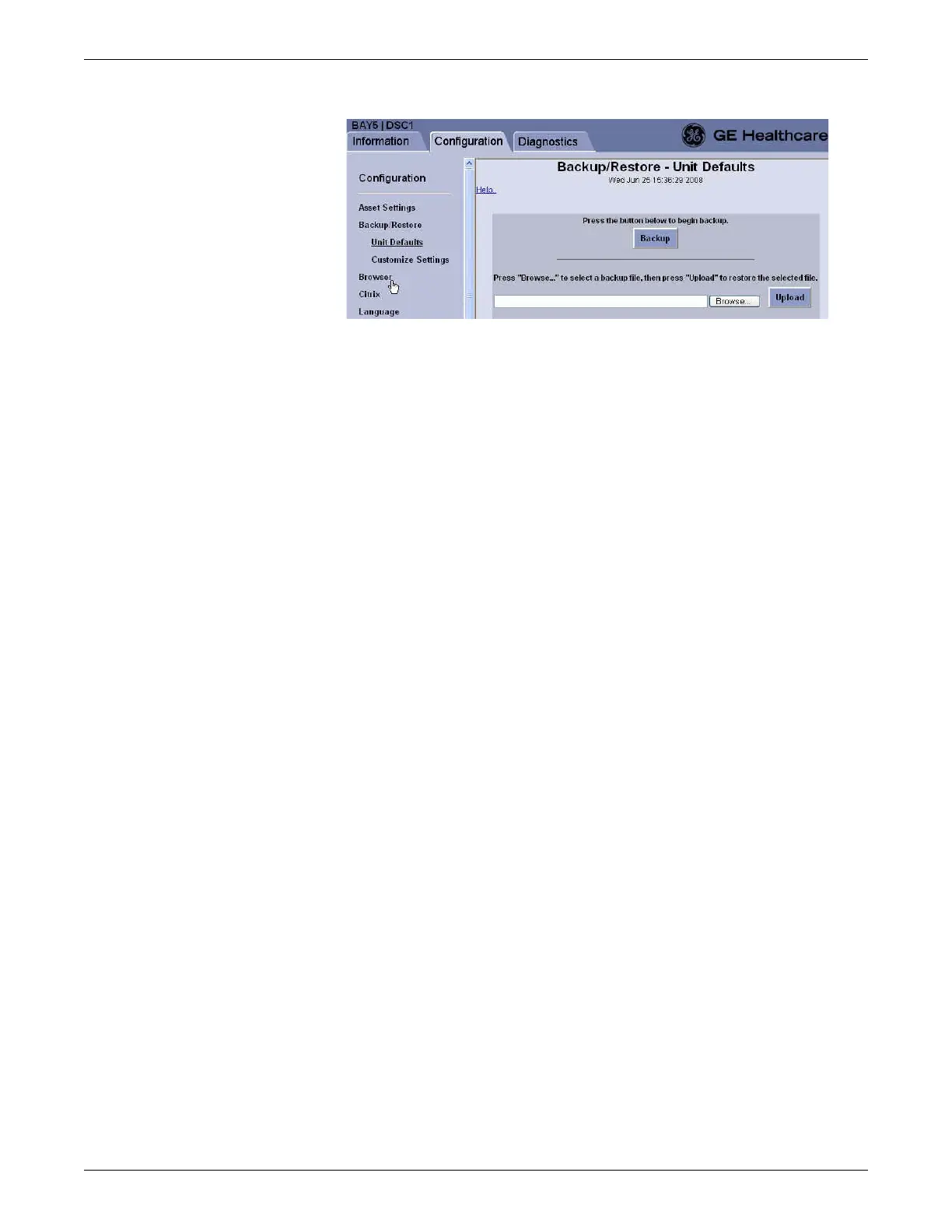Configuration
2026419-033E CIC Pro™ 6-75
6. Click Browse to select a backup file from the service PC/remote computer.
7. On the Choose file window, navigate to the directory where a file from a
previous backup was saved.
8. Select the backup file, and click Open. The backup file location displays in the
Browse field.
9. Click Upload. The CIC Pro center uploads this backup file.
10. Click Logout to exit the Webmin application.
11. Restart the CIC Pro center application on this CIC Pro center. From the Windows
taskbar, click Start > Shut Down > Restart and press Enter.
12. Start up the other CIC Pro centers, one at a time. Common configuration data
associated with the care unit is updated with data from the restored CIC Pro
center as the other CIC Pro centers start up.
13. Verify the new settings prior to patient monitoring.
Backing up and restoring local custom default configuration
settings
You can back up and restore any of the custom default configuration settings
associated with the Single Patient Viewer applications. These configurations may be
unique to each CIC Pro center and can include the following functions:
FD Page: Displayed waveforms and waveform display enhancements (e.g.,
Zoom Window).
Graphic Trends: Customized trend groups.
Vital Signs: Customized data sort modes.
Menubar: Customized Save As Favorites for single or secondary display
configurations.
Back up local custom default configuration settings
NOTE
The backup and restore procedures must only be completed from a remote
computer.
