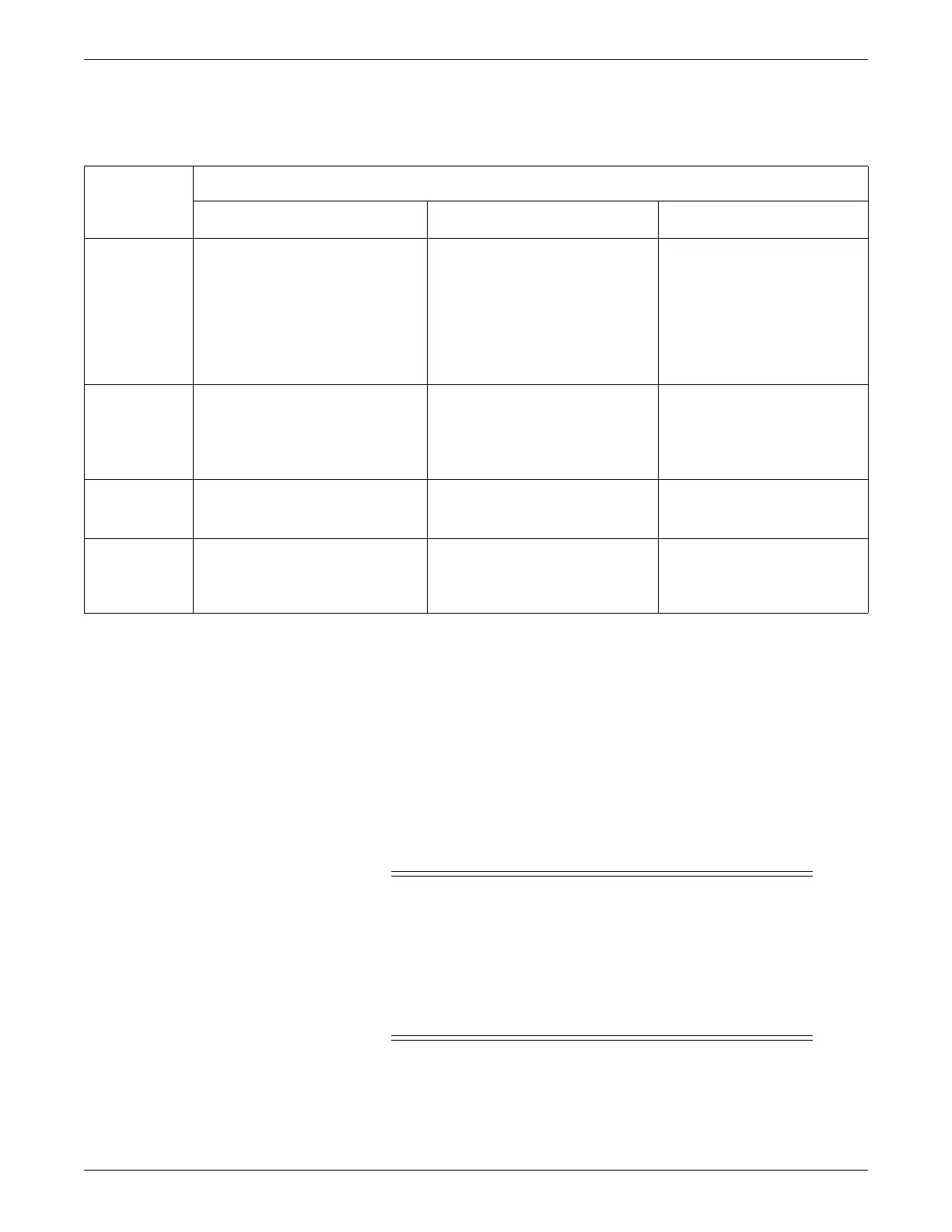6-68 CIC Pro™ 2026419-033E
Configuration
4. For each patient data category, select the appropriate option. Refer to the
following table.
5. Click Apply to apply your changes.
NOTE
Any changes to Setup CIC printer settings will be overwritten with any
printer settings made in Webmin.
Set the time-of-day or the date
CAUTION
NETWORK DEVICE TIME SYNCRONIZATION — When
adding a new device (e.g., CIC Pro center) to the CARESCAPE
Network, the existing devices on the CARESCAPE Network will
synchronize to the new device’s time. To prevent potential time
synchronization issues, you should set the new device’s time to be as
close as possible to the time used by the existing devices on the
CARESCAPE Network.
Patient data
category
Selection/outcome
Local Laser
Bedside Determined
1
Disable
Alarm Control N/A The print button is disabled for
hardwired beds.
The print button is enabled for
telemetry beds.
The CIC Pro center application
prints to the printer set up at the
Print Window location under
Graph Setup.
Disable the print button located in
the CIC Pro center’s menu bar for
Alarm Control.
Calipers/
FD Report/
FD Strip
The print button is enabled.
The CIC Pro center application
prints to the Full Disclosure
printer location as configured in
CIC Setup.
N/A Disable the print button located in
the CIC Pro center’s menu bar for
the selected patient data category.
Event
Directory
The two printer buttons point to the
Laser Printer location as configured in
CIC Setup.
The two printer buttons point to the
printer set up at the Print Window
location under Graph Setup.
Disable the print button located in
the CIC Pro center’s menu bar for
Event Directory.
Event Strip/
Graphic
Trends/Vital
Signs
The printer button points to the Laser
printer location as configured in CIC
Setup.
The printer button points to the printer
set up at the Print Window location
under Graph Setup.
Disable the print button located in
the CIC Pro center’s menu bar for
the selected patient data category.
1
Depending on the CIC Pro center’s network configuration and the patient data category selected to print, some bedside monitors will ignore their
Print Window
configuration settings. As a result, the requested patient data will not print.
