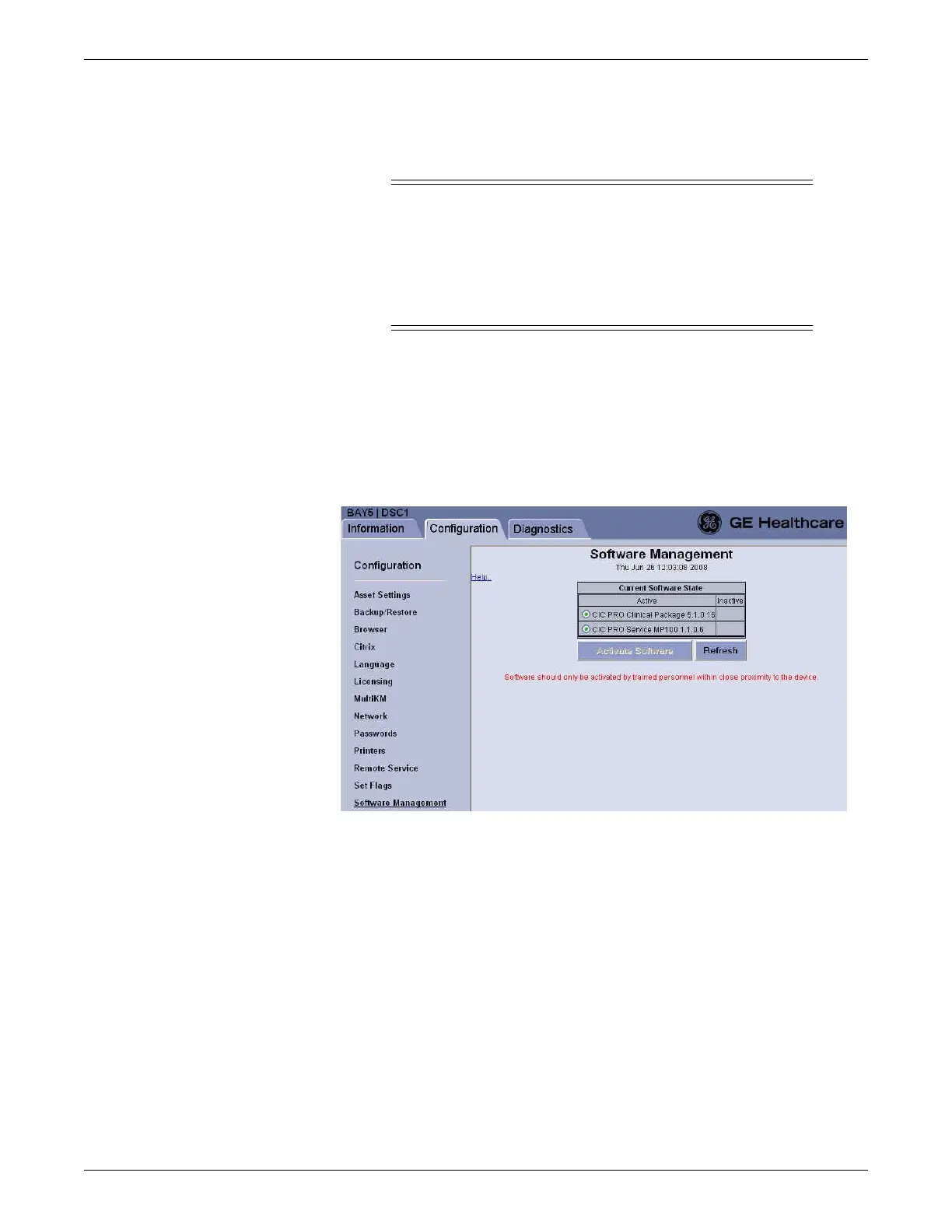12-8 CIC Pro™ 2026419-033E
Upgrade software
Activate the software packages
WARNING
LOSS OF MONITORING — This procedure requires you to reboot
the CIC Pro center. Rebooting a CIC Pro center stops active patient
monitoring. When a care unit has only one working CIC Pro center,
notify the site’s biomedical department to provide alternate bedside
patient monitoring. See Establish alternate monitoring methods on
page 12-3.
Use the local Webmin Software Management module interface to activate selected
software packages.
1. If you have not already logged onto Webmin, Log on to the direct access (local)
Webmin service interface on page 4-7.
2. Click Configuration > Software Management. The Software Management
window displays.
668A
3. Select the radio button next to the software packages (clinical application or
service application) you need to activate.
4. Make sure that you read the following instructions before proceeding to the next
step.
5. Select Activate Software.
6. From the Legal Statement window, select Ye s. The CIC Pro center activates the
selected software and automatically reboots.
