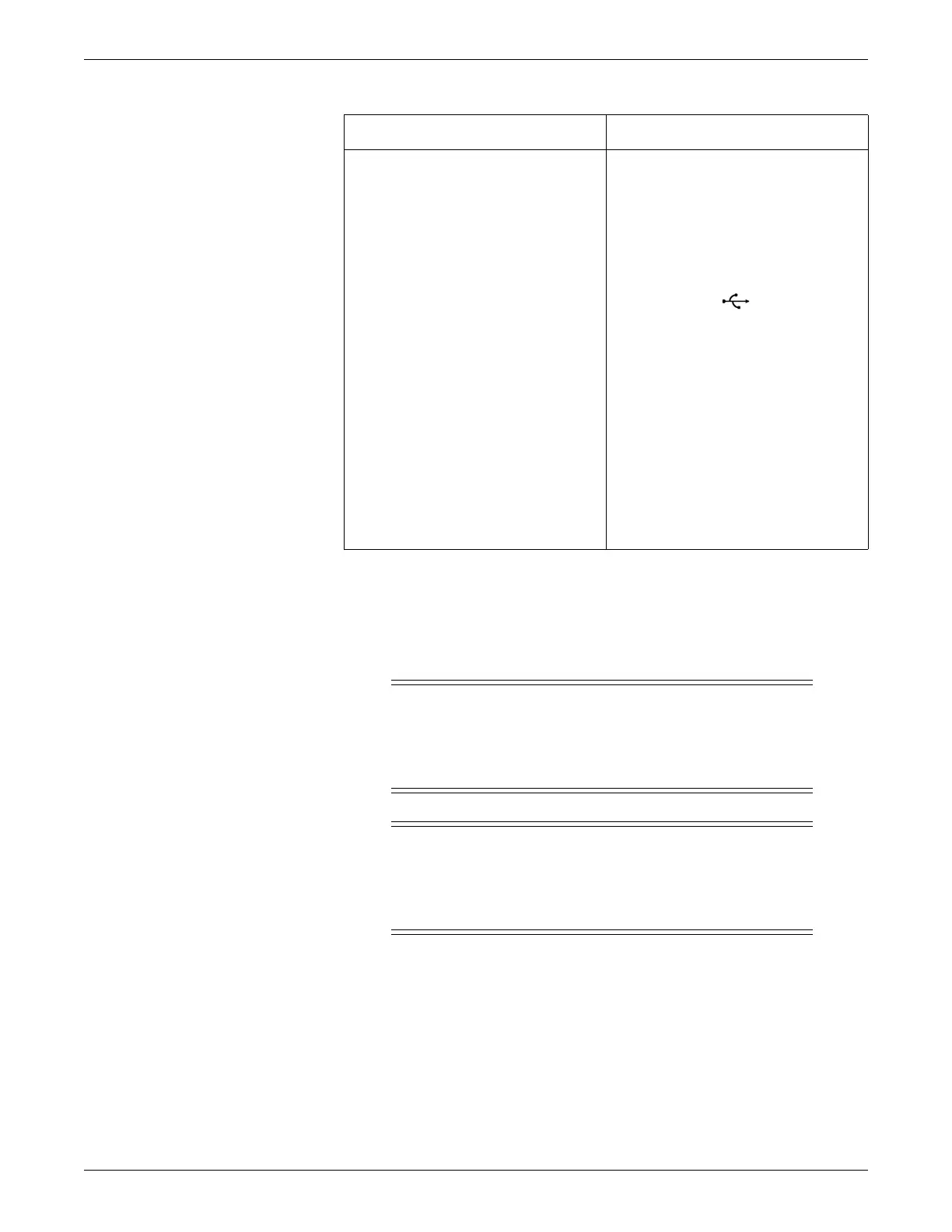Installation
2026419-033E CIC Pro™ 5-15
Remote view (view only)
Black Box CAT-5 VGA video splitter
WARNING
LOSS OF MONITORING— Before continuing, notify the site’s
biomedical department so patient data communications can be
established with an alternative central station. The CIC Pro will not
retrieve patient data during the installation procedure.
WARNING
LOSS OF DISPLAY — Plug the video splitter power adapter into a
UPS to prevent loss of power. Route cords to prevent accidental
disconnection. Loss of power to the video splitter will result in a loss
of display which requires a CIC Pro center reboot.
NOTE
The Black Box CAT-5 VGA video splitter as described in this section is
supported with the 20-in NEC 2090UX black LCD display (pn2030604-002) as
supplied by GE or equivalent.
If an equivalent display is used, ensure the selected display is compatible with the
Black Box CAT-5 VGA video splitter.
Non-touchscreen secondary display Touchscreen secondary display
1. Insert the secondary display video
cable into the secondary video port
(DVI-D 2) on the CIC Pro center.
2. Firmly screw in the DVI connectors into
the connector port.
3. Insert the display power cable into a
UPS, if available. See Un-interruptible
power supply (UPS) on page 5-7.
1. Insert the secondary touchscreen
monitor video cable into the secondary
video port (DVI-D 2) on the CIC Pro
center.
2. Firmly screw in the DVI connectors into
the connector port.
3. Insert the touchscreen display data
cable into the USB port on the
CIC Pro center.
NOTE
The use of USB touchscreen
cables are recommended for use
with touchscreen displays.
Alternatively, you can use the
COM1 port to connect the serial
touchscreen display cable, if it is
not already used.
4. Insert the display power cable into a
UPS, if available. See Un-interruptible
power supply (UPS) on page 5-7.
