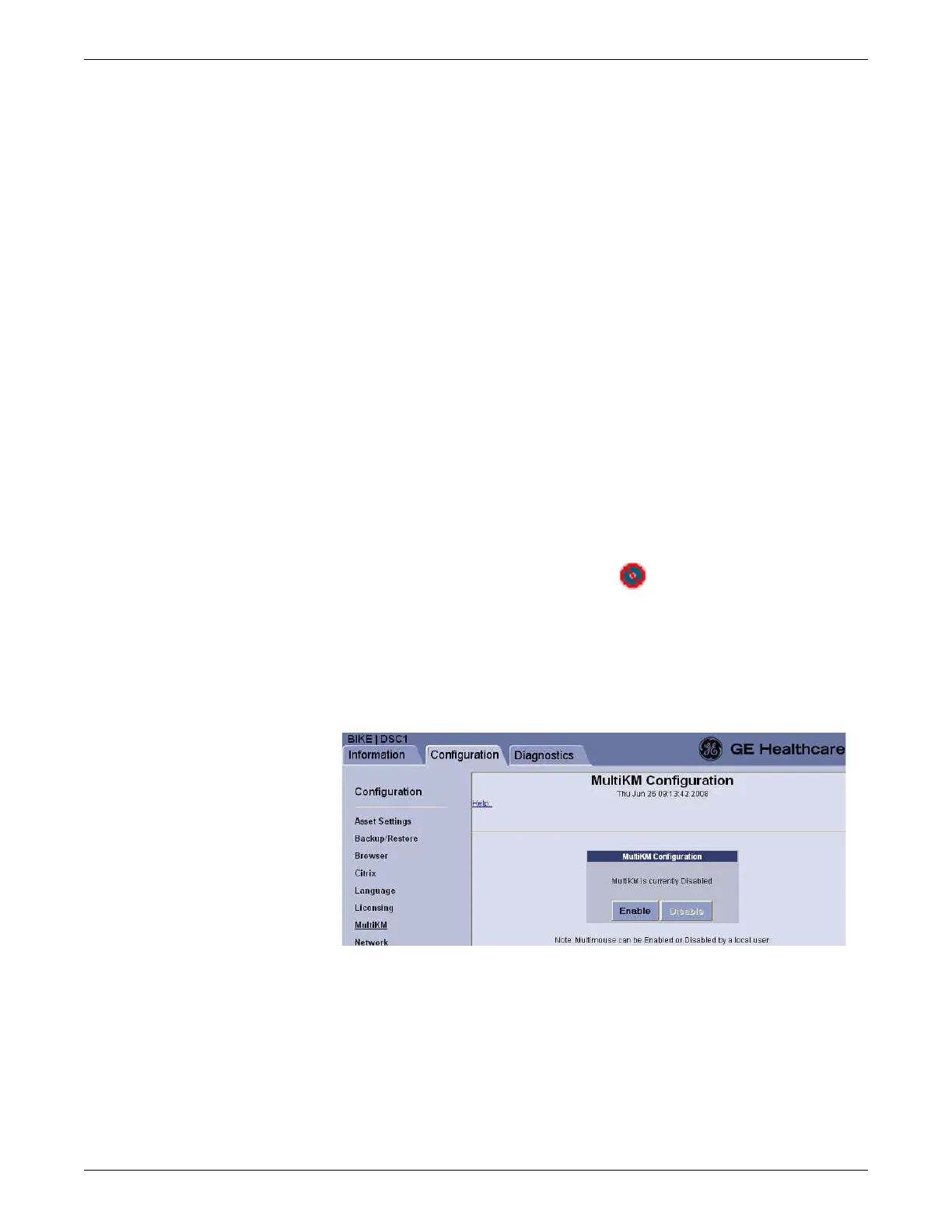8-10 CIC Pro™ 2026419-033E
Troubleshooting
Try printing a test page on the printer.
Digital display writer
Check if the printer is powered up.
Check if the printer door is closed.
Check if the printer has a paper roll.
Check the configuration of this printer in the CIC Setup and bedside graph
locations.
MultiKM issues
If the MultiKM license activation fails on any one of the CIC Pro centers in a group,
the MultiKM application will work for a maximum of one hour.
Complete the following procedure to troubleshoot a MultiKM license activation
failure.
License activation failures
1. Look in the bottom right corner of the display screen for the failed MultiKM
license icon with the red slash through it . This icon indicates that the
MultiKM license has failed.
2. Remove the CIC Pro center where MultiKM license failed out of the group:
a. From any other CIC Pro center in the group, if you have not already logged
into Webmin, Log on to the Webmin service interface on page 4-7.
b. Click Configuration > MultiKM.
c. Click Enable.
