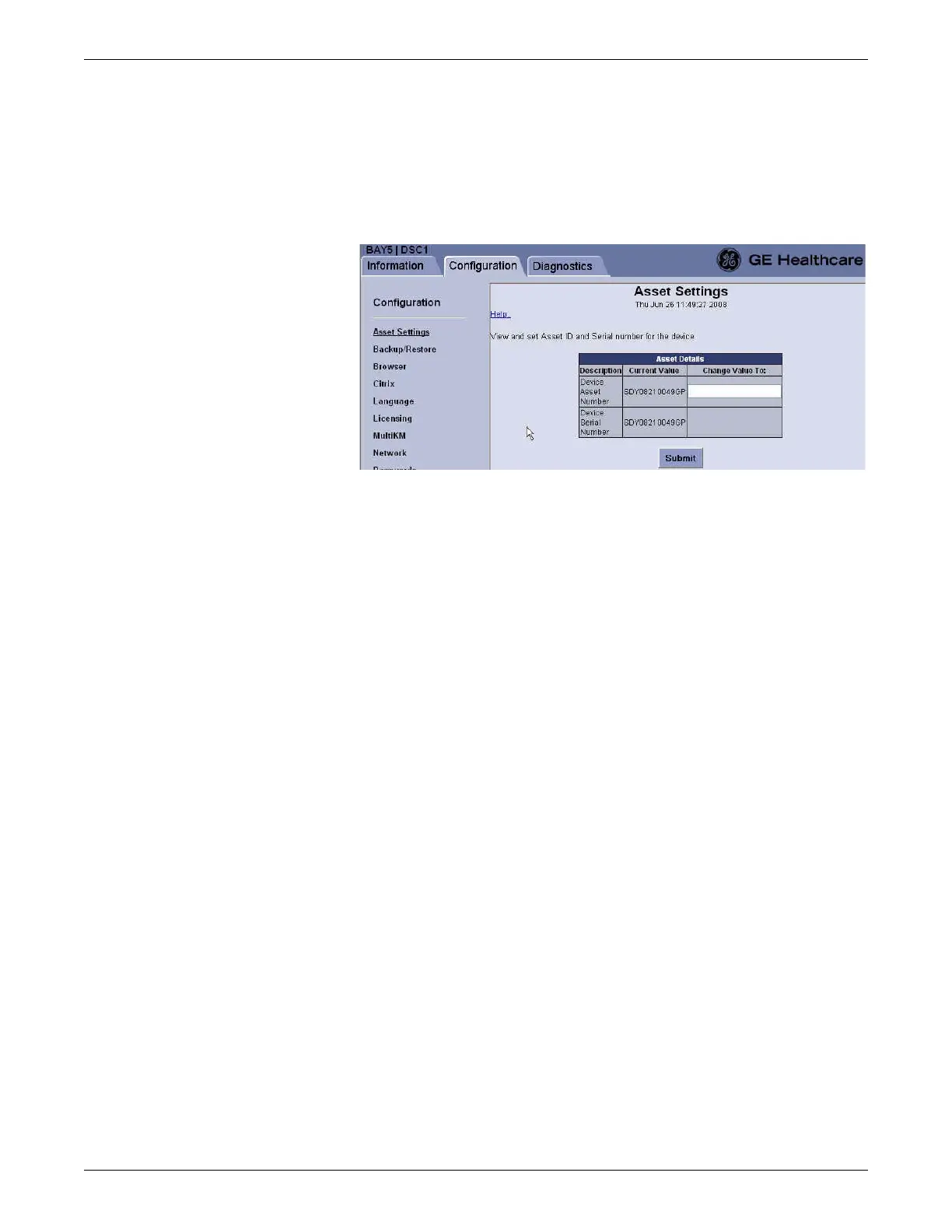Checkout procedures
2026419-033E CIC Pro™ 7-21
Check asset information
1. If you have not already logged onto Webmin, Log on to the Webmin service
interface on page 4-7.
2. Click Configuration > Asset Settings.
3. If needed, in the Change Value To field, type the asset ID for the device and click
Submit.
Check successful execution of Log File Compression
Configuration Utility
1. Log in to the CIC Pro center as an administrator. See Log on to the CIC Pro
center as Administrator on page 4-3.
2. Insert the USB memory stick containing the Log Compression Configuration
Utility into one of the available USB ports of the CIC Pro center.
3. Navigate to the H:\ drive and double-click
LogCompressionConfigUtility_Install.bat.
4. Once started, the message This V5.1.0 CIC has not been reconfigured;
Continue with reconfiguration of this system [y/n]? will be displayed. Type y
and press Enter to continue.
5. The message This CIC has already had the log compressor reconfiguration
applied; Exiting with no action taken will appear if the utility has been installed.
NOTE
Also refer to Check integrity of system files on page 7-20.
